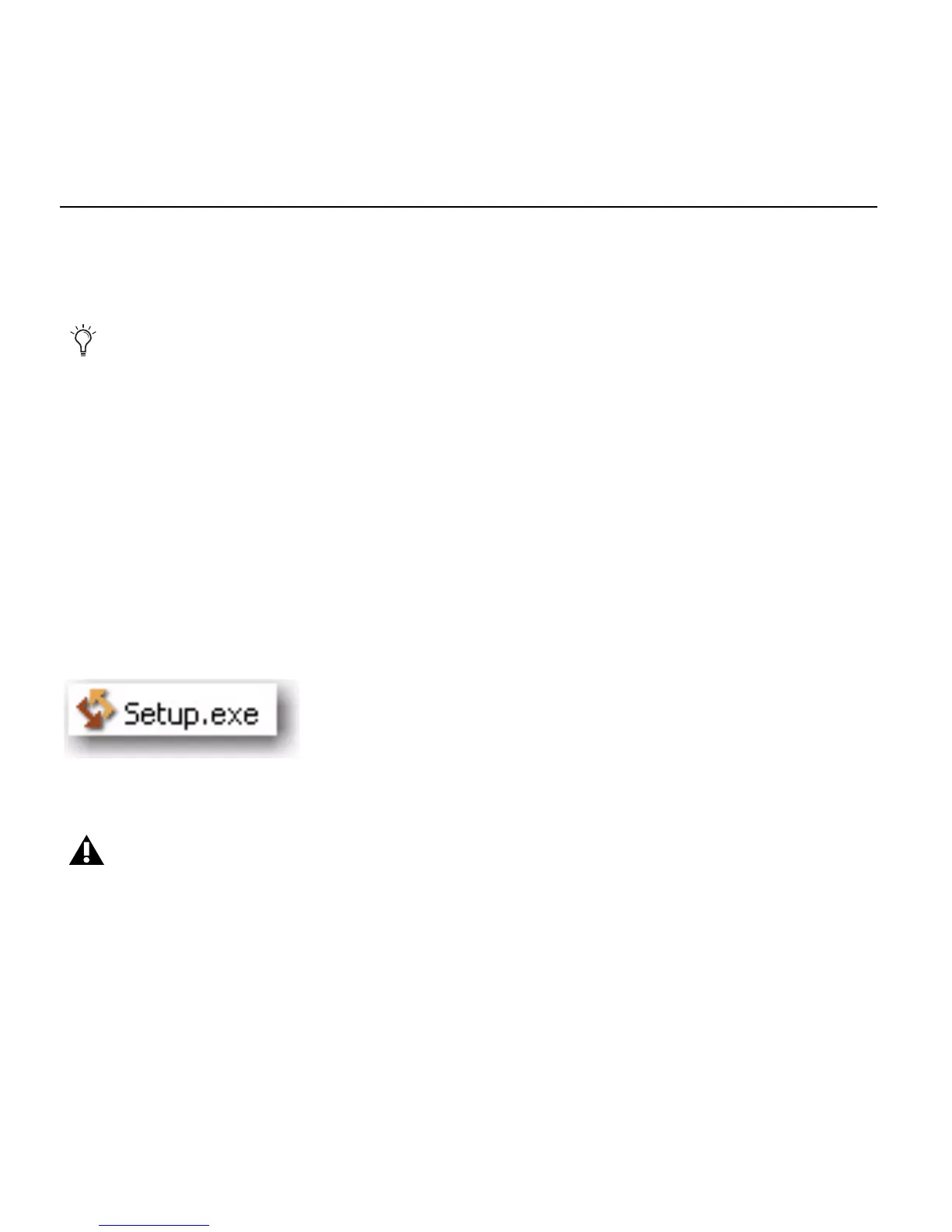Mbox 2 Mini Setup Guide
16
Installing Pro Tools LE and Connecting Your Interface
Before connecting your Pro Tools LE interface to the computer, you need to install
Pro Tools LE software.
To install Pro Tools LE:
1 Start Windows, logging in with Administrator privileges. For details on Administrator priv-
ileges, refer to your Windows documentation.
2 Insert the Pro Tools LE Installer disc in your DVD drive and do one of the following:
• If Windows AutoRun is enabled, the installer splash screen will appear. Click the on-
screen link to install Pro Tools LE. Then follow the on-screen instructions.
– or –
• If Windows AutoRun is disabled and the splash screen does not appear, double-click
Setup.exe on the installer disc. Then click the on-screen link.
3 Follow the on-screen instructions to proceed with installation and click Next when
prompted.
4 To install the complete compliment of Pro Tools software and plug-ins, leave Pro Tools se-
lected.
Do not start this procedure with your Mbox 2 Mini connected to your computer.
Setup.exe icon
In Vista, if the User Account Control dialog appears, click Allow.
