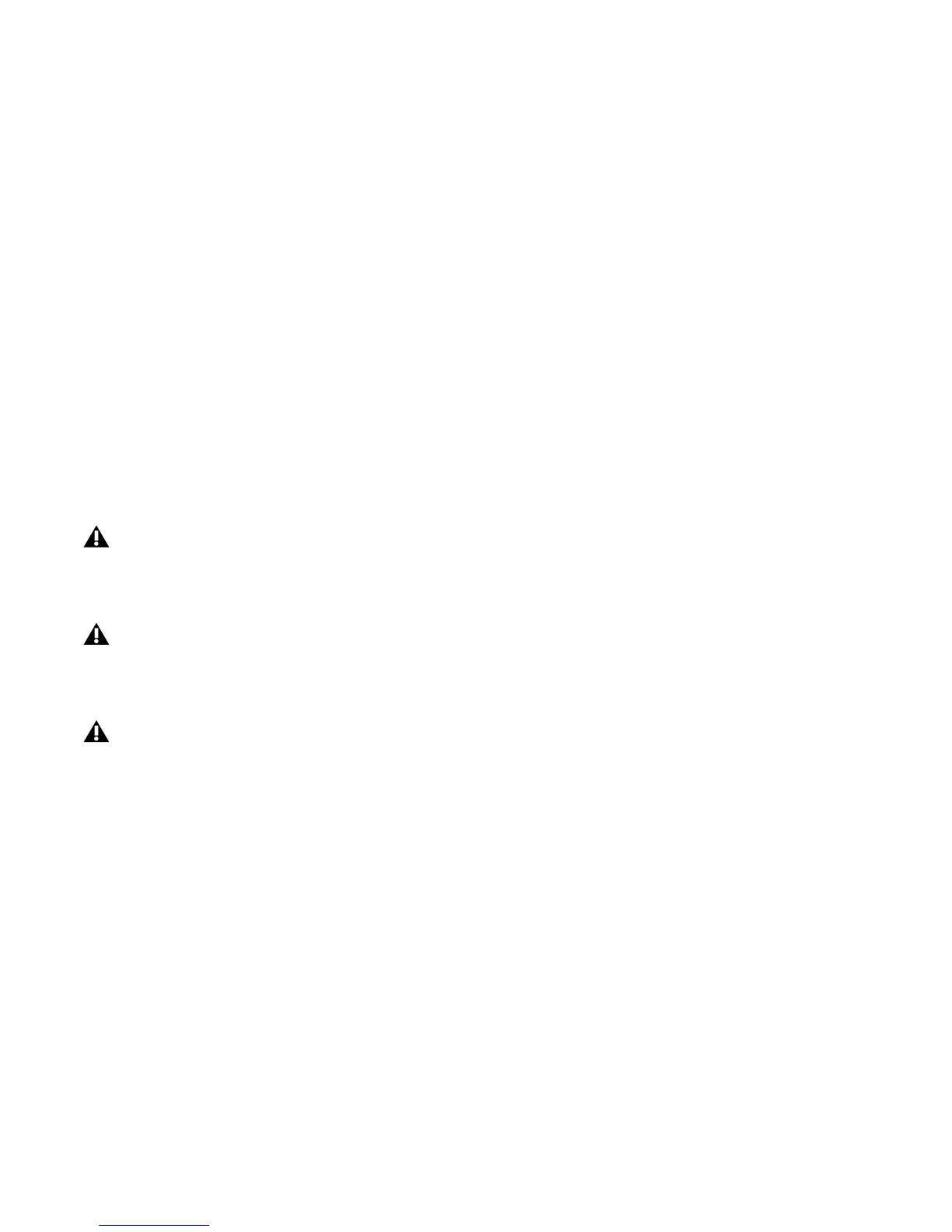Chapter 3: Installing Pro Tools on Windows 17
5 At the Select Features page, do one of the following:
• To install all Pro Tools application files and free plug-in suites (and associated content),
leave the default Installation options selected and click Continue.
– or –
• Select (or deselect) a custom configuration of Installation options (see “Installation Op-
tions” on page 18) and click Continue.
6 Click Next.
7 Click Install.
8 When prompted, connect the small end of the included USB cable to the USB port on the
Mbox 2 Mini. Connect the other end of the cable to any available USB port on your computer.
9 Click OK.
10 Wait for the installer to finish installing all software components, drivers, and PACE Sys-
tem files before proceeding to the next step.
Mbox 2 Mini may not function properly if connected to a USB hub. Connect Mbox 2 Mini to
a separate, dedicated USB port.
In Windows Vista, a series of Windows Security dialogs may appear. Click “Install” on each
one until they go away.
In Windows XP, a series of Software Installation dialogs about the driver not passing Windows
Logo testing may appear. Click Continue Anyway on each one until they go away.
If any other dialogs appear (such as the “Found New Hardware” dialog), leave them open and
do not click on them. These dialogs will close on their own.
