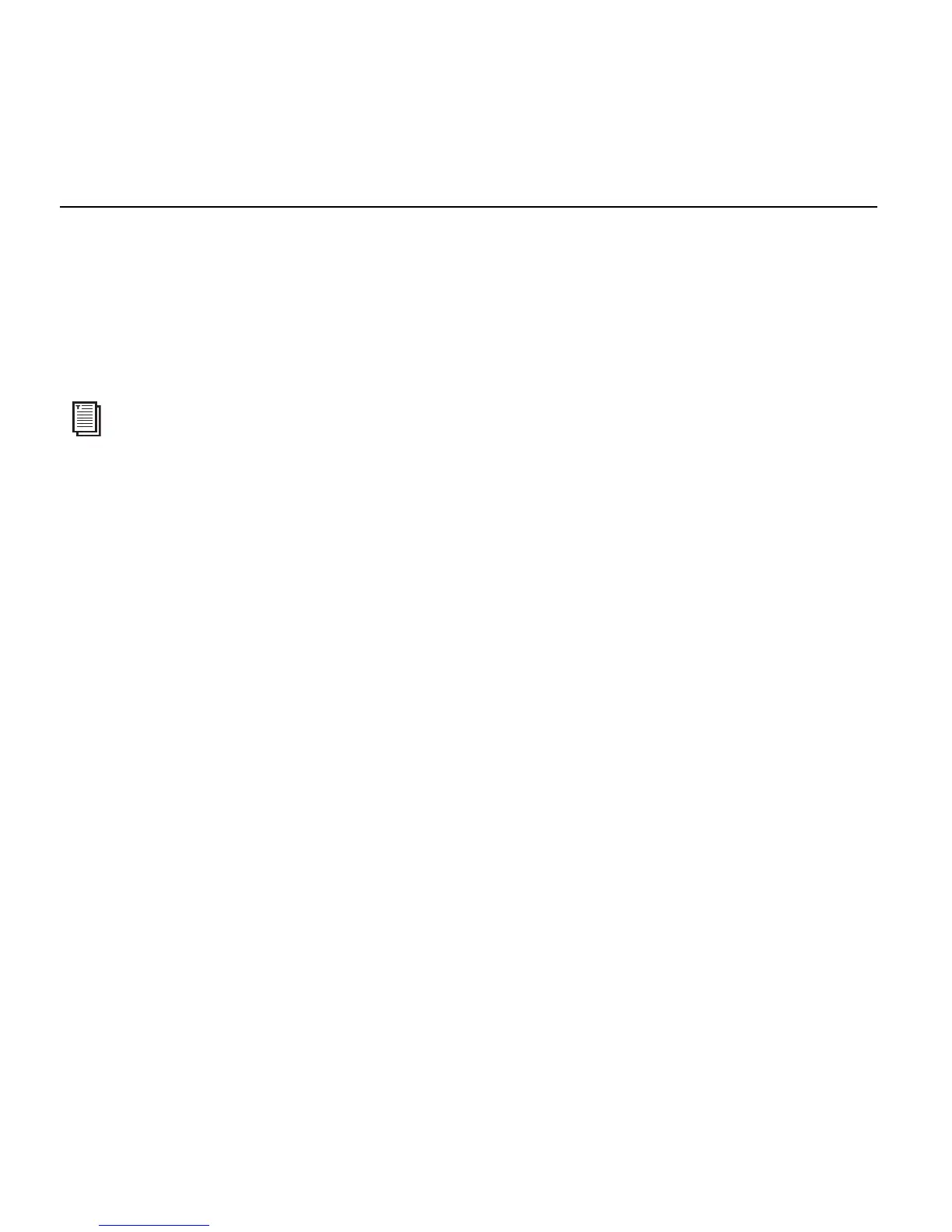Mbox 2 Mini Setup Guide
14
Uninstalling Pro Tools
If you need to uninstall Pro Tools software from your computer, use the Uninstaller applica-
tion.
To remove Pro Tools from your computer:
1 Make sure you are logged in as an Administrator for the account where Pro Tools is installed.
2 Go to Applications/Digidesign/Pro Tools/Pro Tools Utilities and double-click
Uninstall Pro Tools.
3 Click Continue to proceed with the uninstall.
4 Choose the type of uninstall you want to perform:
Safe Uninstall Leaves certain plug-ins and system files needed for compatibility with some
Avid products. Use Safe Uninstall if you are using an Avid application or preparing to update
to a Customer Support release.
Clean Uninstall Removes all Pro Tools files, including system files, Digidesign plug-ins, and
MIDI patch names. Use Clean Uninstall whenever you are preparing to upgrade, or to trou-
bleshoot from a clean system.
5 Click Uninstall.
6 Enter your Administrator password and click OK.
7 Click Finish to close the Installer window.
For details on Administrator privileges in Mac OS X, refer to your Apple OS X documentation.
