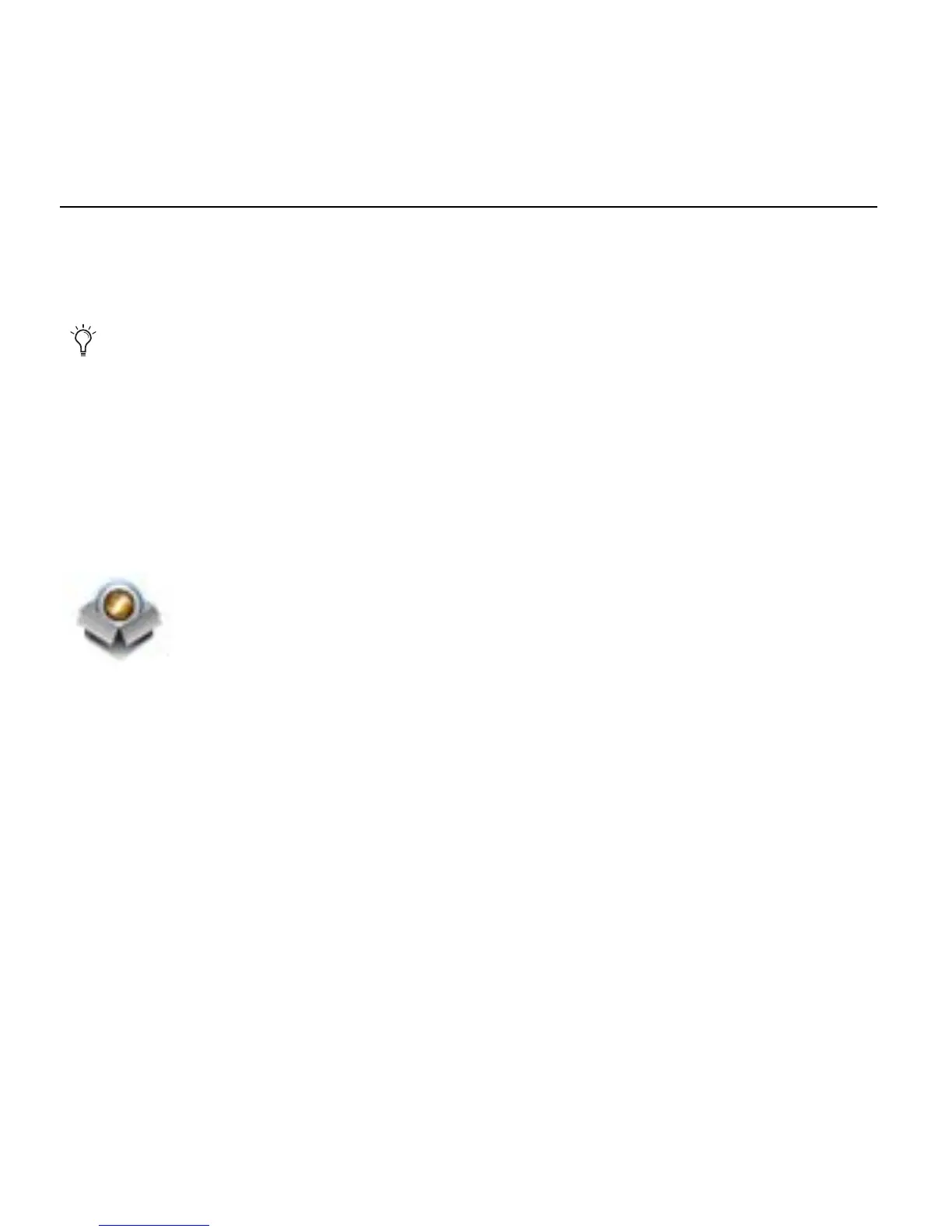Mbox 2 Mini Setup Guide
8
Installing Pro Tools LE and Connecting Your Interface
Before connecting your Pro Tools LE interface to the computer, you need to install
Pro Tools LE software.
To Install Pro Tools LE
1 Make sure you are logged in as an Administrator for the account where you want to install
Pro Tools. For details on Administrator privileges in Mac OS X, refer to your Apple Mac OS X
documentation.
2 Insert the Pro Tools LE Installer disc in your DVD drive.
3 On the Installer disc, locate and double-click Install Pro Tools LE.mpkg.
4 Follow the on-screen instructions to proceed with installation.
5 Click Continue each time you are prompted.
6 At the Installation Type page, do one of the following:
• To install all Pro Tools application files and free plug-in suites (and associated content),
leave the default Installation options selected and click Continue.
– or –
• Select (or deselect) a custom configuration of Installation options (see “Installation Op-
tions” on page 9) and click Continue.
7 Click Install.
Do not start this procedure with your Mbox 2 Mini connected to your computer.
Install Pro Tools LE.mpkg icon
