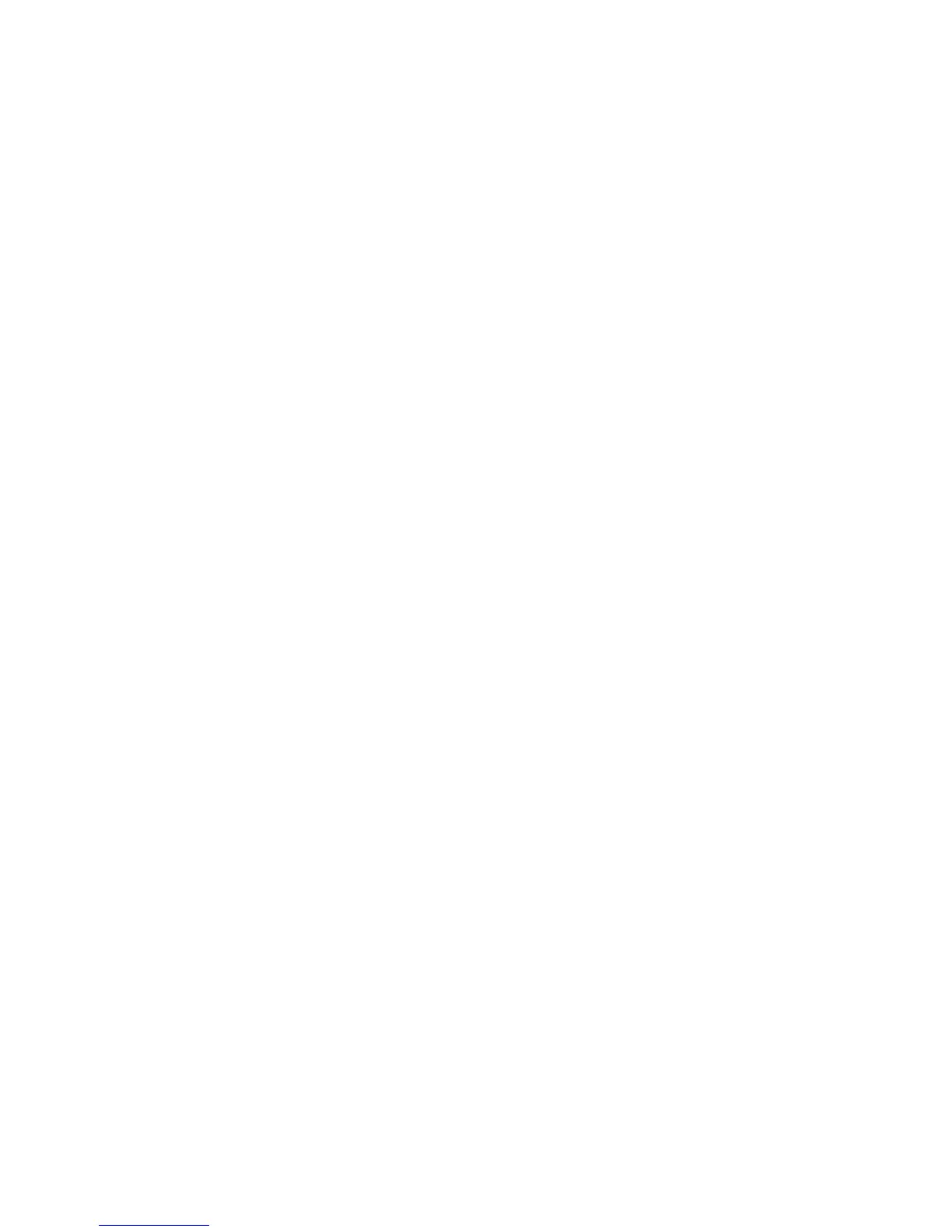Mbox 2 Mini Setup Guide
32
To change the Cache Size:
1 Choose Setup > Playback Engine.
2 From the Cache Size pop-up menu, select a disk cache size.
3 Click OK.
System Memory Allocation
When you start your computer, Pro Tools automatically reserves a portion of system memory
for the DAE Playback Buffer. This reserved memory is unavailable to other applications, even
if Pro Tools is not running.
You can set Pro Tools to reserve only the minimum amount of required memory, so that more
system memory is available to other applications.
To minimize system memory allocation:
1 Choose Setup > Playback Engine.
2 Select the “Minimize System Memory Allocation” option.
3 Click OK.
4 Restart your computer.
Plug-in Streaming Buffer Size
(Structure Plug-in Only)
This setting appears in the Playback Engine dialog only if Structure, Structure LE, or
Structure Free is installed on your system. The Plug-in Streaming Buffer Size determines the
amount of memory DAE allocates for streaming playback from disk with the Structure plug-in.
This setting only affects playback if disk streaming is activated in Structure’s plug-in controls
(see the Structure Plug-in Guide for more information).
The optimum Plug-in Streaming Buffer Size for most sessions is 250 ms (Level 2).
Plug-in Streaming Buffer Size settings lower than 250 msec (Level 2) reduce the amount of
system memory used for sample playback and frees up memory for other system tasks. How-
ever, audio quality of sample playback may decrease.
