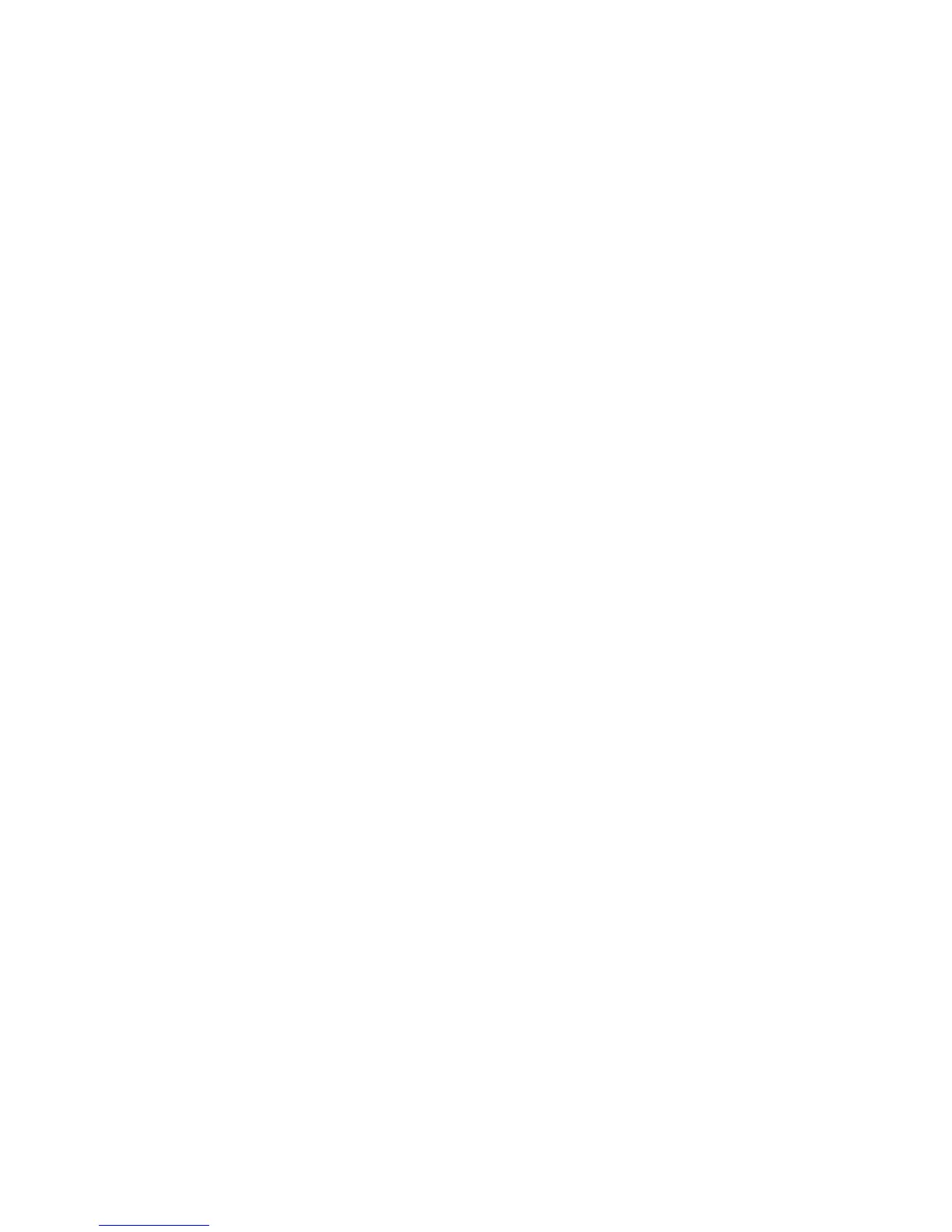Mbox 2 Mini Setup Guide
42
5 Click the Advanced Settings tab.
6 For each device, do one of the following depending on your operating system:
•Check the box Enable DMA (Windows Vista)
– or –
• Set the Transfer Mode to DMA if available (Windows XP)
7 Click OK.
8 Repeat the above steps for any additional IDE Channels.
9 Close the Computer Management window.
Disabling System Standby and Power Management
When using Pro Tools, the Windows System Standby power scheme must be set to Always On.
This helps prevent long record or playback passes from stopping due to system resources pow-
ering down.
To configure Windows Power Management (Windows Vista):
1 Choose Start > Control Panel.
2 Double-click Power Options.
3 In the Power Options window, select High Performance.
4 Click Change plan settings.
5 In the Edit Plan Settings window, click Change advanced power settings.
6 In the Power Options dialog, reveal Hard disk > Turn off hard disk after.
7 Click the Setting option.
8 Select the value in the Setting (Minutes) field and press Backspace on your computer key-
board.
9 Press Enter. The hard disk setting changes to Never and the Power Options dialog closes.
10 In the Edit Plan Settings window, click Save changes and close the window.
