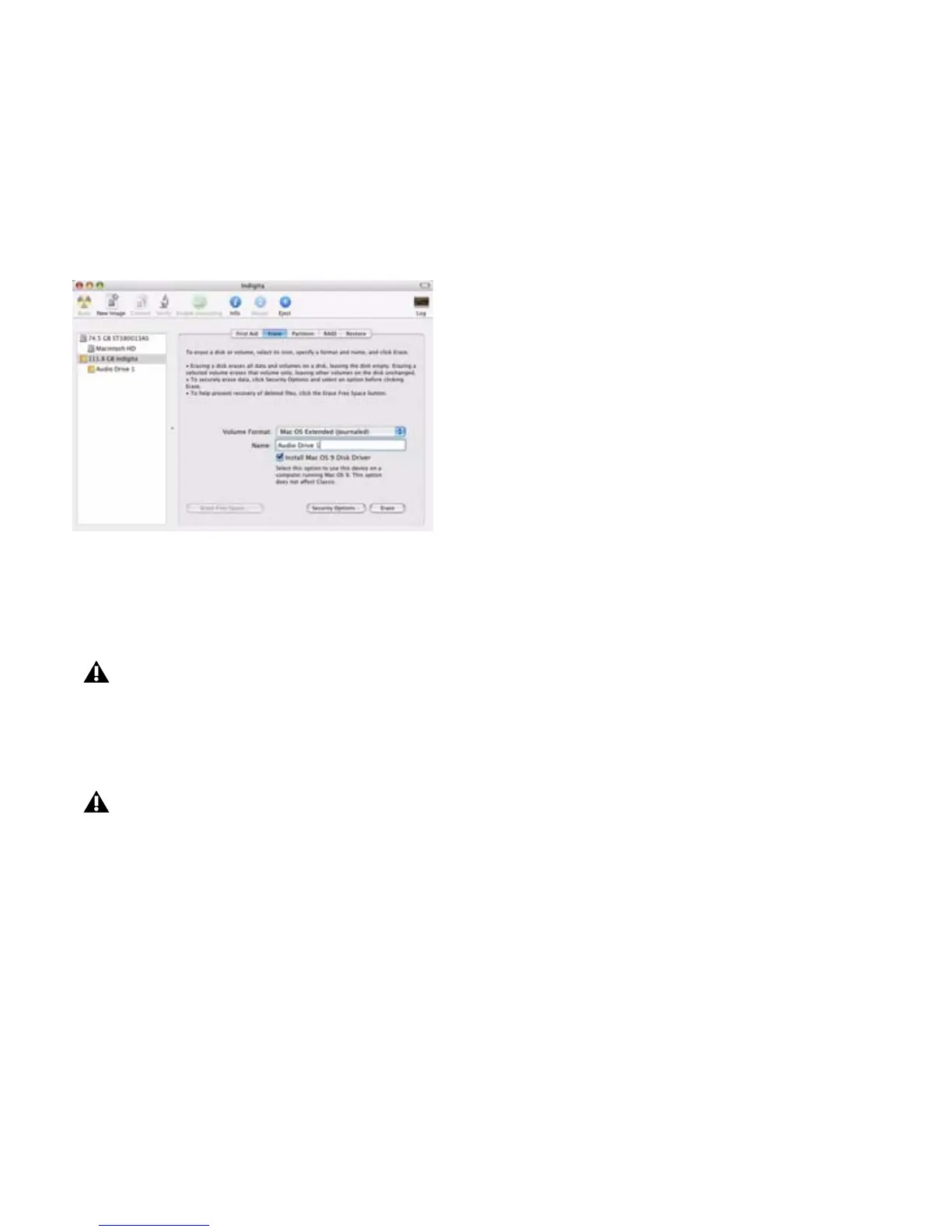Appendix C: Hard Drive Configuration and Maintenance 77
To format an audio drive:
1 Launch the Disk Utility application, located in Applications/Utilities.
2 Click the Erase tab.
3 Select the drive you want to initialize in the column on the left side of the window.
4 Select the Mac OS Extended (Journaled) format.
5 Type a name for the new volume.
6 If you plan to connect the drive to a Mac OS 9 computer, select Install Mac OS 9 Drivers.
7 Click Erase.
The drive appears on the Desktop with the new volume name.
Disk Utility (Mac OS X)
If the drive contains existing data, be sure to back up all data before erasing and formatting
the drive.
Do not choose the “Case-Sensitive” format option. Pro Tools will not operate properly with
case-sensitive formatted drives.
