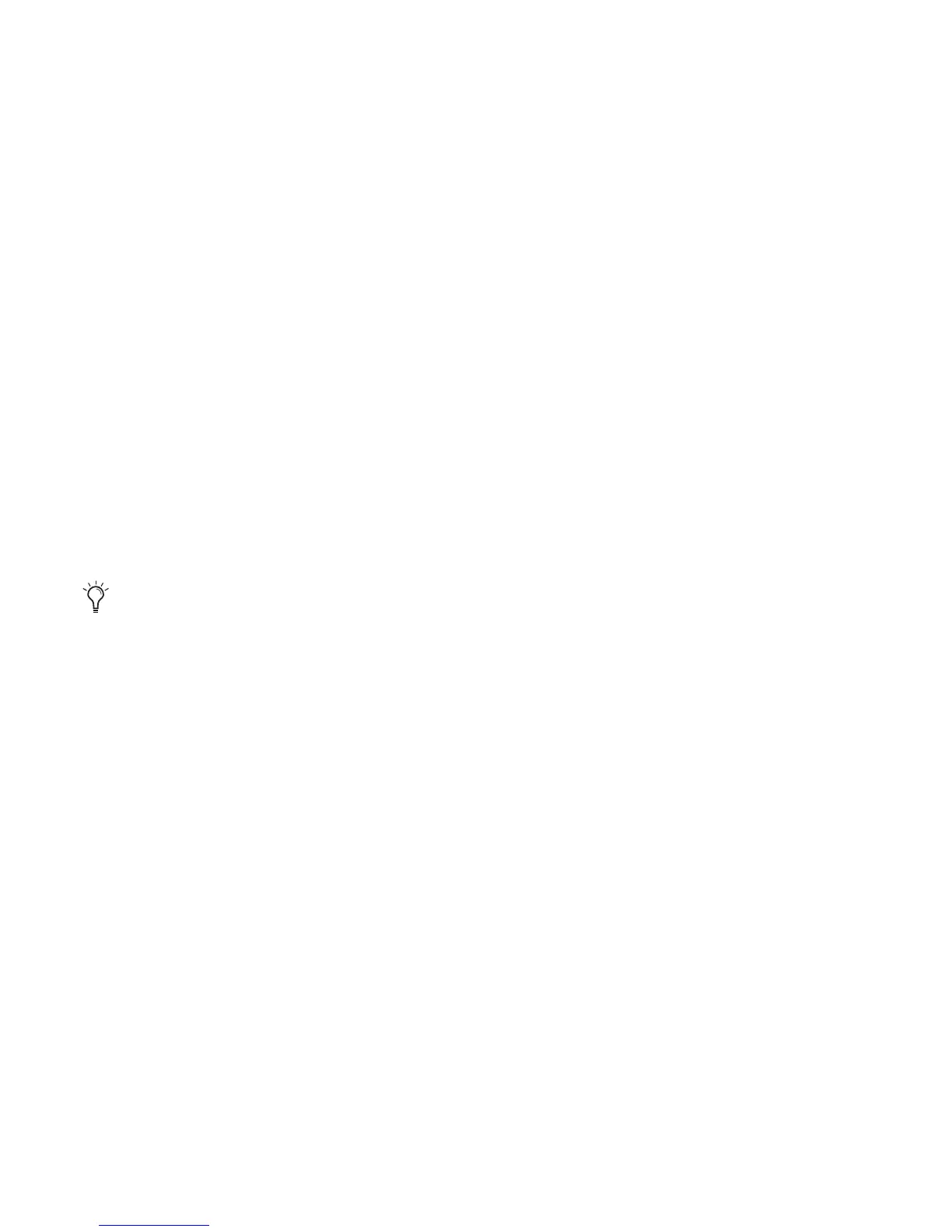Appendix C: Hard Drive Configuration and Maintenance 79
• Choose a file system. For optimum performance, audio drives should be formatted as
NTFS.
• Select “Perform a quick format.”
•Make sure “Enable file and folder compression” is not selected.
• Set the Allocation unit size to Default.
• Click OK.
5 If the volume is “Unallocated,” do the following:
• In the Disk Management window, right-click the hard drive you will use for audio and
choose New Partition.
• In the New Partition Wizard window, click Next.
• When prompted, select the partition type.
• Follow the on-screen instructions to select a partition size and other partition settings.
• When prompted, choose a file system. For optimum performance, audio drives should be
formatted as NTFS.
• Select “Perform a quick format.”
•Make sure “Enable file and folder compression” is not selected.
• Set the Allocation unit size to Default.
• Click OK.
We recommend using Primary partitions, instead of Extended partitions.
