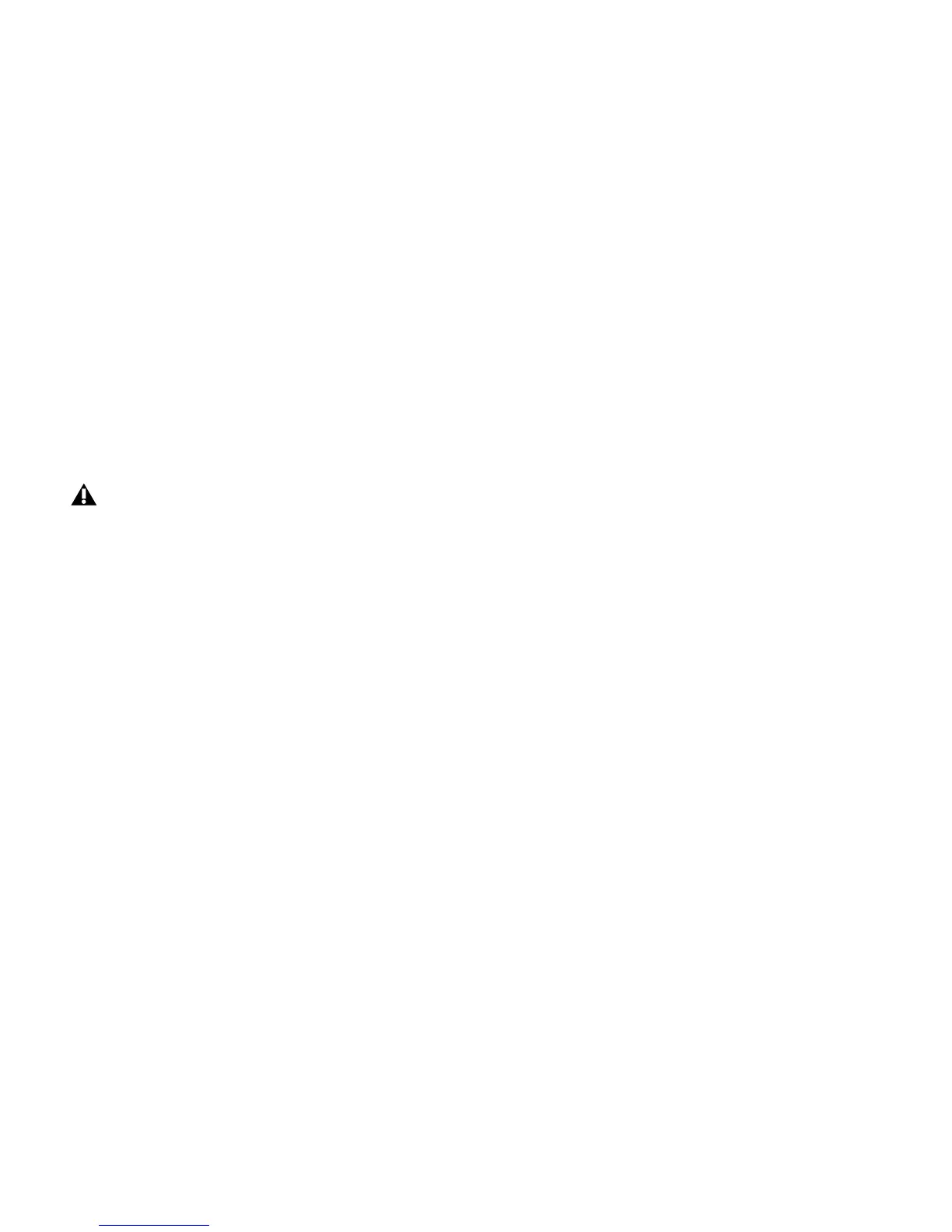Mbox 2 Mini Setup Guide
82
Defragmenting Windows Audio Drives
To defragment an audio drive (Windows Vista):
1 Choose Start > Control Panel.
2 Click System and Maintenance.
3 Click Performance Information and Tools.
4 Click Advanced Tools.
5 Click Open Disk Defragmenter.
6 In the Disk Defragmenter window, click the Defragment Now button.
To defragment an audio drive (Windows XP):
1 Right-click My Computer and choose Manage.
2 Under Storage, choose Disk Defragmenter.
3 In the Disk Defragmenter window, choose the drive you want to defragment
4 Click the Defragment button and follow the on-screen instructions.
When defragmenting is complete, close the Computer Management window.
The Defragment Now command defragments all your hard drives. This can take a lot of time,
especially on systems with multiple drives.
Advanced users can use the command line tool Defrag.exe to defragment individual drives. See
your Windows Vista documentation for more information.
