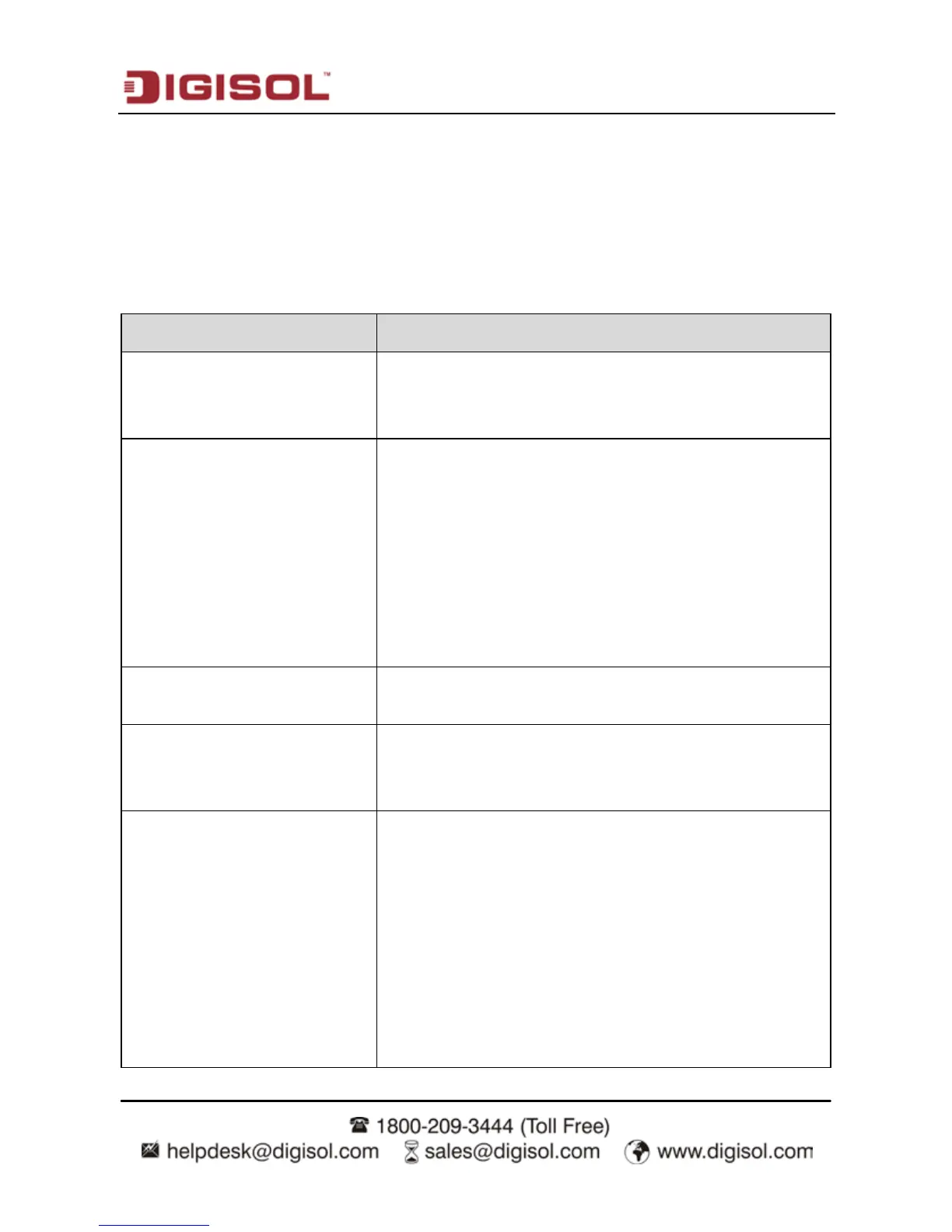DG-BG4300NU User
Manual
134
5.2 Troubleshooting
If you encounter any problem when you are using this wireless broadband router, don’t panic.
Before you call your dealer of purchase for help, please check this troubleshooting section, the
solution of your problem could be very simple, and you can solve the problem yourself.
Scenario Solution
All the indicators are off.
•
Check the connection between the power adapter and
the power socket.
•
Check whether the power switch is turned on.
No proper LAN connection
indication.
Check the following:
•
The connection between the device and the PC, the
hub, or the switch.
•
The running status of the computer, hub, or switch.
•
The cables connecting the device and other devices.
Use a cross-over cable to connect the device to a
computer. Use a straight-through cable to connect the
device to a hub or a switch.
ADSL indicator is not on.
•
Check the connection between the ADSL interface of
the device and the socket.
Unable to access Internet even
when the ADSL indicator is on.
Ensure that the following information is entered correctly.
•
VPI and VCI
•
User name and password
Cannot access the web page.
Choose Start > Run from the desktop. Enter Ping
192.168.1.1 (the default IP address of the device) in the
DOS window.
If the web configuration page still cannot be accessed,
check the following configuration.
•
The type of network cable
•
The connection between the device and the computer
•
The TCP/IP properties of the network card of the
computer
