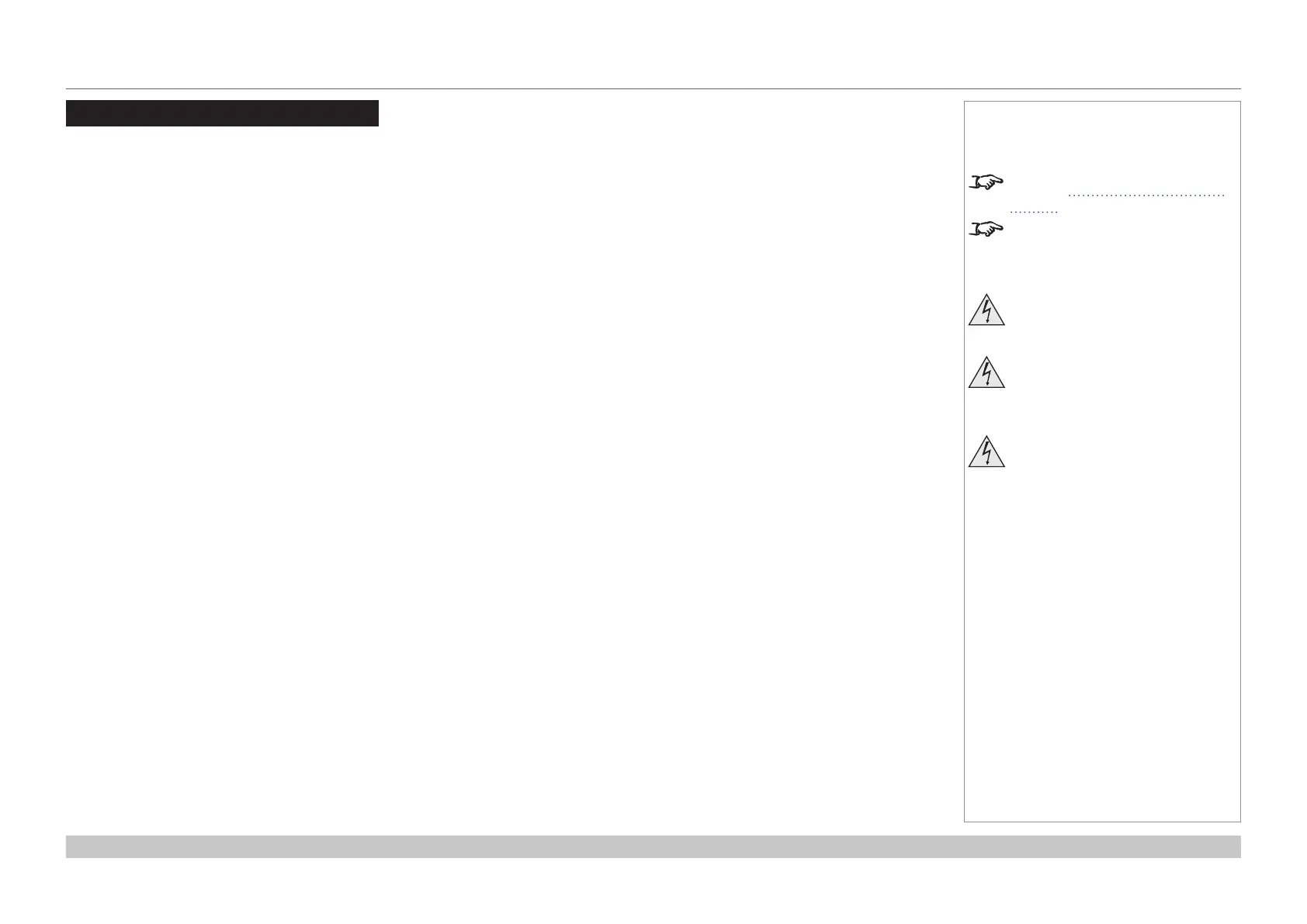page 15
Digital Projection E-Vision Laser 4K Series
Installation and Quick-Start Guide
OPERATING THE PROJECTOR
Rev A June 2017
Operating The Projector
Switching the projector on
1. Ensure a lens is tted. Connect the power cable between the mains supply and the projector. (See Connecting the power supply
above.) Switch on at the switch next to the power connector.
2. The POWER indicator lights red to signal that the projector is in STANDBY mode. Press one of the following buttons:
• On the remote control, the ON button
• On the projector control panel, the POWER button.
The fans begin working, then the POWER indicator begins ashing green. When the ashing stops, the POWER and LIGHT indicators
both light steady green. The projector is switched on.
Switching the projector off
1. Press OFF on the remote control or POWER on the control panel, then press again to conrm your choice.
The POWER indicator on the control panel will start ashing amber, the system will go out and the cooling fans will run for a short time
until the POWER indicator goes steady red to indicate that the projector has entered STANDBY mode.
2. If you need to switch the projector off completely, switch off at the mains power switch next to the power connector and then disconnect
the power cable from the projector.
Notes
See also Connecting The Power
Supply earlier in this guide.
The self-test is running when all the
LEDs on the control panel are lit.
Use only the power cable
provided.
Ensure that the power outlet
includes a ground connection as
this equipment MUST be earthed.
Handle the power cable carefully
and avoid sharp bends. Do not
use a damaged power cable.
