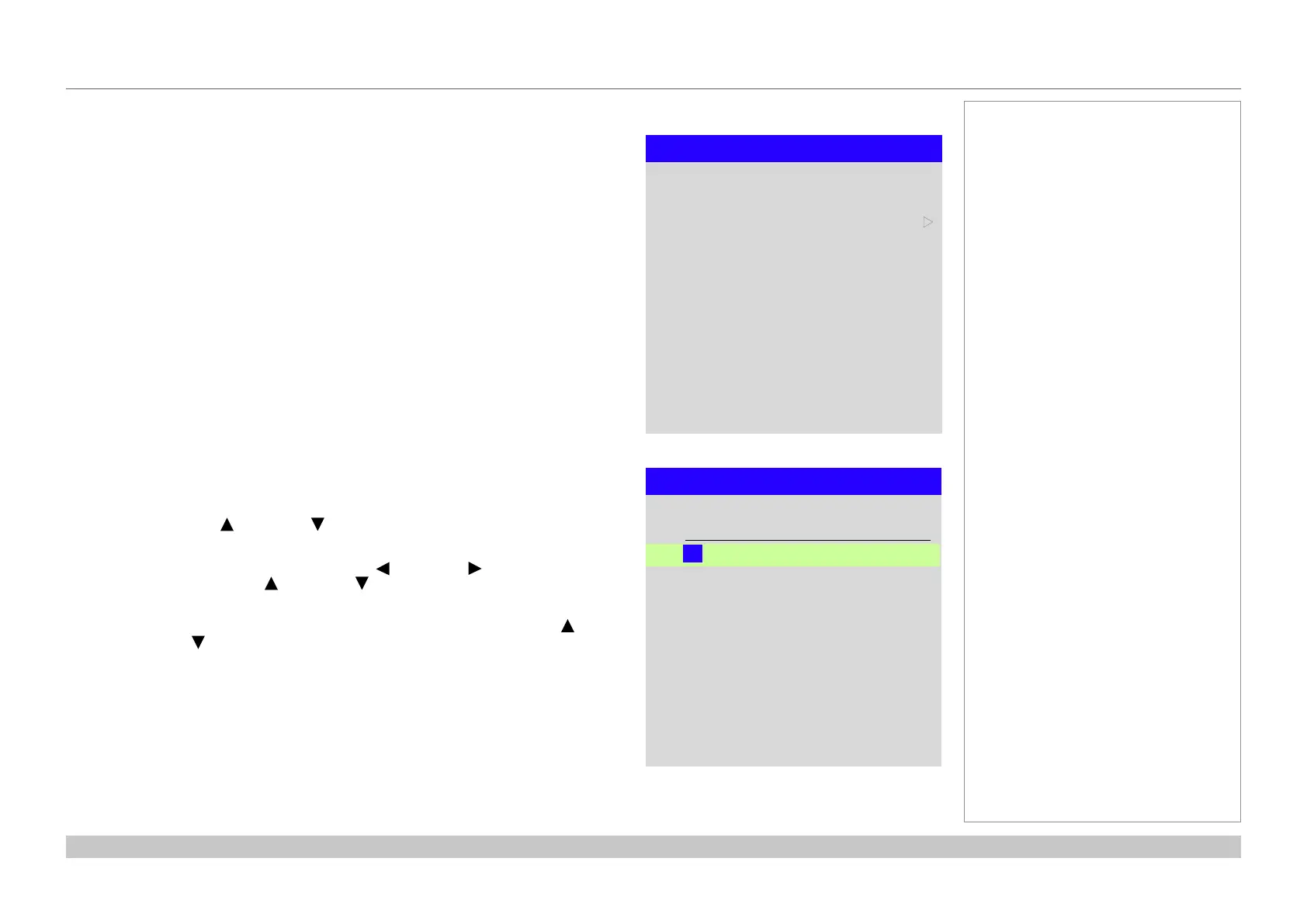page 65
Digital Projection E-Vision Laser 4K Series
Operating Guide
USING THE PROJECTOR
Rev A June 2017
Setup menu continued from previous page
Power On/Off
• Auto Power Off
Set this to On if you want the projector to go into STANDBY mode when no input
source is detected for 20 minutes.
• Auto Power On
Set this to On if you want the projector to start up immediately when the mains is
connected.
Set this to Off if you want the projector to go into STANDBY mode when the mains
is connected. In this case, the projector will not start up until the POWER button is
pressed on the control panel or the ON button is pressed on the remote control.
• Scheduled on/off
Access this submenu to create a weekly schedule for automatic on and off times:
1. Set a schedule:
• Use the UP and DOWN arrow buttons to highlight a row, then press
ENTER/OK to enable edit mode.
• Within a row, navigate with the LEFT and RIGHT arrow buttons. Set
values with the UP and DOWN arrow buttons.
• To exit edit mode, press ENTER/OK. Alternatively, press EXIT if you don’t
want the changes to take effect. Move to another row using the UP and
DOWN arrow buttons.
2. To enable the schedule, set Schedule to On.
Notes
Power On/Off
Auto Power On
Scheduled on/off
Auto Power Off
Off
u
Off
Scheduled on/off
On T ¨ ¨ ¨ ¨ ¨ ¨ 12: 34
Schedule Off
Off
T ¨ ¨ ¨ ¨ ¨ ¨ 12: 34
On
T ¨ ¨ ¨ ¨ ¨ ¨ 12: 34
Off
T ¨ ¨ ¨ ¨ ¨ ¨ 12: 34
S M T W T F S Time
