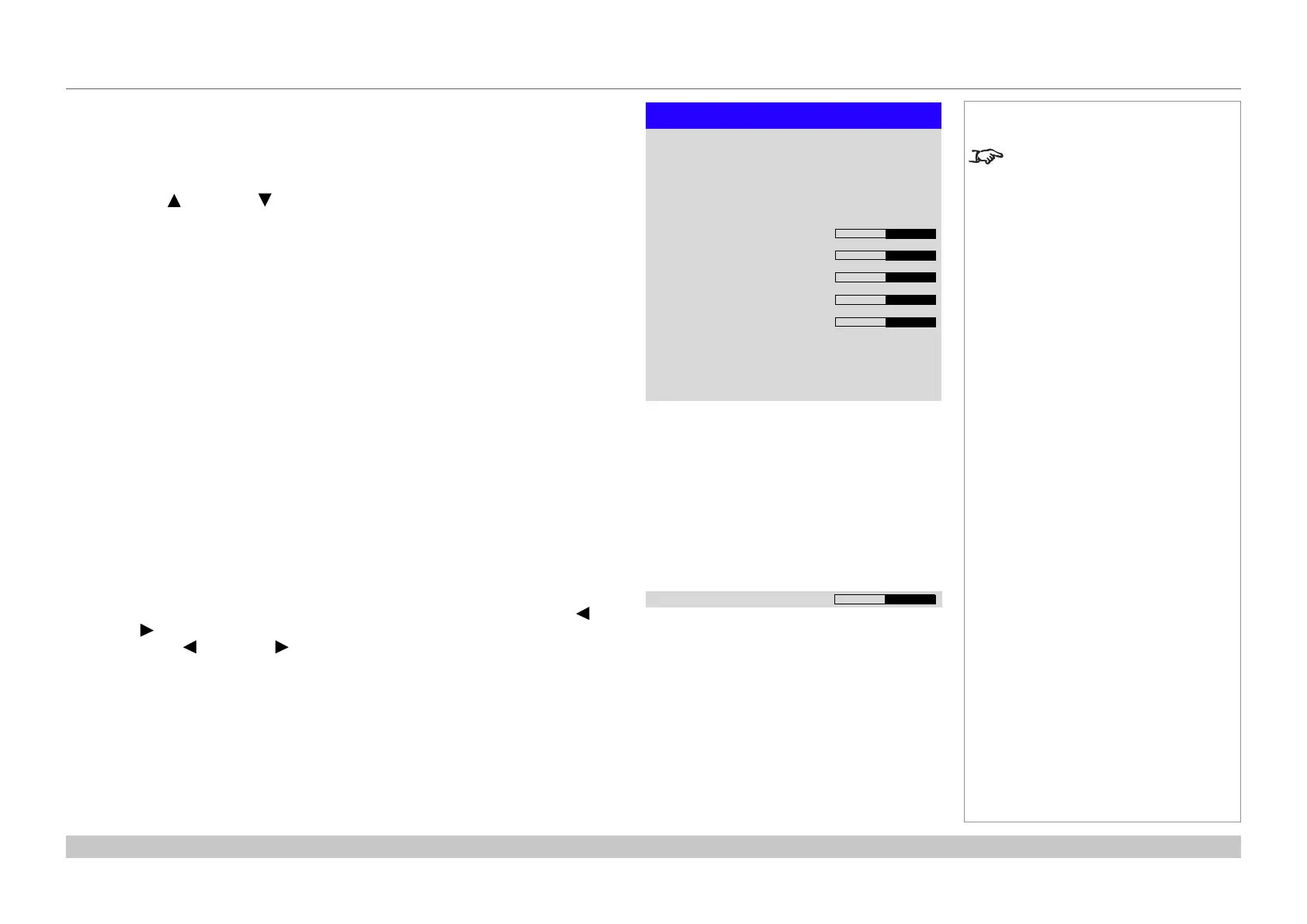page 37
Digital Projection E-Vision Laser 4K Series
Operating Guide
USING THE PROJECTOR
Rev A June 2017
Image menu
• Picture Mode
Choose from High Bright, Presentation and Video.
Use a different setting depending the type of input source.
Press ENTER/SELECT to open the list.
Use the UP and DOWN arrow buttons to select a picture mode from the list, then
press ENTER/OK to conrm your choice.
Press EXIT to return to the main menu.
• Dynamic Black
Set to On to allow for increased contrast in darker scenes by modulating the light
source.
• Smooth Picture
When this feature is On, the projector is able to display lower resolution sources in
4K UHD resolution. Sources will be displayed within WQXGA+ if Smooth Picture
is Off. Auto will allow the projector to decide based upon the bandwidth of incoming
sources.
• Gamma
Choose a de-gamma curve from 1.0, 1.8, 2.0, 2.2, 2.35, 2.5, S-Curve and DICOM.
Used correctly, the Gamma setting can improve contrast while maintaining good
details for blacks and whites.
If excess ambient light washes out the image and it is difcult to see details in dark
areas, lower the Gamma setting to compensate. This improves contrast while
maintaining good details for blacks. Conversely, if the image is washed out and
unnatural, with excessive detail in black areas, increase the setting.
S-Curve is an enhanced mid-tone gamma.
DICOM is a simulated DICOM display, which can be used for training applications.
• Brightness, Contrast, Saturation, Hue, Sharpness
Highlight the setting you wish to edit, and then press ENTER/OK, or the LEFT or
RIGHT arrow button to open the slider.
Use the LEFT and RIGHT arrow buttons to adjust the slider.
Press EXIT to close the slider and return to the menu, or MENU to close the slider
and return to the projected image.
• Noise Reduction
Choose a level of noise reduction from Off, Low, Middle and High.
• Freeze
Freezes the current frame.
• Resync
Press ENTER/OK to force the projector to resynchronise with the current input.
Notes
The following settings are not
available with input HDMI 3 or HDMI
4:
• Smooth Picture
• Brightness, Contrast,
Saturation, Hue, Sharpness
• Noise Reduction
The Freeze and Resync functions
will also be unavailable.
Image
Dynamic Black
Gamma
Picture Mode
Brightness
Saturation
Hue
Contrast
Sharpness
Freeze
Noise Reduction
Off
2.2
High Bright
Resync
100
100
100
100
10
Smooth Picture Auto
Off
