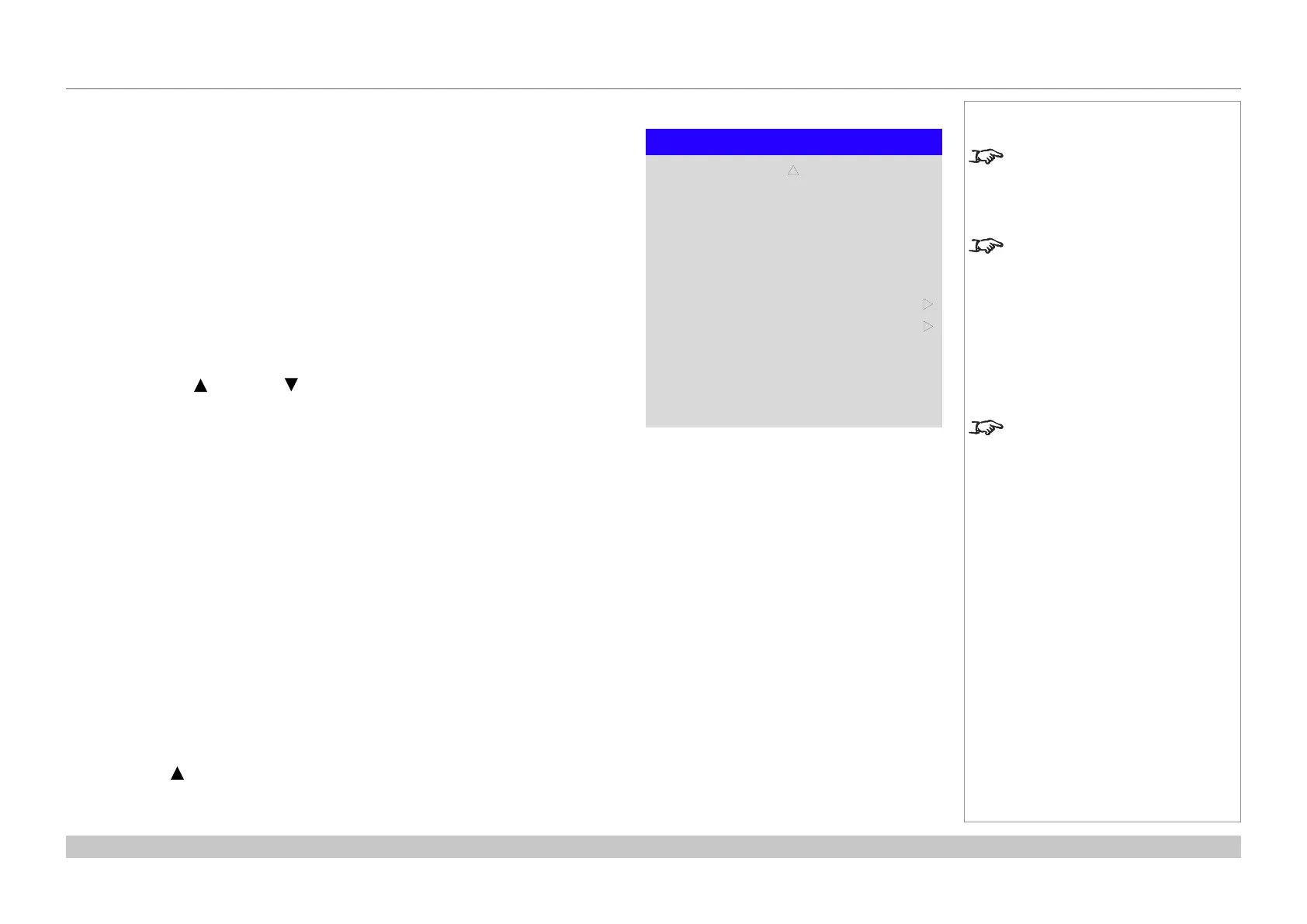page 63
Digital Projection E-Vision Laser 4K Series
Operating Guide
USING THE PROJECTOR
Rev A June 2017
Setup menu continued from previous page
• Trigger1 and Trigger 2
Choose from Screen, 5:4, 4:3, 16:10, 16:9, 1.88, 2.35, TheaterScope, Source,
Unscaled or RS232 to determine what will cause each trigger output to activate.
• Infrared Remote
Set to Off if you wish to disable the remote control.
• IR Code
The projector and the remote control need a matching IR code: a two-digit number
between 00 and 99.
The default IR code is 00. This is also a master code, which, if assigned to a remote,
will work regardless of the value assigned to the projector.
To assign an IR code for the projector:
1. Select IR Code.
2. Use the UP and DOWN arrow buttons to change the values.
To assign an IR code for the remote:
1. Press and hold the ADDR button on the remote until the indicator starts ashing.
2. Release the ADDR button and while the indicator is still ashing, enter a two-
digit address using the numeric input buttons. The indicator will ash three times
quickly to conrm the change.
• IR Code Reset
Use this command to unassign an IR code from the projector. This will revert the
IR Code value to 00.
To unassign an IR code from the remote control,
• Press and hold ALT and ADDR simultaneously until the indicator ashes to
conrm the change.
• OSD Settings
Access this submenu to adjust the appearance and position of the on-screen display.
• Memory
Access this submenu to save up to four presets containing custom combinations of
image settings, or to recall a saved preset.
Highlight the UP arrow at the top of the page and press ENTER/OK to go back to the
rst Setup menu page.
Notes
Trigger-1 and Trigger-2 are not
available with input HDMI 3 or HDMI
4.
If you turn the remote control off,
you can only turn it back on again
from the control panel or via the
Projector Controller application.
The Projector Controller software
is available for download from the
Digital Projection website, free of
charge.
A wired remote control will also be
disabled if Infrared Remote is set
to
Off.
Setup
Infrared Remote
IR Code
IR Code Reset
Memory
OSD Settings
p
On
0
u
u
Trigger-2 Off
Trigger-1 Off
