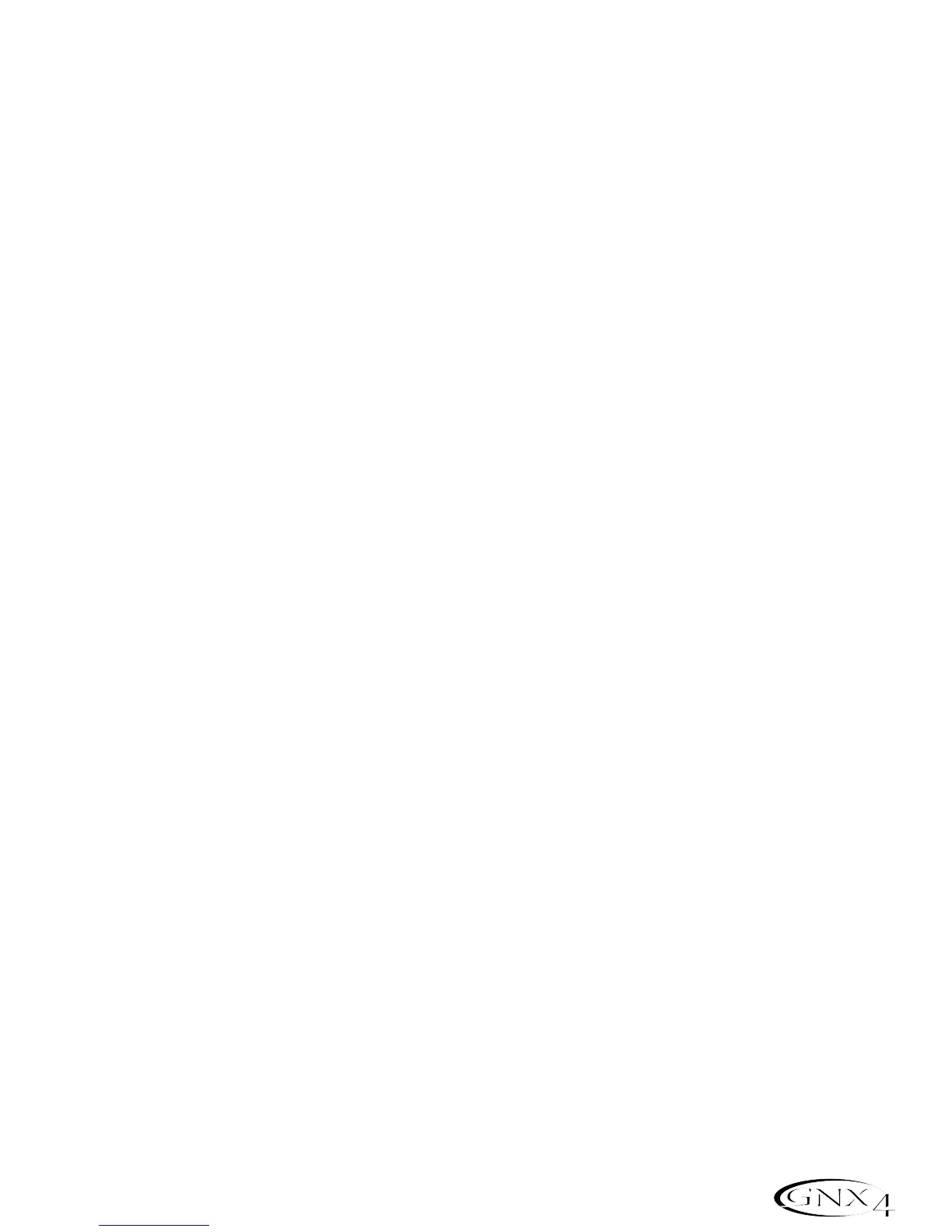11. Left/Right XLR Balanced Outputs
Connect these outputs to your power amplifier/speaker system or to a mixing console that accepts XLR
balanced connections.
12. Speaker Compensation Switch (XLR and Headphone Outputs Only)
This switch enables Speaker Compensation on the XLR and Headphone Outputs for when they are
connected to a full-range speaker system. This switch should be set to the off position when the XLR
outputs are connected to a power amp/guitar cabinet system.
13. Ground Lift Switch
This switch lifts pin 1 of the XLR Outputs from all ground references. This may be necessary to break
troublesome ground loops that can cause hum in the system, especially when both XLR and 1/4” outputs
are used together.
14. Headphone Output
Connect a pair of stereo headphones to this jack. Do not connect a mono plug to this jack,as it may
damage the output driver.
15. Footswitch
(Optional ) Connect a GNXFC footswitch to this jack for remote control of the GNX4’s recorder
functions.
16. USB Jack
Connect this jack to your computer’s USB port for hard disk recording and computer preset editing via
the X-Edit
™
Editor/Librarian software. A standard USB cable is included. The GNX4 is compatible with
USB 2.0 high speed ports, however the USB 2.0 bus will switch to a USB v1.1 full speed data rate to
work with the GNX4.
ATTENTION: Before using the GNX4’s USB connection, it is necessary to first install
the USB drivers provided on the X-Edit Software CD. Please read the Software
Installation Guide that came with your GNX4 for the proper instructions on how to
install the drivers for your operating system.
17. MIDI In
The MIDI In jack receives all incoming MIDI data. MIDI preset changes and CC control messages
received from external MIDI devices connected to the MIDI In jack can be used to control the GNX4
and its presets parameters. When the GNX4 is connected to the computer via USB,the MIDI In can be
used as a MIDI interface for recording any MIDI data in Pro Tracks Plus
™
or other MIDI recording
software.
18. MIDI Out/Thru
The MIDI Out/Thru jack sends MIDI data from the GNX4 including system exclusive information and
MIDI preset changes. When the GNX4 is connected to the computer via USB,it can act as a MIDI
interface for sending MIDI data from Pro Tracks Plus
™
or other MIDI recording software to external
keyboards or sound modules. When MIDI Merge is enabled in the Utility menu,the MIDI Out acts as a
MIDI Thru for any data coming into the GNX4 from the MIDI In jack.
19. Power Switch
Turns the power on and off.
7
Introduction