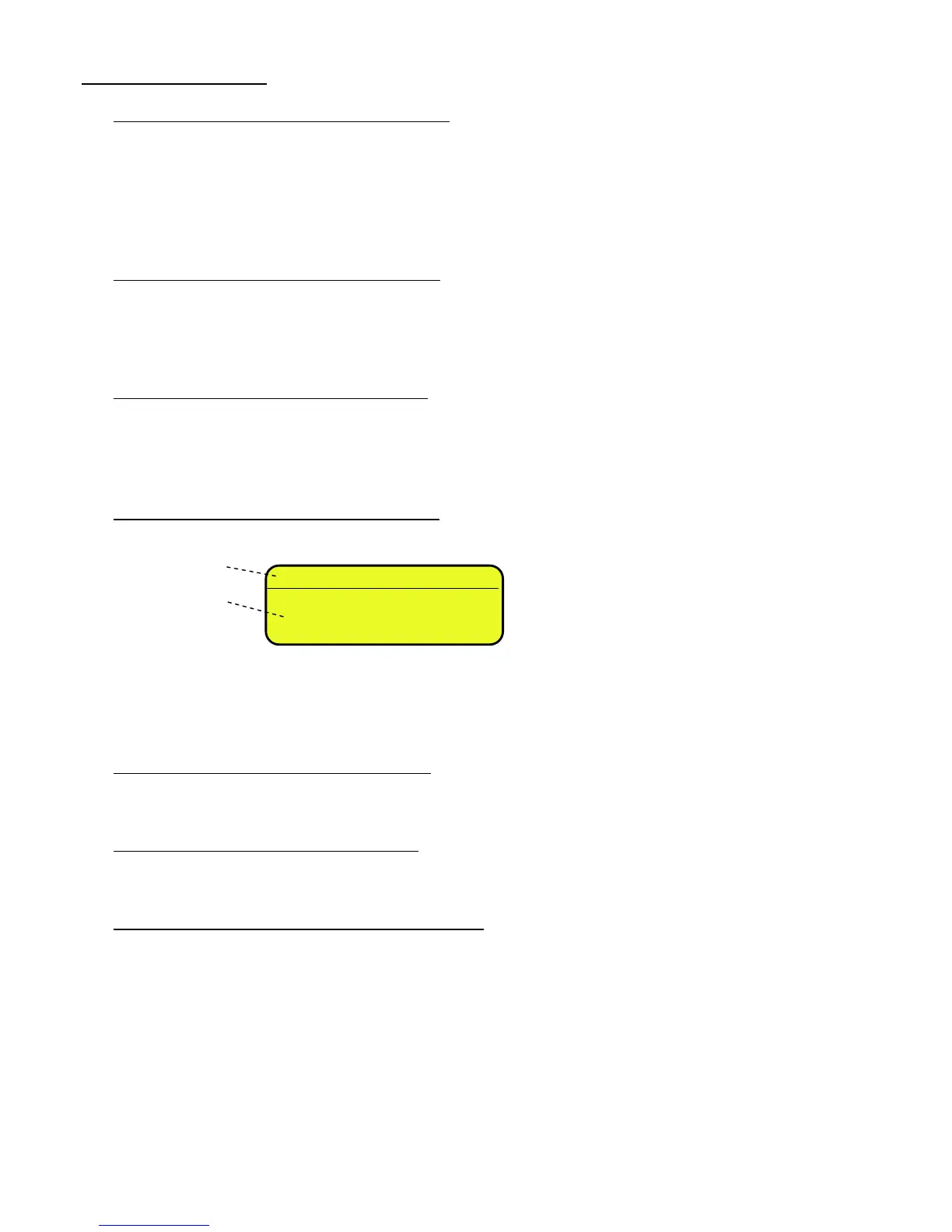<< dtb >> DATABASES
<< AbiL.C >> ENABLING CUSTOMER DATABASE
It’s possible to enable or disable the CUSTOMER DATABASE:
ENABLED
DISABLED
- Press F6/F7 to select “ENABLED” or “DISABLED”, and ENTER to confirm.
- Proceed up to the last suggested field, after which it automatically exits the step.
(!) ENABLED
<< AbiL.M >> ENABLING MATERIAL DATABASE
It’s possible to enable or disable the MATERIAL DATABASE (like the AbiL.C step):
ENABLED
DISABLED
(!) ENABLED
<< AbiL.V >> ENABLING VEHICLE DATABASE
It’s possible to enable or disable the VEHICLE DATABASE (like the AbiL.C step):
ENABLED
DISABLED
(!) ENABLED
<< En.C.FLd >> CUSTOMER FIELDS ENABLING
It’s possible to enable one by one the fields required for the CUSTOMER DATABASE.
- Press F6/F7 to select “ENABLED” or “DISABLED”, and ENTER to confirm.
- Proceed up to the last suggested field, after which it automatically exits the step.
(!) ENABLED
NOTE: The first customer description is always enabled.
<< En.M.FLd >> MATERIAL FIELDS ENABLING
It’s possible to enable one by one the fields required for the MATERIAL DATABASE (like the En.C.FLd step).
(!) ENABLED
<< En.V.FLd >> VEHICLE FIELDS ENABLING
It’s possible to enable one by one the fields required for the VEHICLE DATABASE (like the En.C.FLd step).
(!) ENABLED
<< init. >> INITIALIZE DATABASES and INPUT TEXTS
By pressing ENTER one initialises the DATABASES (with the total values), the number of decimals and unit of
measure of the databases and the INPUT TEXTS: in this way all their contents will be cancelled.
The cancellation is not immediate; the indicator requests a further confirmation (the LCD display shows “RESET
DATABASES ? ENTER=YES C=NO”).
By pressing ENTER one confirms the operation, by pressing C, the indicator gives the possibility to cancel all the
databases individually in this order: INPUT TEXTS CUSTOMER DATABASE, MATERIAL DATABASE, VEHICLE
DATABASE.
