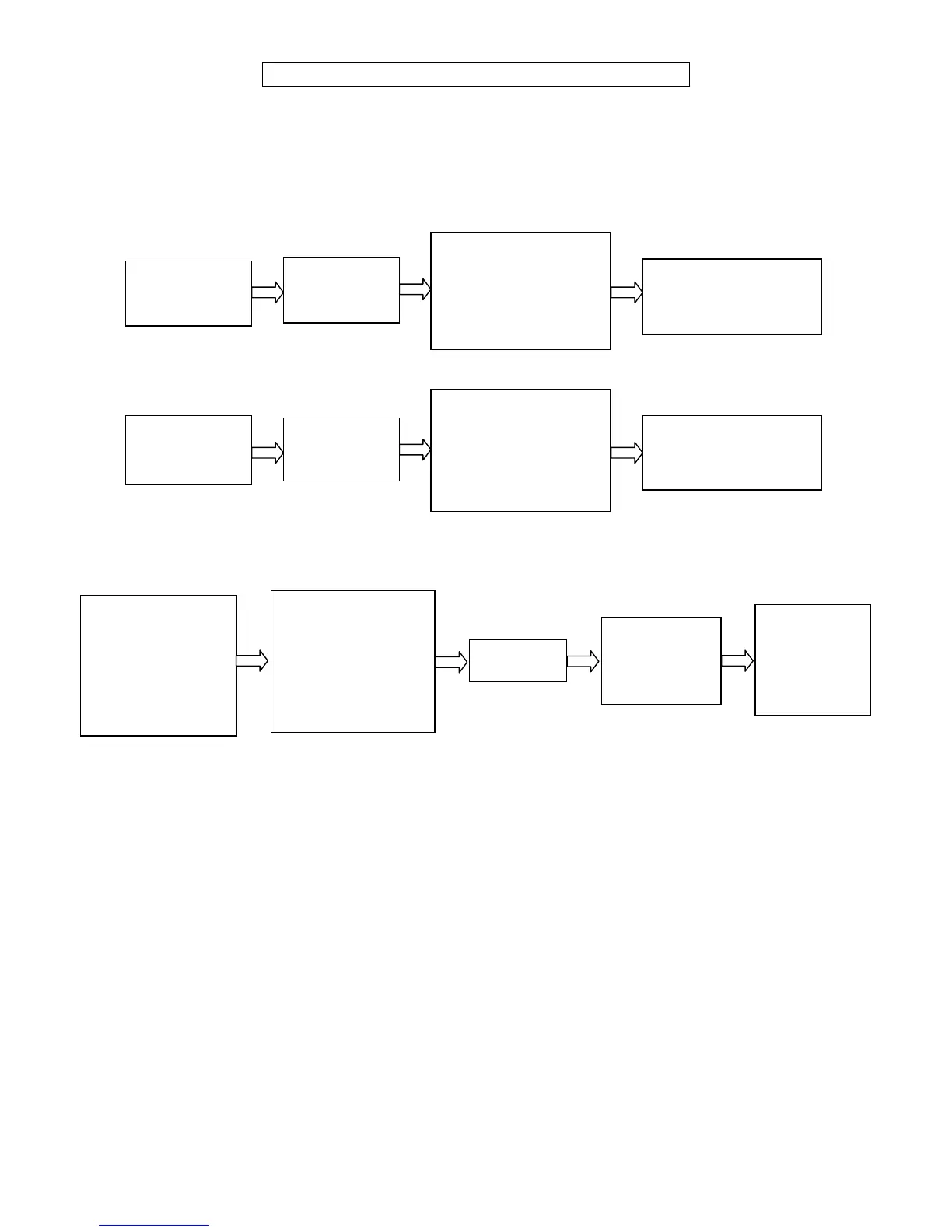3590EKR, 3590EXP, 3590EXT, 3590 EBOX, CPWE, CPWET series indicator E-AF03_05.01_14.07_EN_T.doc
Part reserved for the Authorised Technical Personnel
3. SETUP ENVIRONMENT
By "SETUP environment" we mean a certain menu inside which all the indicator operating parameters can be set.
To enter it, turn on the instrument and, while the firmware version is displayed, press the TARE key for an instant.
The indicator shows:
1)
Or
2)
If you are in choice 2) and you want to access the complete set-up menu one should:
(*) If one has forgotten the password, one should communicate the displayed number to the manufacturer, who will supply a
valid password JUST FOR THAT SPECIFIC NUMBER.
In the parameter description and in the block diagram:
- The METRIC parameters are shown with the (*) symbol, and, with approved instrument, these may not be visible
or read only. See the explanation of the parameter for the details.
NOTE: The indicator is approved when the J1 jumper of the motherboard is closed (see the electrical scheme
in the final chapter).
- The CONDITIONAL STEPS are shown with the (§) symbol, and are not accessible or displayed in specific
conditions, shown in the step description.
- The DEFAULT VALUES are shown with the (!) symbol placed next to the step and at the end of it.
