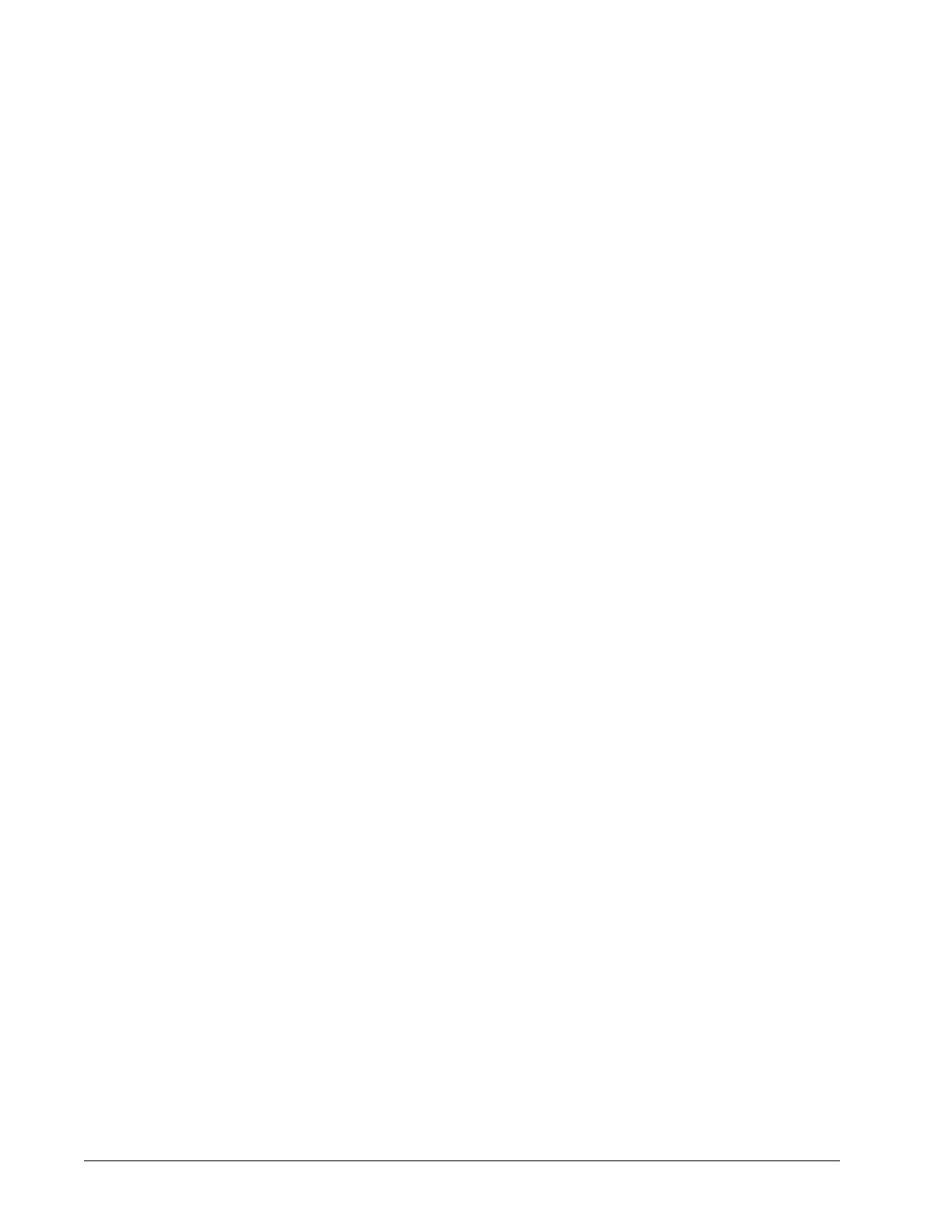Chapter 4 System shell EC-BOS-9 Install and Startup Guide
Enter Choice :
To select a menu option, type the associated number (1 to 9) or L for logout, then press Enter.
For example,
• type 2 (Update Network Settings) to recover IP access, or to set the IP settings of a new controller.
• type 6 (Change System Passphrase) to change the system passphrase of the unit. You might do this if
swapping in a microSD card from a previously configured unit, in order to change the passphrase of the unit
to match the passphrase that is already stored on the card.
Connecting to the controller system shell
The following procedure provides steps to use the system shell. Examples provided use the PuTTY terminal
emulation program.
Prerequisites: You have physical access to the controller and you have a USB cable that connects to your PC
and to a:
• MicroUSB port on a EC-BOS-8
• USB-C port on a EC-BOS-9
Step 1 Connect the USB cable between the controller’s DEBUG port and the USB port you are using on your
PC.
Step 2 On your PC, start your terminal emulation software.
For example to start PuTTY from the Windows Start menu, this is typically Programs PuTTY.
Step 3 In the PuTTY Configuration tree, expand Connection and click Serial.
Step 4 Set the serial line to connect to your PC’s (USB) COM port, for example, COM3.
You can examine Ports in Windows Device Manager to determine which serial port is in use on the
PC.
Step 5 Set the Configure the serial line properties as follows:
• Speed (baud): 115200
• Data bits: 8
• Stop bits: 1
• Parity: None
• Flow control: None
Step 6 In the PuTTY Configuration tree, click Session and then click the Connection type as Serial.
(Optional) You can
When you start PuTTY again to serially connect to the EC-BOS, select this name and click Load.
Step 7 (Optional) To save this configuration and reuse (load) it in a future PuTTY to controller serial session,
type in a connection name in the Saved Sessions property (for example, “SerialControllerConnect”,
and click Save.
Step 8 At the bottom of the PuTTY Configuration window, click Open.
A terminal window opens.
NOTE: If you do not see a login prompt, press the Enter key and it should display a login prompt in
the window.
Step 9 At the login prompt, enter a platform user name and password, and, if prompted, enter the platform’s
system passphrase.
Step 10 When finished making platform changes from the system shell, do one of the following:
38 August 14, 2023