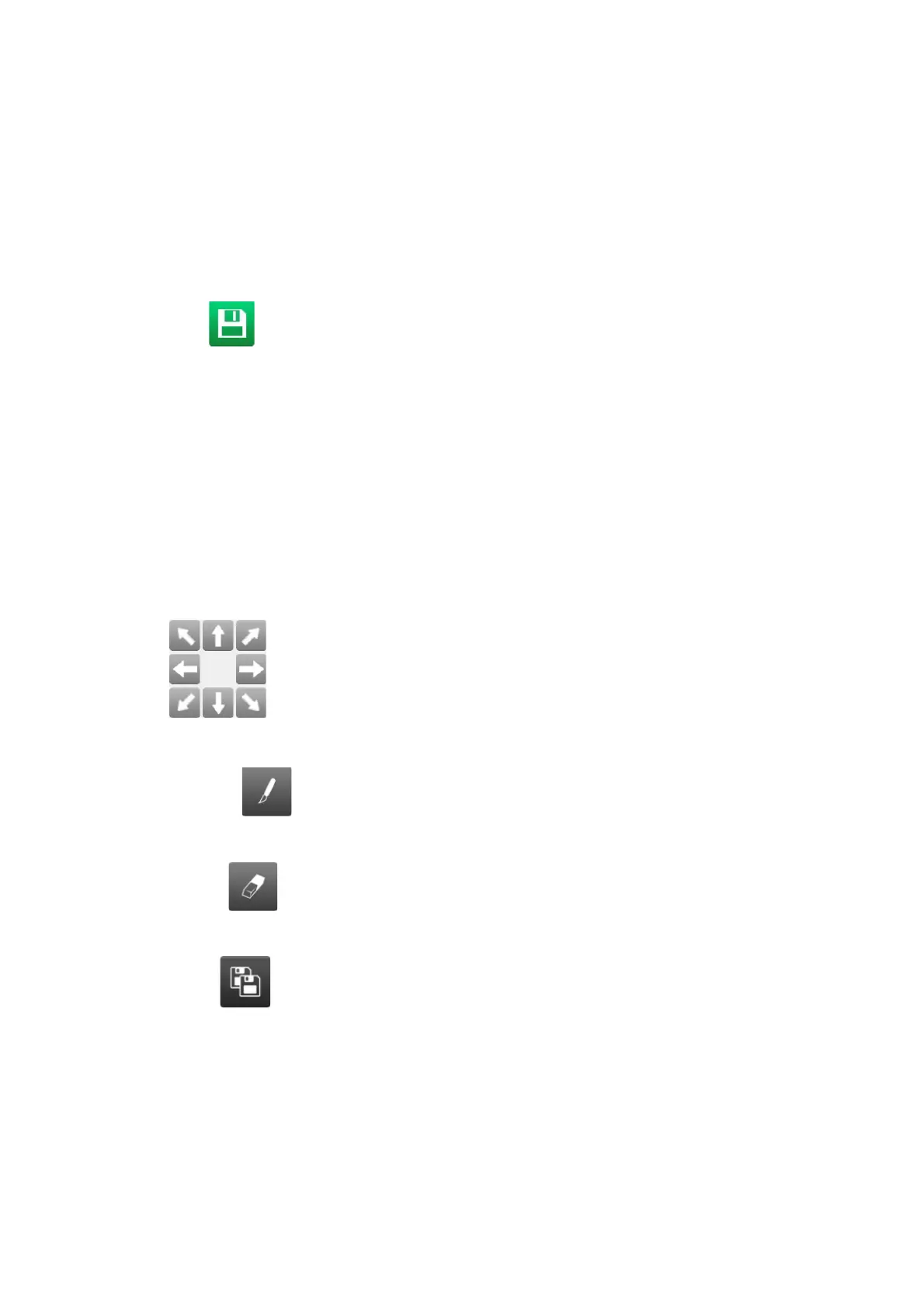OPERATION
4-34 EPT019297 Issue 1 November 2016
Add a Graphic Element
To insert a graphic element into the label:
(1) In the label creator’s side menu, select the Element tab.
(2) Select the Add menu.
(3) Select Graphics.
(4) Select the required graphic from the Images folder.
(5) Select the Save icon to save the change.
End of procedure.
Create a Logo
Logos are created and stored in the Images folder.
To create a logo:
(1) Select Home > Setup > Tools.
(2) Use the Width and Height settings to specify the width and height of the logo design area.
Note: This will define the size occupied by the logo even if the content is smaller than this
size.
(3) Use the Arrow icons to place the cursor in the required position.
(4) Click on the Paint Brush icon and draw the logo by moving the brush using the Arrow icons.
(5) Click on the Eraser icon to remove pixels where required.
(6) Select the Save As icon to save the image to the Images folder.
(7) Enter a filename for the logo in the Name text box.
(8) Select Save.
End of procedure.
