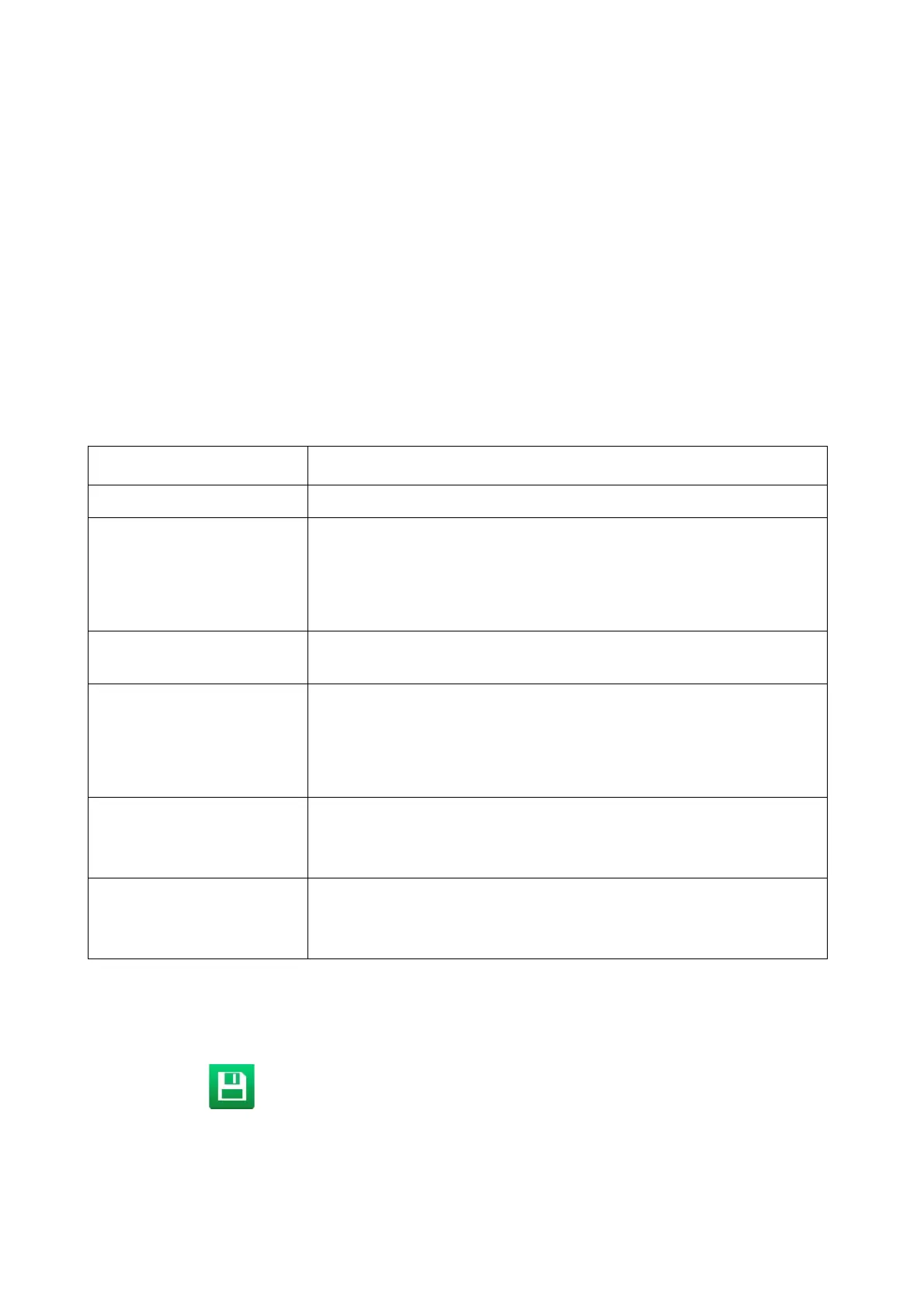OPERATION
4-40 EPT019297 Issue 1 November 2016
Add a Prompted Field Element
When a label containing a prompted field element is sent to print, the operator will be prompted to
update data in the prompted field element before printing can start.
The type of data that can be entered into a prompted field element can be Time, Date or Text.
To add a prompted field element into the label design:
(1) In the Side menu select the Element tab.
(2) Select the Add menu.
(3) Select Text.
(4) Select +Variable at the top of the screen.
(5) Select +Create new...
(6) Select Prompted field.
(7) The following prompted field settings can now be defined:
(8) Select the green Tick icon to confirm the prompted field settings.
(9) Select the green Tick icon to add the prompted field element to the label design.
(10) Select the Save icon to save the change.
End of procedure.
Setting Name Explanation
Name Enter the name of the prompted field element.
Type Select the type of pompted field:
None - The user will be prompted to enter standard text.
Clock - The user will be promtped to enter a date.
Time Conditional - The user will be prompted to enter a time.
Prompt Enter a prompt message which will be displayed to the operator to
prompt when the label is sent to print.
Input mask If Type is set to None, enter the number and type of characters
which the operator must input.
If Type is set to Clock or Time Conditional, enter the format the
operator must user to input the date or time.
Output format Enter the format which the clock or time will be printed in.
Note: This setting is only valid if Type is set to Clock or Time
Conditional.
Language Select the clock or date language.
Note: This setting is only valid if Type is set to Clock or Time
Conditional.
