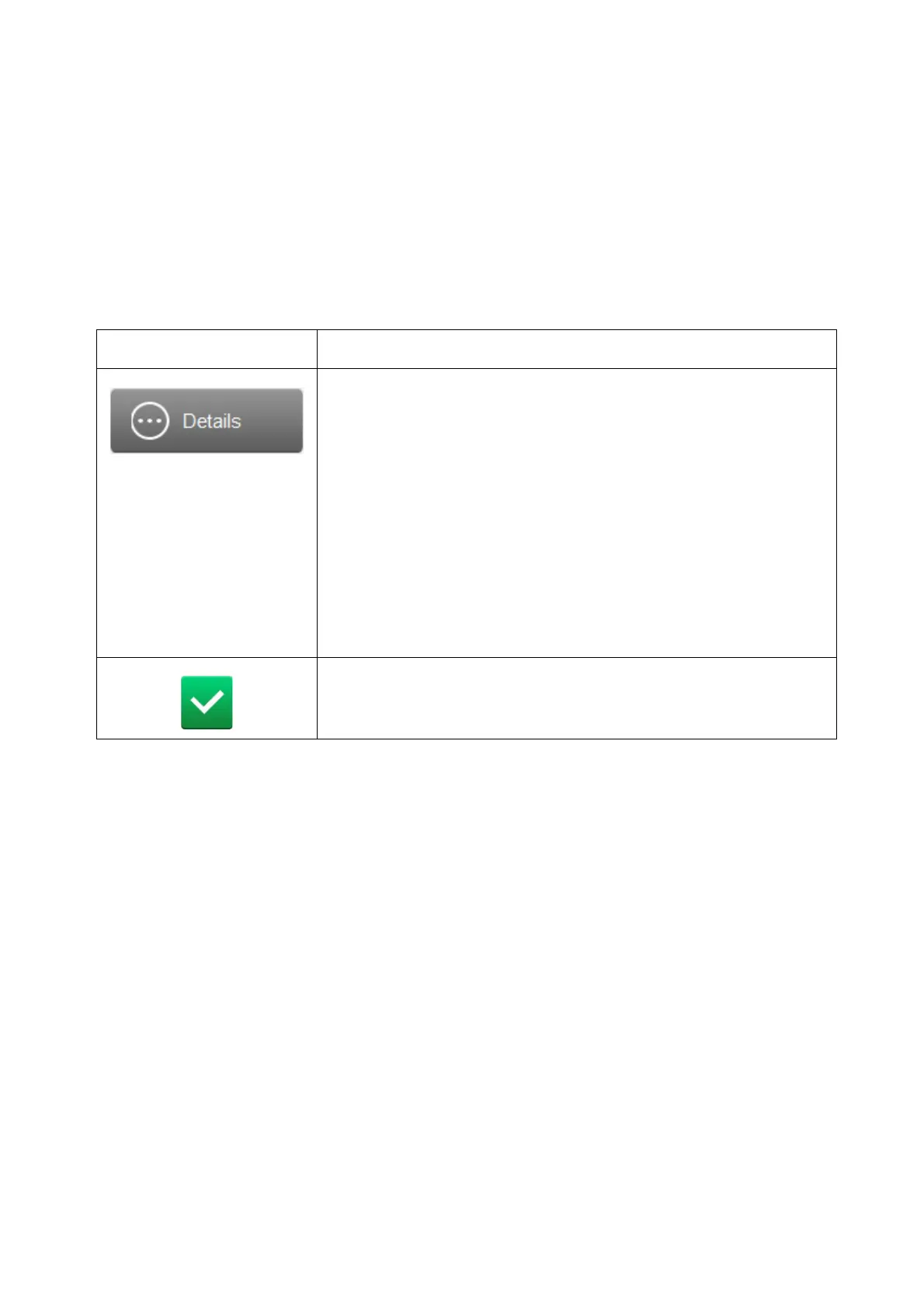OPERATION
EPT019297 Issue 1 November 2016 4-65
Alerts
Alerts are displayed on the Status tab at the top of the QuickStep interface. When multiple alerts
occur only the highest alert will be displayed. If multiple alerts occur, the full list of alerts can be
viewed by selecting the status tab.
Common alert ID codes, their causes and remedies are listed on page 4-66.
To clear an alert, or view information about how to solve the alert:
(1) Select the Status tab.
(2) The icons illustrated below will become available to select.
End of procedure.
Icon Explanation
Select the Details icon to display the following information:
• Date and time the alert occurred.
•Alert ID number.
• Alert level.
• Detailed information about the alert.
• A solve icon which can be pressed to display
recommendations for fixing the problem.
• A QR code which can be scanned by a mobile phone or
tablet device to show a video or further details about how to
solve the alert.
• A clear button to acknowledge and clear the alert.
Select this icon to acknowledge and clear the alert. If this icon is
greyed out then an action must be performed before the alert can
be cleared.
