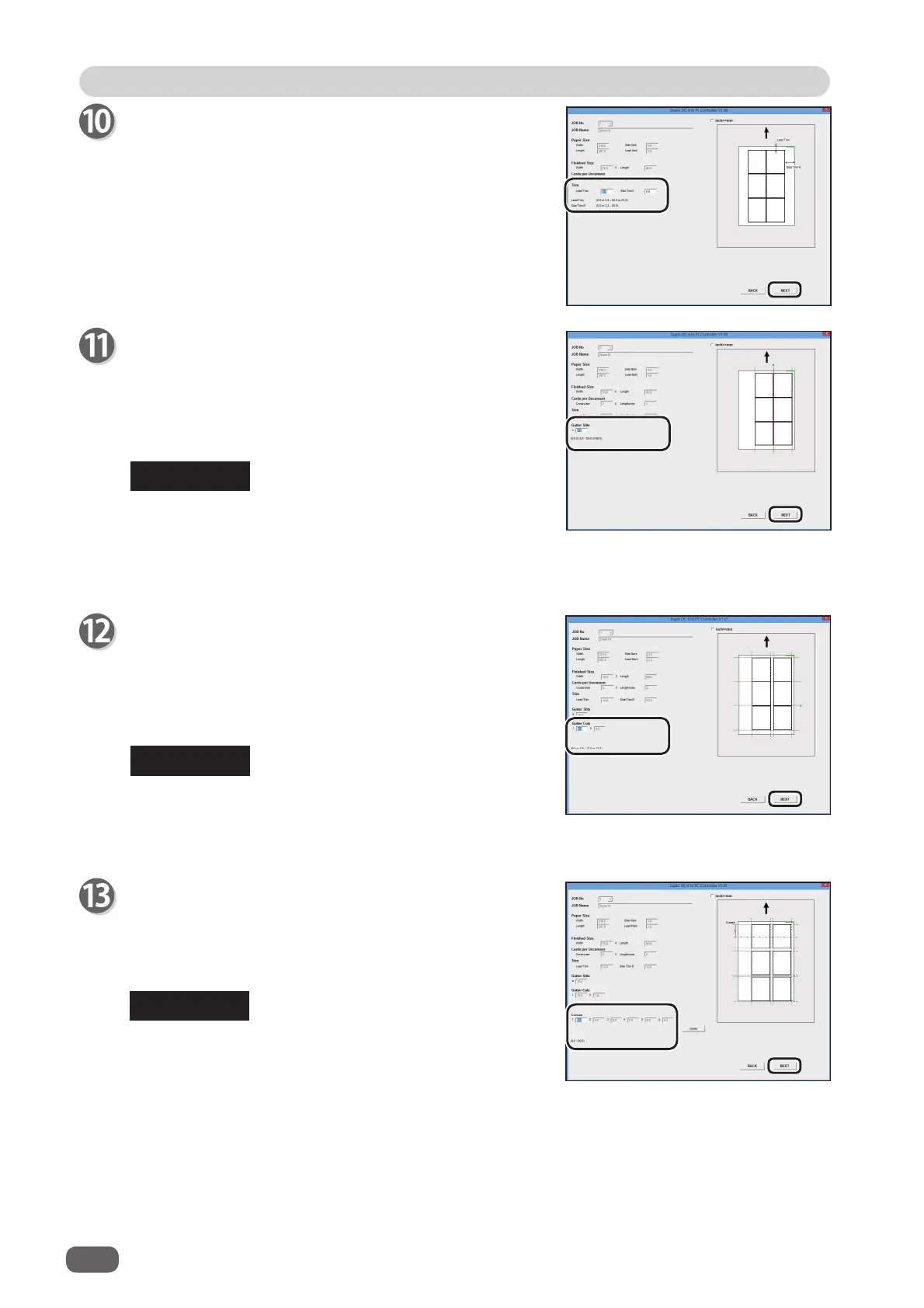42
PC Controller Setting
PC Controller Setting
Trim
Set the margins of the document.
Enter the value of the lead margin in the [Lead Trim]
box, and click [NEXT].
Then enter the value of the right-side margin in the [Side
Trim R] box, and click [NEXT].
Enter “0” for no trim.
Gutter Slits
Set the gutter slit width (width between each card)
(vertical cutting).
After entering one number value, click [NEXT].
Then enter the next value. Set the all gutter slit widths.
Enter “0” if there is no gutter between cards.
Gutter Cuts
Set the gutter cut length (horizontal cutting).
After entering one number value, click [NEXT].
Then enter the next value.
Set the all gutter cut lengths.
Enter “0” if there is no gutter between cards.
REFERENCE
Up to 25 cuts can be set on a document.
When you set one for [Lead Trim] in step 10, you can
set the other 24 cuts, which means you can set 12 gutter
cuts in total.
REFERENCE
Set the crease positions.
After entering one number value, click [NEXT].
Then enter the next value.
Set the all crease positions, then click [NEXT].
Enter “0” if there is no crease.
REFERENCE
You can set up to 20 crease positions on a document.
• If you set the number of cards to “1” in [Crosswise] in
step 9, you can not enter the width of the margin.
• Set the gutter slit width to 5-15 mm.
You can enter the gutter slit width of 15 mm or more,
but this gutter slit will be ejected to the exit tray.
