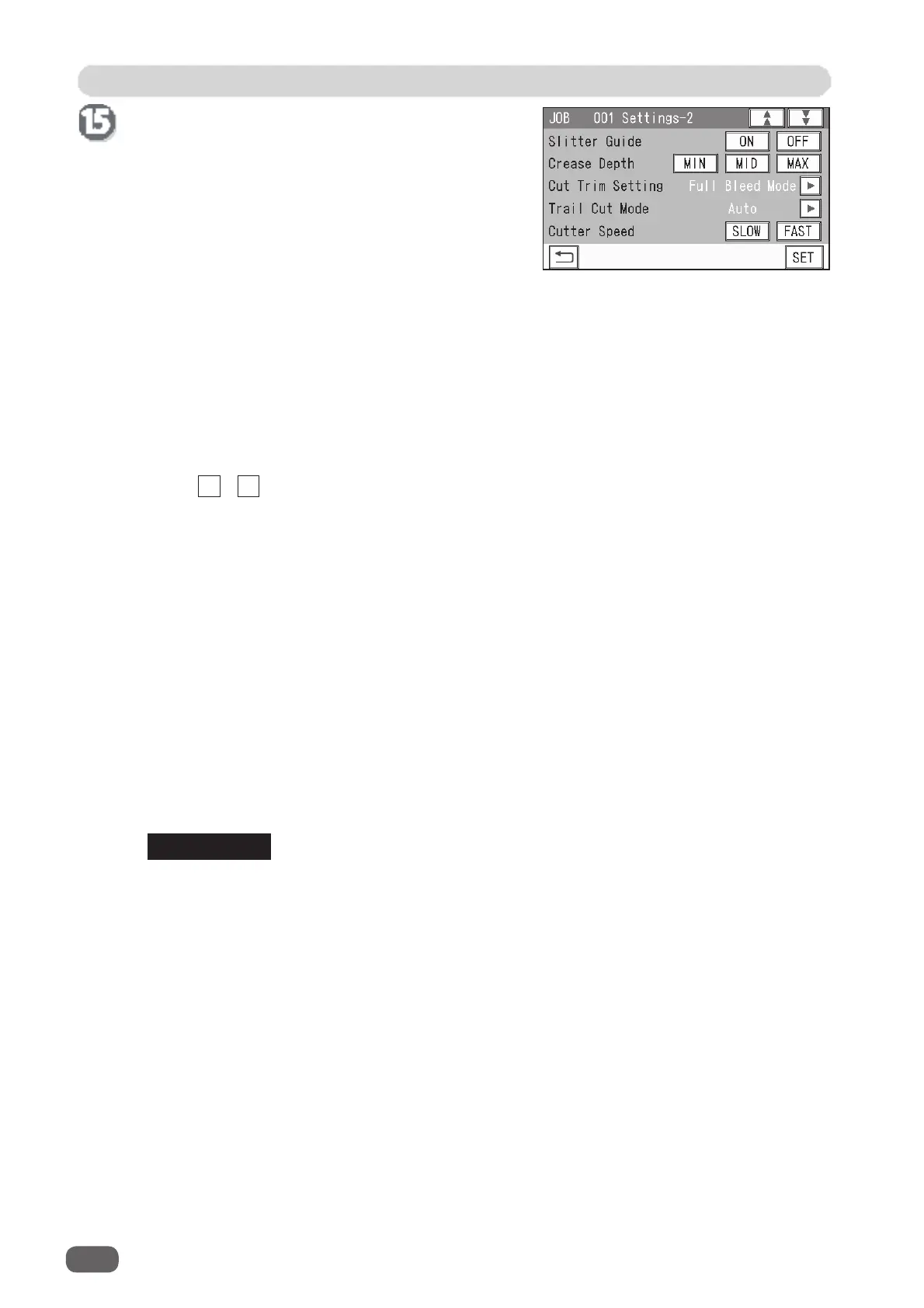JOB Entry
42
Full Bleed Mode
: The lead margin and the trail margin are chopped up and dropped into
the waste box.
Any other gutter cuts shorter than 49.0 mm in width are also chopped
up and dropped into the waste box.
No Bleed Mode
: Gutter cuts shorter than 49.0 mm in width are chopped up and dropped
into the waste box.
The trail margin shorter than 60.0 mm is chopped up and dropped into
the waste box.
If a document is processed without either of the lead margin or the trail
margin, make sure to select
No Bleed Mode
.
Process All
: All of the cut pieces are ejected to the exit tray.
Gutter cuts shorter than 30.0 mm in width are chopped up and dropped into
the waste box.
Trail margin shorter than 60.0 mm is chopped up and dropped into the waste
box.
About Cut Trim Setting:
Full bleed mode
: Chops up the area ahead of the fi rst cut position, the area behind the
last cut position, and the gutters of 48.9 mm or shorter, then drops them
into the waste box.
No bleed mode
: Chops up the gutters of 48.9 mm or shorter and drops them into the waste
box.
Process All
: All of the cut pieces are ejected to the exit tray.
Chops up the gutters shorter than 30.0 mm and drops them into the waste
box.
After the last cut, the gutters shorter than 60.0 mm are chopped up.
REFERENCE
1
2
3
4
5
2
.
Crease Depth
Select and touch
MIN
,
MID
, or
MAX
.
Select
MAX
for heavy weight documents and
MIN
for light weight documents.
You can select a crease depth only when crease positions are set.
3
.
Cut Trim Setting
The lead margin, the trail margin, and any other gutters are chopped up and dropped into
the waste box.
Touch / icon to select
Full Bleed Mode
,
No Bleed Mode
, or
Process All
.
Settings-2
1
.
Slitter Guide
This enables you to use the
slitters
as
document guides to stabilize the document
conveyance if you do not use them to process
a JOB.
It is recommended that you select
ON
when
processing light weight documents.
Select and touch
ON
or
OFF
.
◄ ►
