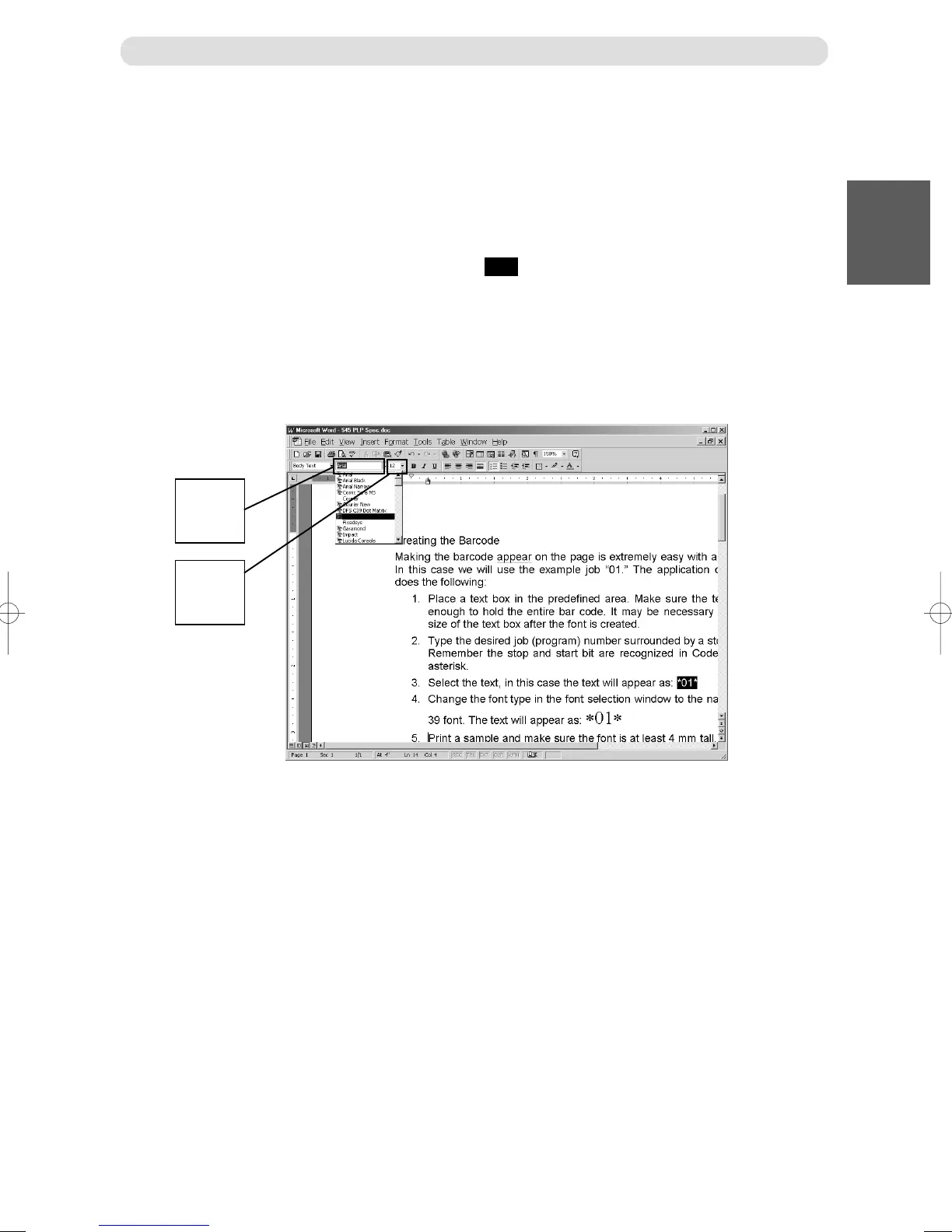27
11
Before Using This Machine
Duplo Code 39
Font
selection
window
Font size
selection
window
Creating the Barcode
Making the barcode appear on the page is extremely easy with a TrueType font. In this case we will use the example job
“01.” The application designer simply does the following:
1. Place a text box in the predefined area. Make sure the text box is large enough to hold the entire barcode. It
may be necessary to increase the size of the text box after the font is created.
2. Type the desired job (program) number surrounded by a stop and start bit. Remember the stop and start bit
are recognized in Code 39 as an * or asterisk.
3. Select the text, in this case the text will appear as: *01*
4. Change the font type in the font selection window to the name of the code 39 font.
The text will appear as: *01*
5. Print a sample and make sure the font is at least 4 mm tall. If not, increase the size of the code 39 font by
reselecting the barcode and increasing the font size with through the Font size selection window.
Before Preparing Document
