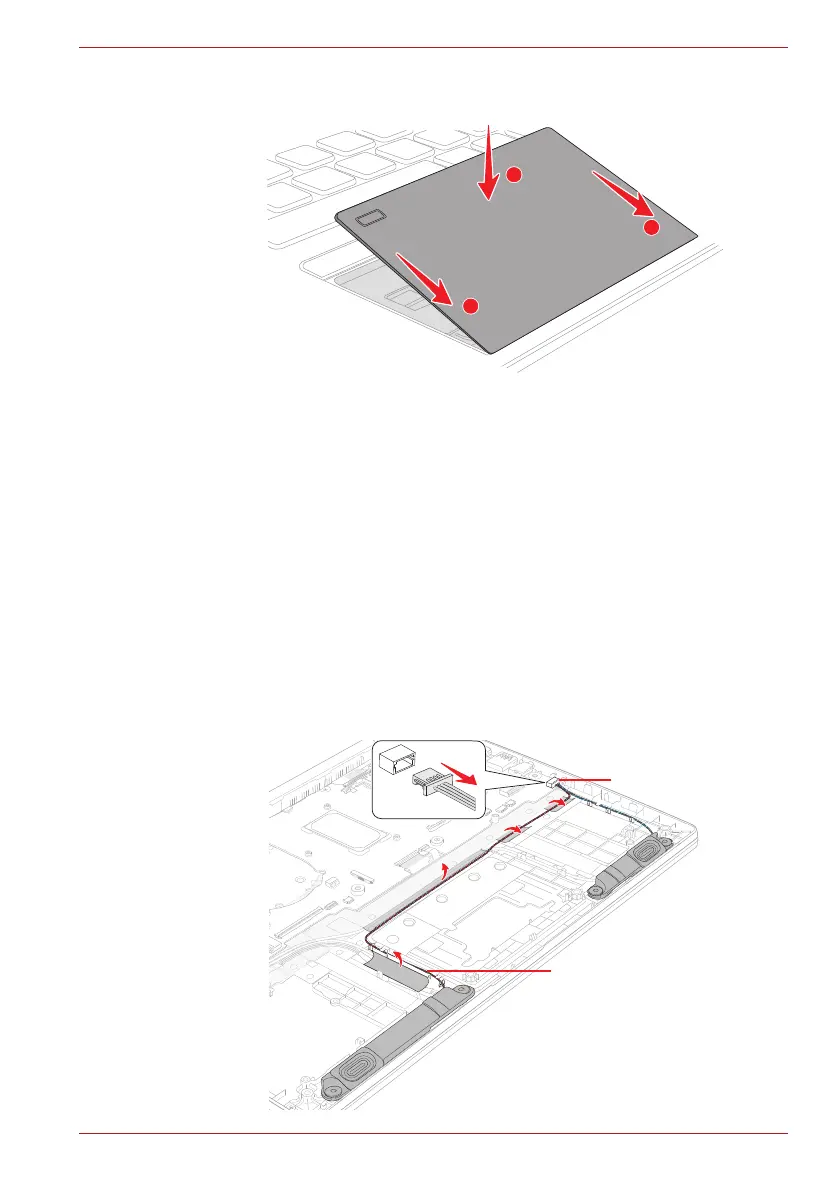Maintenance Manual (960-945) 4-24
Replacement Procedures
Figure 4-25 Installing the Click pad
3. Stick a new AL TAPE to the Click pad and Click Pad RIM ASSY.
4. Connect the Click Pad FFC and Fingerprint FFC to the connector on
the Click Pad and the connector CN9510 and CN9550 on the System
Board.
4.21 Speaker
4.21.1 Removing the Speaker
To remove the Speaker, follow the steps below and refer to Figure 4-26 to
Figure 4-27.
1. Disconnect the Speaker harness from the connector CN6290 on the
system board.
2. Open the stick tapes. Release the Speaker harness from the guides.
Figure 4-26 Removing the Speaker (1)
