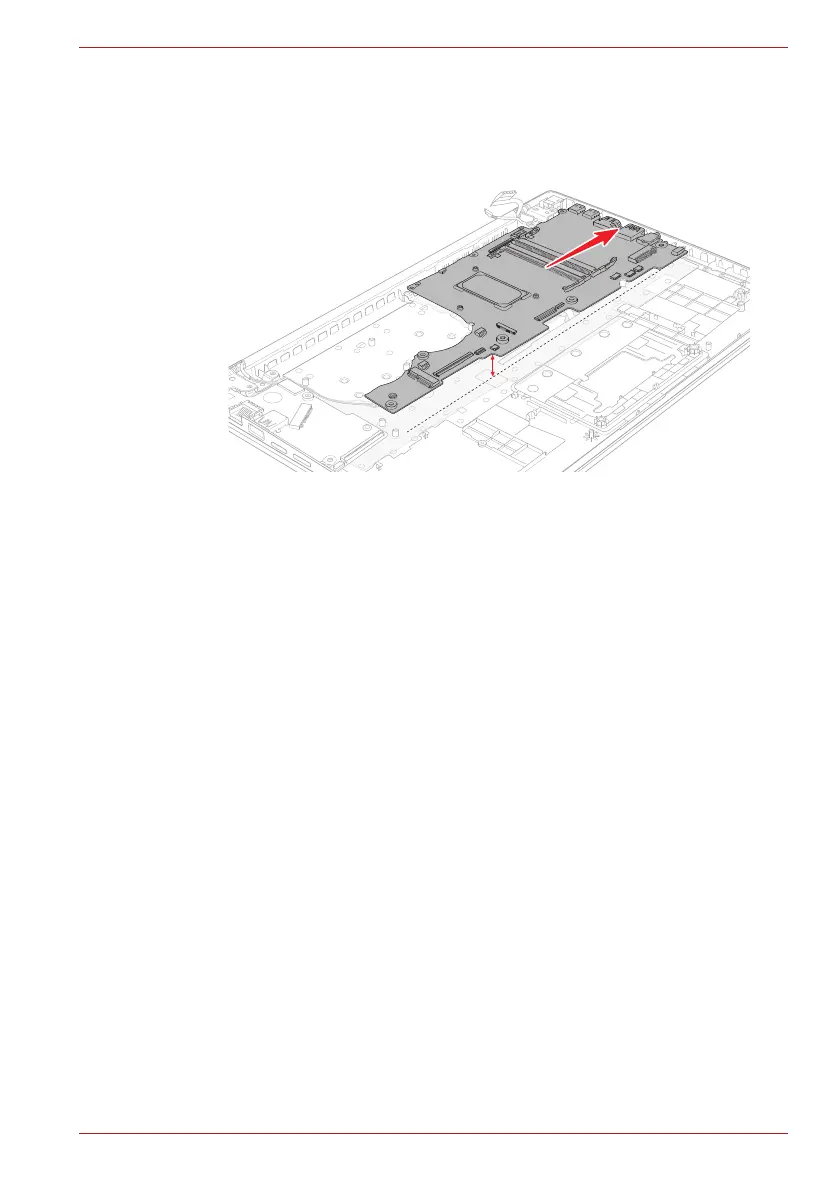Maintenance Manual (960-945) 4-31
Replacement Procedures
To install the system board, follow the steps below and refer to Figure 4-31
to Figure 4-34.
1. Set the system board in place.
Figure 4-34 Installing the system board
2. Secure the system board with the screws.
3. Connect the LCD/Webcam harness to the connector CN5390 and DC
IN harness to the connector CN8001 on the System Board (FMERSY*)
and arrange the harness to the guide on the Cover Assembly.
4. Connect the Keyboard FPC to the connector CN3240 and Keyboard
Backlight harness to the connector CN3270 on the System Board
(FMERSY*).
4.24 DC IN jack
4.24.1 Removing the DC IN jack
To remove the DC IN jack, follow the steps below and refer to Figure 4-35.
1. Release two screws securing the right display hinge and rotate the
display hinge to upright position.
2. Release the DC IN jack harness from the guide, and remove the DC IN
jack from the slot on the Cover Assembly.