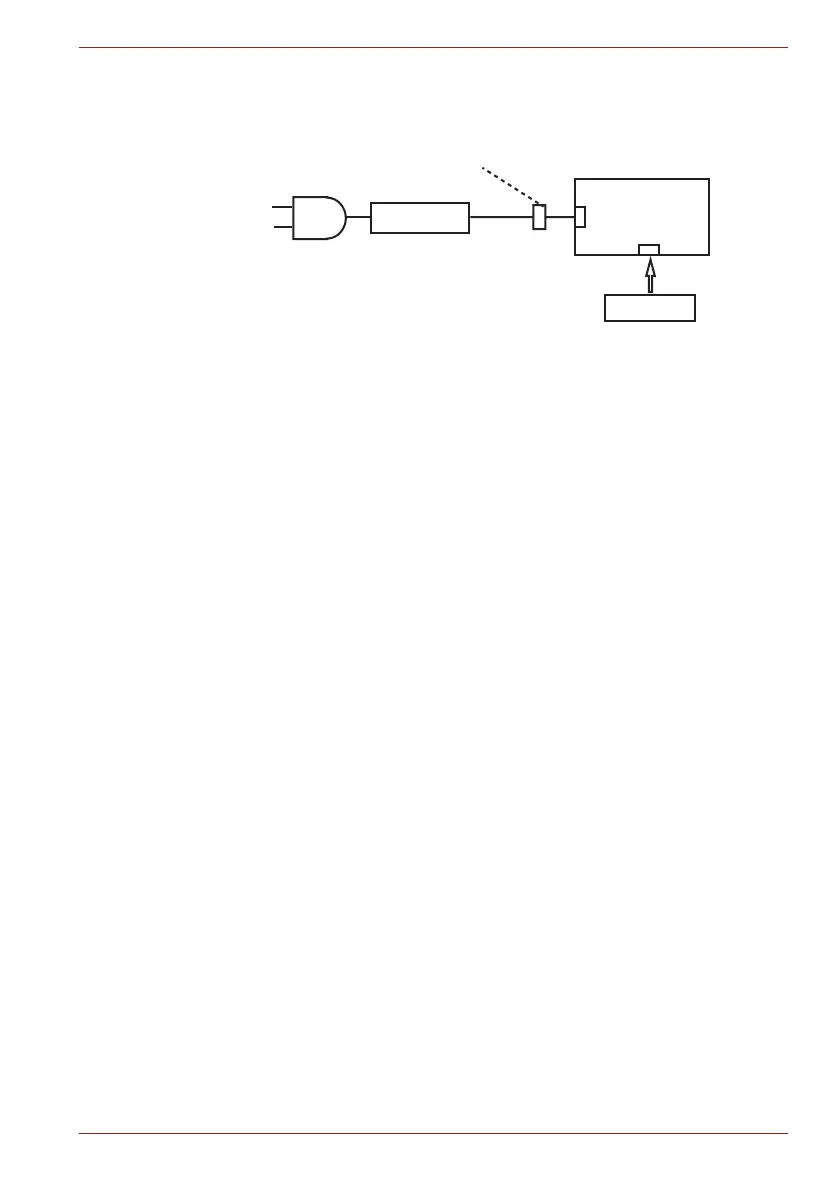Maintenance Manual (960-945) 2-9
Troubleshooting Procedures
Figure 2-3 Connection Check
Any of the connectors may be disconnected. Perform Check 1.
■ Check 1 Make sure the AC adaptor and the AC power cord are
connected firmly each other and to the outlet and
computer. If these cables are connected firmly, go to
Check 2.
■ Check 2 Replace the AC adaptor and the AC power cord with new
ones.
■ Check 3 Make sure the battery pack is installed in the computer
correctly. If the battery is properly installed and the
battery icon still does not light or flashes white, go to
Procedure 4.
2.3.4 Procedure 4 Charging Check
Check if the power supply controller charges the battery pack properly.
Perform the following procedures:
■ Check 1 The battery pack may be completely discharged. Wait a
few minutes to charge the battery pack while connecting
the battery pack and the AC adaptor. If the battery pack is
still not charged, go to Check 2.
■ Check 2 The battery’s temperature is too high or low. Leave the
battery for a while to adjust it in the right temperature. If
the battery pack is still not charged, go to Procedure 5.
2.3.5 Procedure 5 Replacement Check
The power is supplied to the system board by the AC adaptor or the battery
pack. If one of them was damaged, perform the following Checks.
To disassemble the computer, follow the steps described in Chapter 4,
Replacement Procedures.
When AC adaptor is connected:
■ Check 1 AC adaptor may be faulty. Replace the AC adaptor with a
new one. If the problem still occurs, perform Check 2.
■ Check 2 System board may be faulty. Replace the system board
with a new one.
AC adaptor
<System board>
CN8001
CN8021
DC-IN jack
Power cord
Battery pack