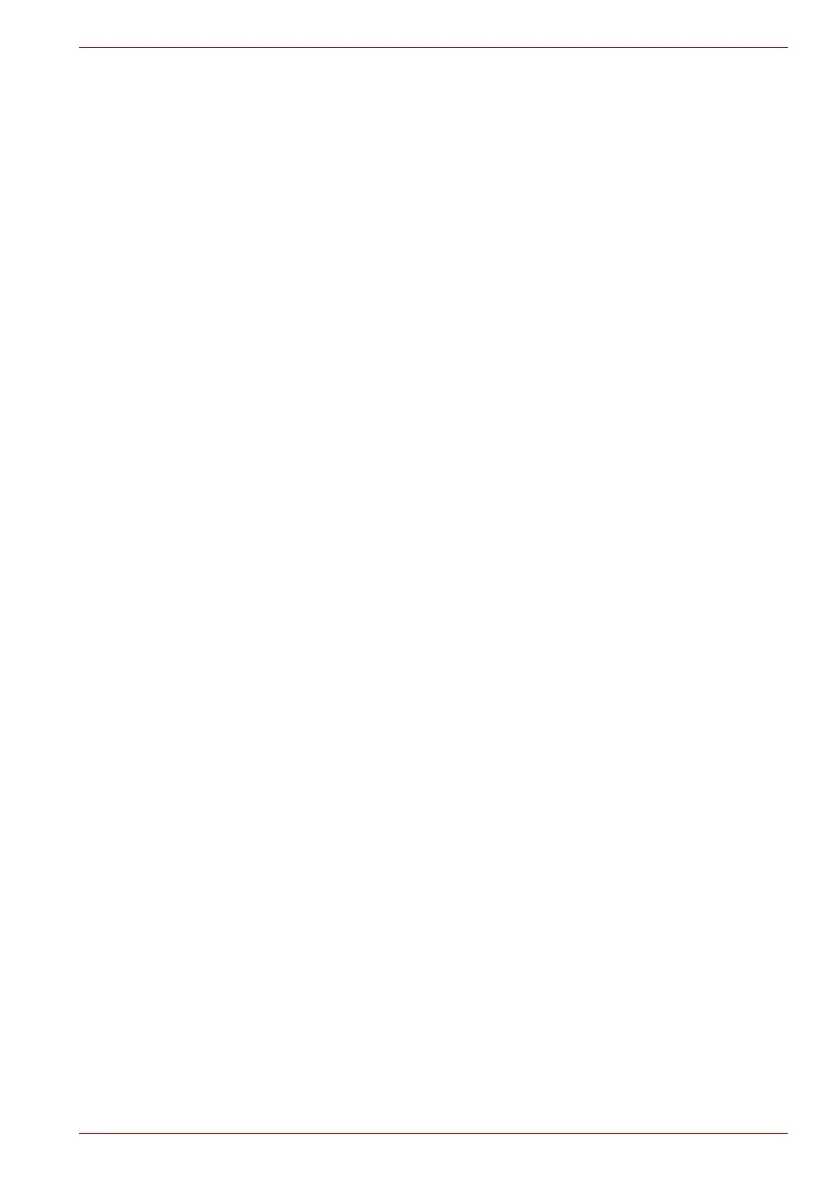Maintenance Manual (960-945) 2-29
Troubleshooting Procedures
To check if each function of USB Type-C adapter work properly or not,
follow the steps below.
2.18.1 RGB port
To check if RGB port is malfunctioning or not, follow the troubleshooting
procedures below as instructed.
Procedure 1: Check on external display
Procedure 2: Connector Check and Replacement Check
Procedure 1 Check on external display
Connect an external display to the RGB port on the USB Type-C adapter. If
the RGB port works, a desktop screen of Windows will appear on the
external display.
Connecting to the computer
1. Connect the USB Type-C adapter to the Thunderbolt 4/USB type-C
connector on the computer.
2. Plug one end of the cable into the RGB port of the external display.
3. Turn on the power of the external display.
4. Plug the other end of the cable into the RGB port on the USB Type-C
adapter.
Switching the image output from computer’s screen to the
external display
When you press FN + F5, the screen for selecting the device to show
image will appear. Select [Second screen only]. Then check if the desktop
image is shown on the external display. If any problem occurs on sound
and image output, perform Procedure 2.
Procedure 2 Connector Check and Replacement Check
Check 1
Make sure the external display is connected to RGB port with
the cable. If the connection is loose, reconnect it firmly and
repeat Procedure 1. If there is still an error, go to Check 2.
Check 2
Check the setup condition of the external display and returns to
Procedure 1. As for the setting of the external display, refer to
the instructions manual for the external display. If the problem
still exists, perform Check 3.
Check 3
The external display may be damaged. Replace it with a new
one and repeat Procedure 1. If the problem still exists, perform
Check 4.
Check 4