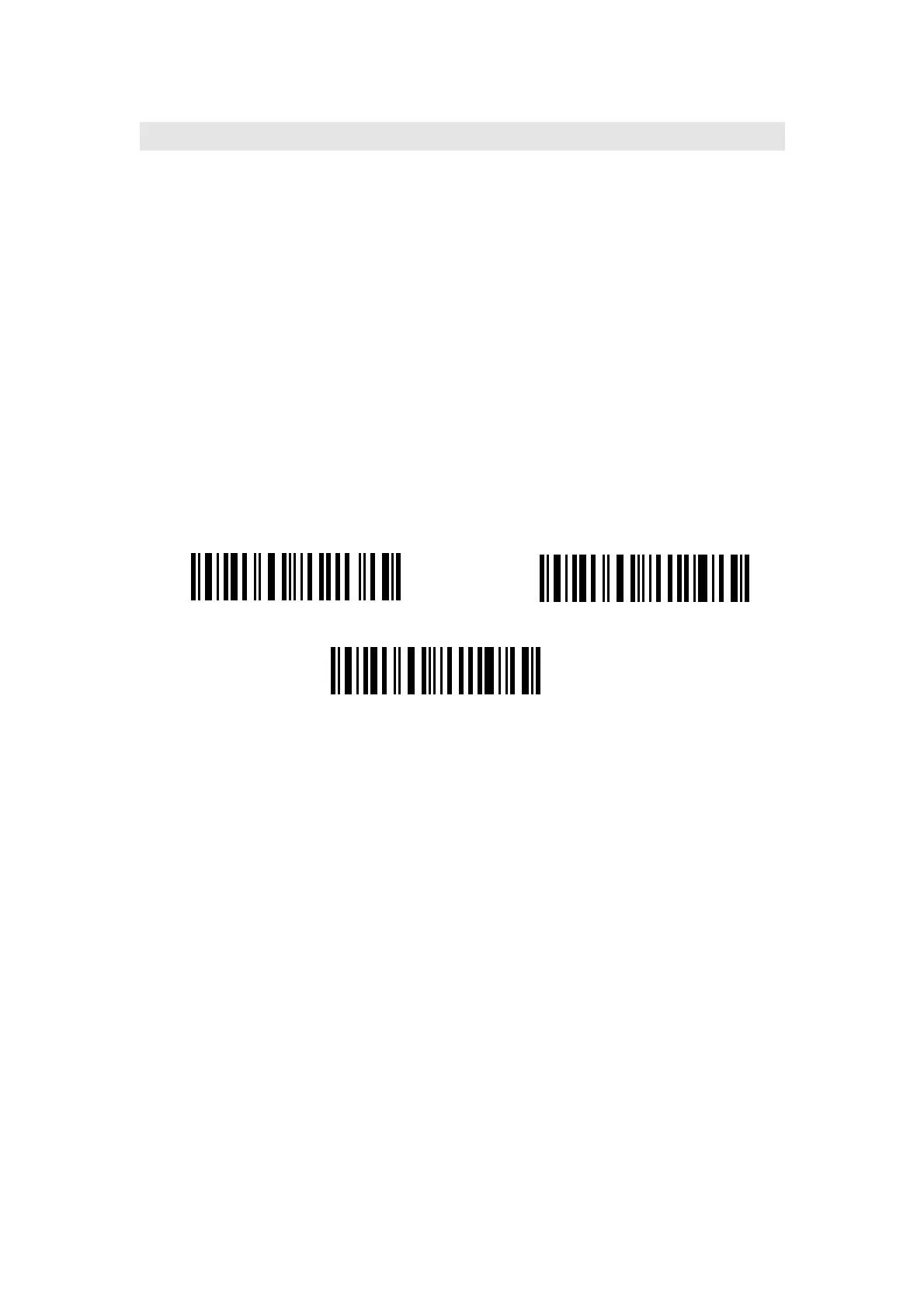61
3.6.3 Checksum Verification
It is not enforced to include the checksum character in the Code 39 data. If checksum
character is included, it should be the last character of the barcode data. Checksum
character is a calculate value bases on all of the data, and is used to check the data is
correct or not.
Thus, if the scanner is set to "Do Not Verify", and the scanner will output all the barcode
data.
If the scanner is set to "Verify without Output Checksum Character", and the scanner will
check the data bases on the last character of the barcode data. If the check passes, the
scanner will output the data without the checksum character; if the check not passes, the
scanner will display read failure.
If the scanner is set to "Verify with Output Checksum Character", and the scanner will
check the data bases on the last character of the barcode data. If the check pass, the
scanner will output the data with the checksum character; if the check not pass, the
scanner will display read failure.
Verify with Output Checksum Character
Verify without Output Checksum Character
*Do Not Verify