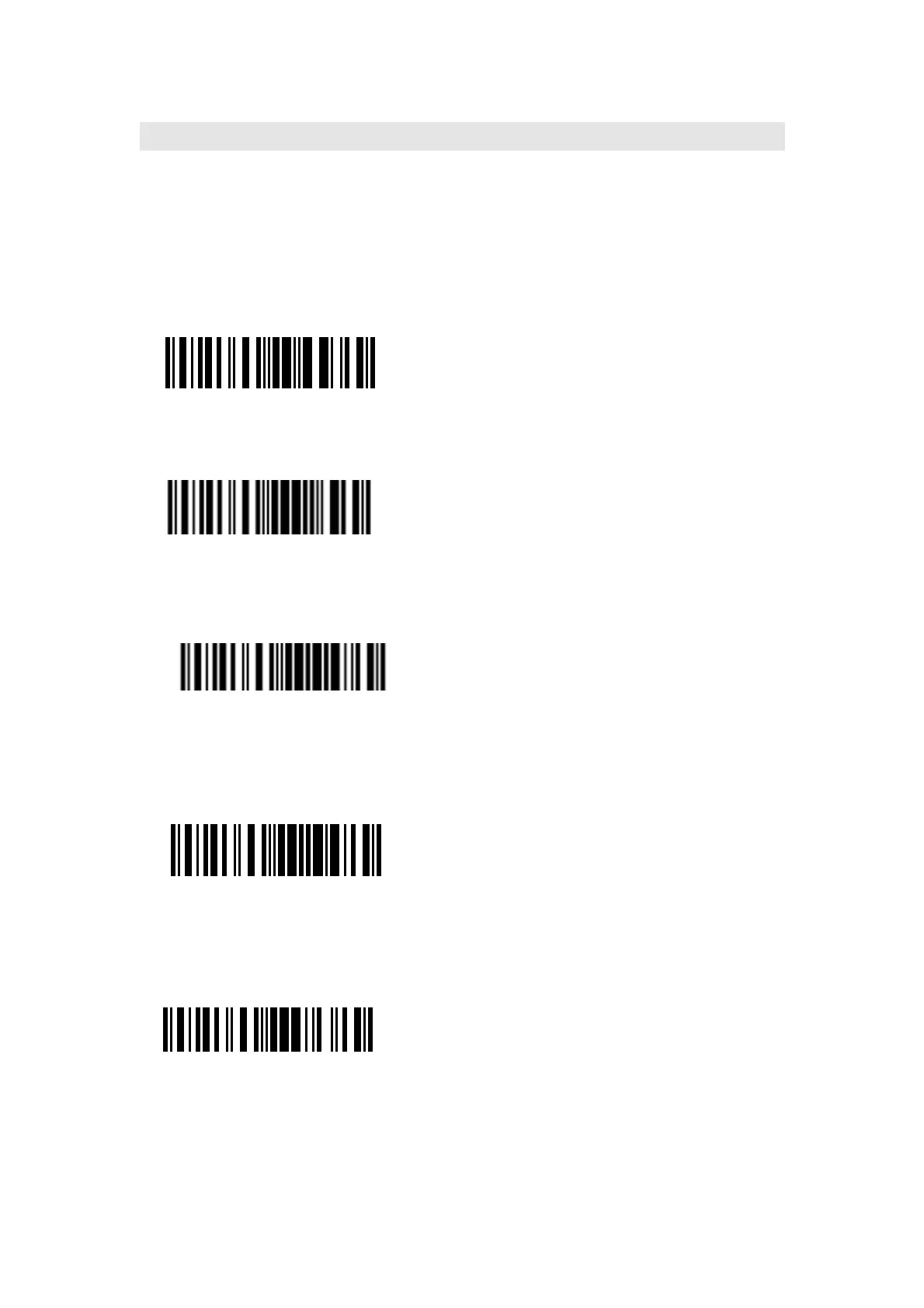16
1.2.1 Inventory Mode
If you want to keep the barcodes in the buffer of CT10 for multiple uploading, you can
choose inventory mode. In inventory mode, CT10 will count the number of the barcodes
automatically, and control the time, position etc. for uploading. Also, you can clear the
barcodes in the buffer after uploading. Following is the setup method:
1) Read ‘Enter Inventory Mode’ barcode to enter into the inventory mode
Enter Inventory Mode
2) If you want to recover to normal mode, read the ‘Enter Normal Mode’ barcode
Enter Normal Mode
3) Read the ‘Clear the barcodes in the buffer’ barcode to clear the barcodes (only
suitable for inventory mode)
Clear the barcodes in the buffer
4) Read ‘Data Uploading’ barcode to upload the barcodes in the buffer (only suitable for
inventory mode)
Data Uploading
5) Read ‘Upload Counting’ barcode to count the number of the barcodes (only suitable
for inventory mode)
Upload Counting
Note: Inventory function can be used under any scan mode mentioned in 1.5.