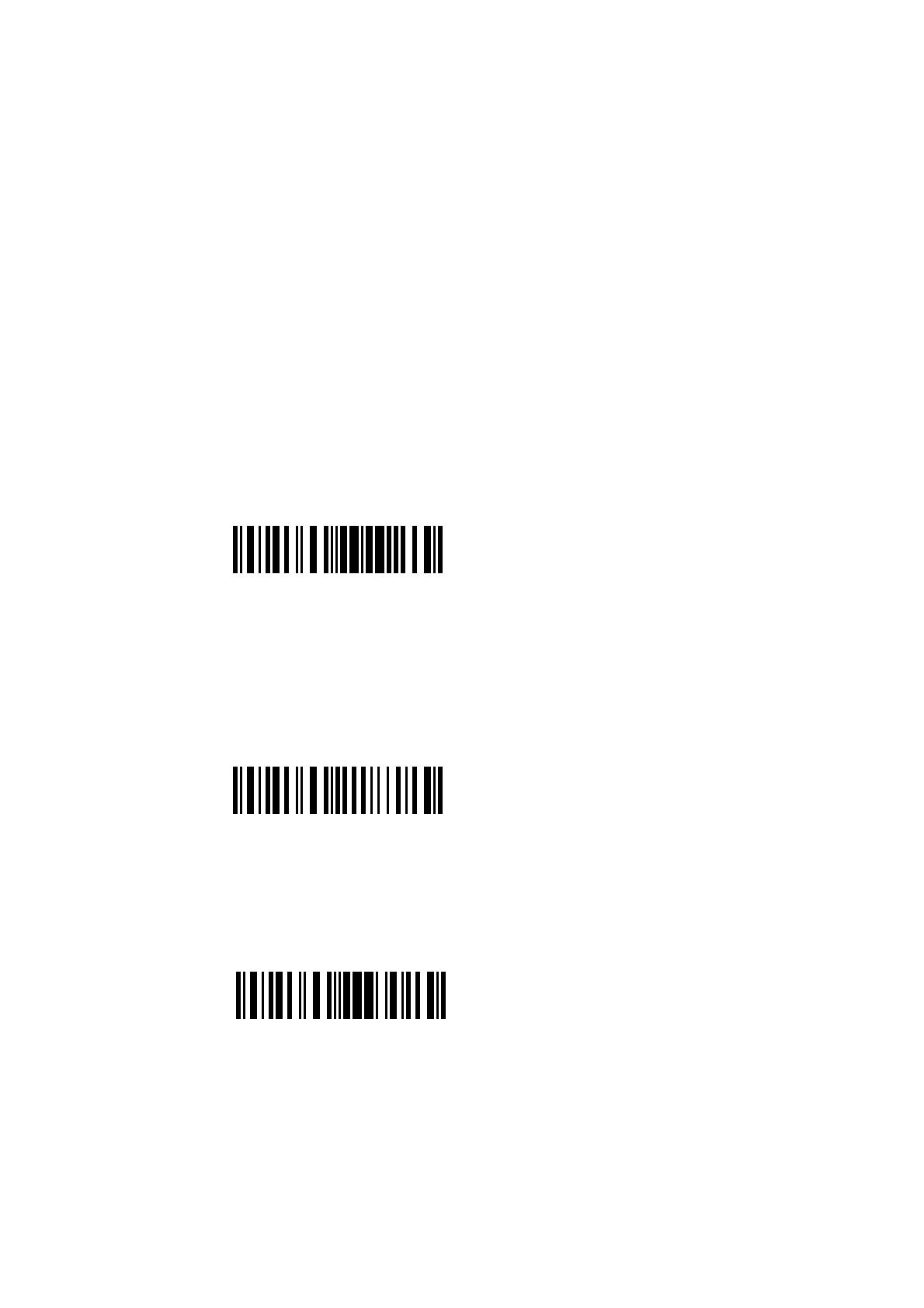8
QUICK START
The setting of the CT10 Barcode Scanner can be changed by reading the setup barcodes
contained in this manual. This section describes the procedure of setting the CT10
Barcode Scanner by reading the setup barcodes and provides some example for
demonstration.
Steps Action Feedback if Successful
1 Turn on CT10 Barcode Scanner... It will response with a long beep(high
tone), it's LED shows red and with
Intmt twinkle.
Note: How the CT10 Barcode Scanner establishes a connection with computer or other
compatible device, please refer to Chapter 2.
2 Enter the Setting Mode... The CT10 Barcode Scanner will
response three beeps (tone descending
from high to low), and its LED indicator
will flashing purple.
3 Read a Setup barcode The CT10 Barcode Scanner will
response three beeps (tone ascending
from low to high), and its LED indicator
will flashing purple.
For Example:
4 Exit the Setting Mode... The CT10 Barcode Scanner will
response three beeps (tone descending
from high to low), and its LED indicator
will not flashing purple and power off.
Note: When any setup error occurs, the CT10 Barcode Scanner will respond with a long
beep (low tone), and its LED indicator will flashing purple.
Enter Setup
Enable Codabar
Exit with Save