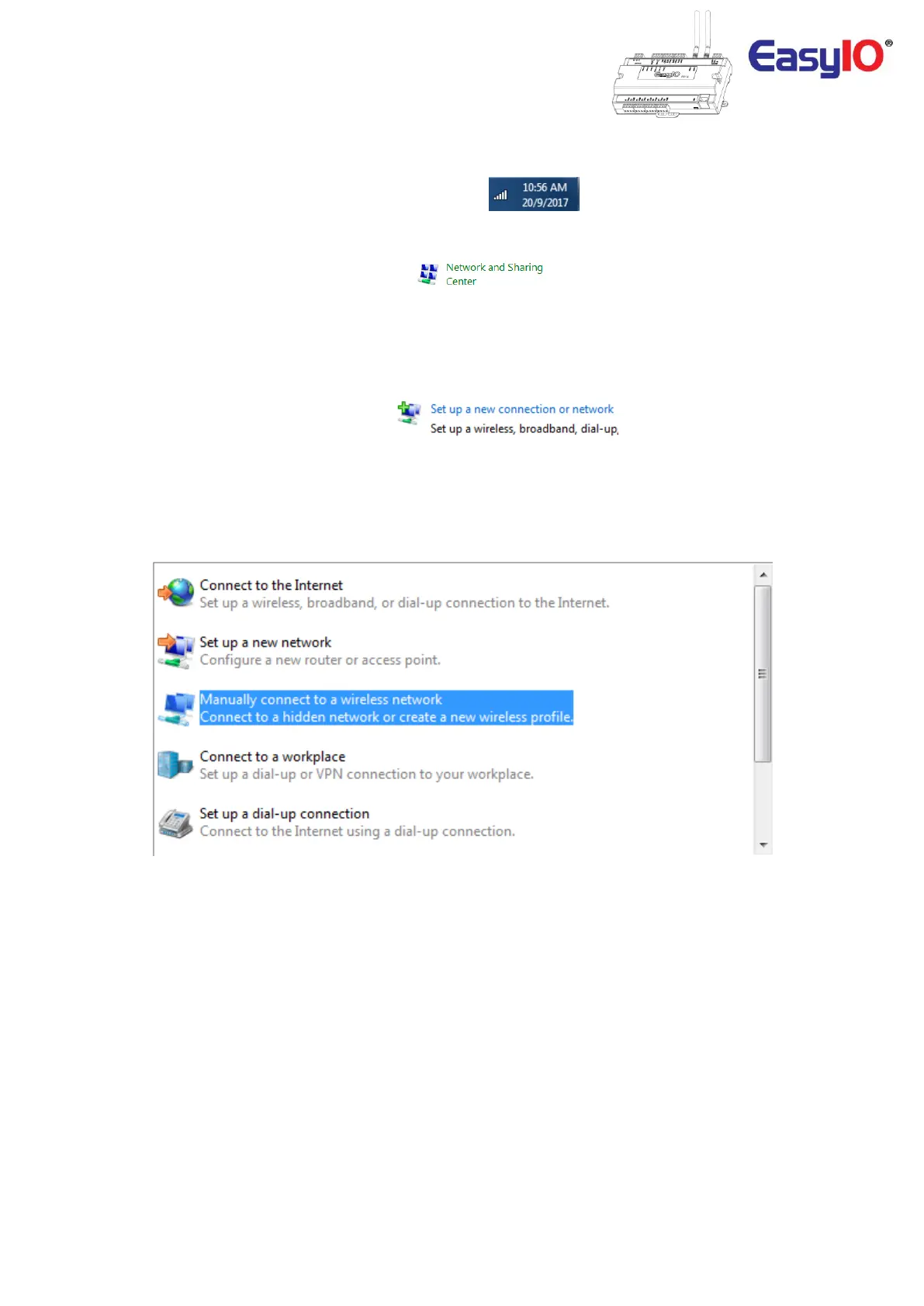EasyIO FW Series – Network Connectivity v2.0
17
**FOR WINDOWS OS USERS ONLY**
Step 1
From your task bar, locate the network connection icon.
In some cases this icon is not visible. If this is the case, please launch Microsoft Windows Control Panel.
Locate the Network and Sharing Centre icon.
Step 2
Click and launch the Network and Sharing Center.
At the content, locate Connect to Network option. The menu is as below image.
Click at the Setup New Connection option.
Step 3
At the pop up select Manually Connect to a wireless network.
Click Next to proceed.
Step 4
Enter the wireless network details.
The Network name is case sensitive. In the example below we are connecting to a FW wireless network
SSID named Conf-0162, where 0162 is the last 4 digit of the FW <AC address.
Include the Security Key as well in this window.
Network Name : Conf-xxxx , where xxxx is the last digit of the FW MAC address.
Security Type : WPA2-Personal
Encryption Type : AES
Security Key : 12345678
