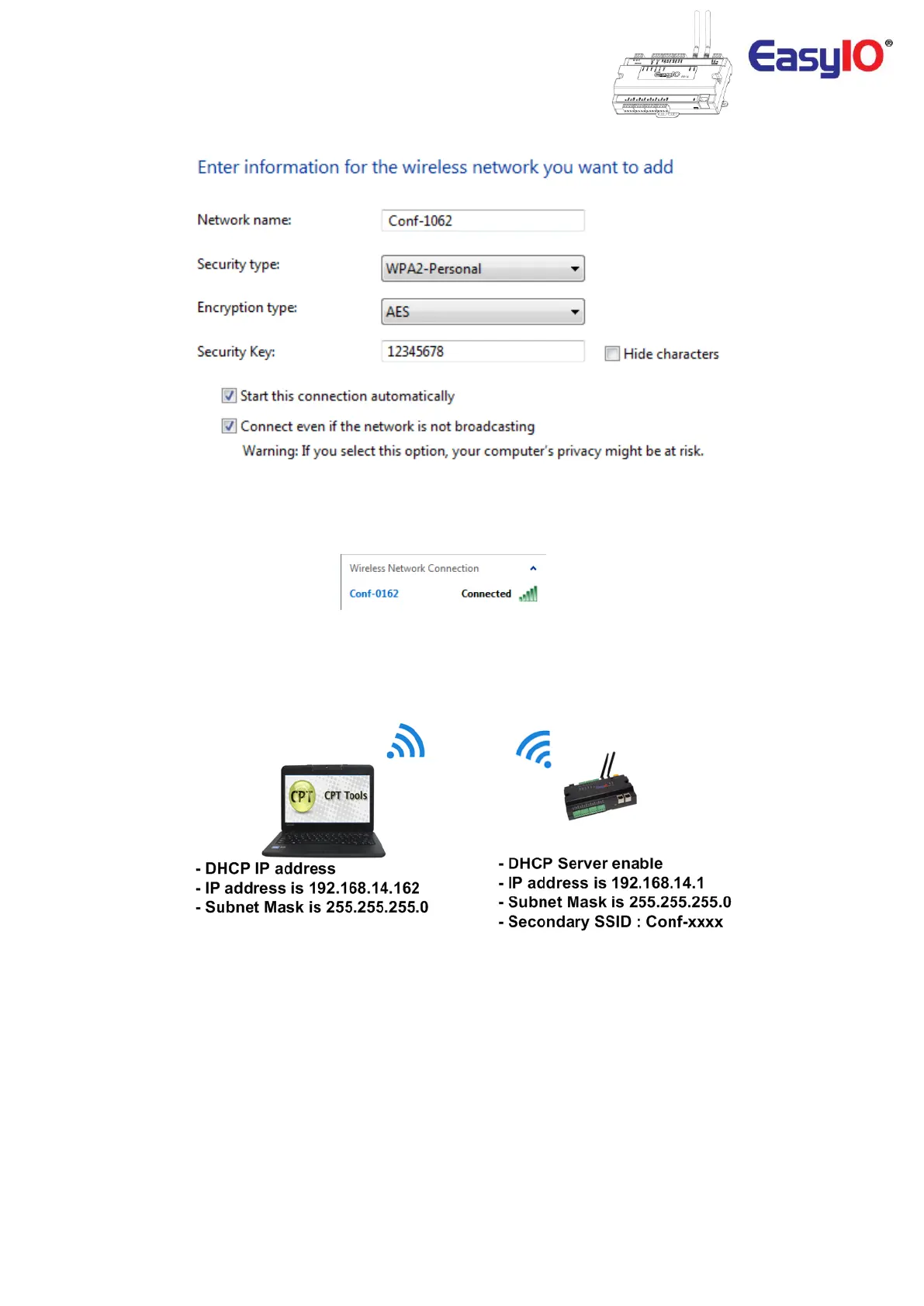EasyIO FW Series – Network Connectivity v2.0
18
Check the Connect even if Network is not Broadcasting box.
Step 5
Once the details are completed, proceed next and the connection is successfully created in your
Microsoft Windows environment.
A simple diagram below shows an example of IP address configure in the laptop computer.
It has a DHCP IP address 192.168.14.162 with subnet mask 255.255.255.0 which been assign by the FW.
The FW IP address is now 192.168.14.1.
