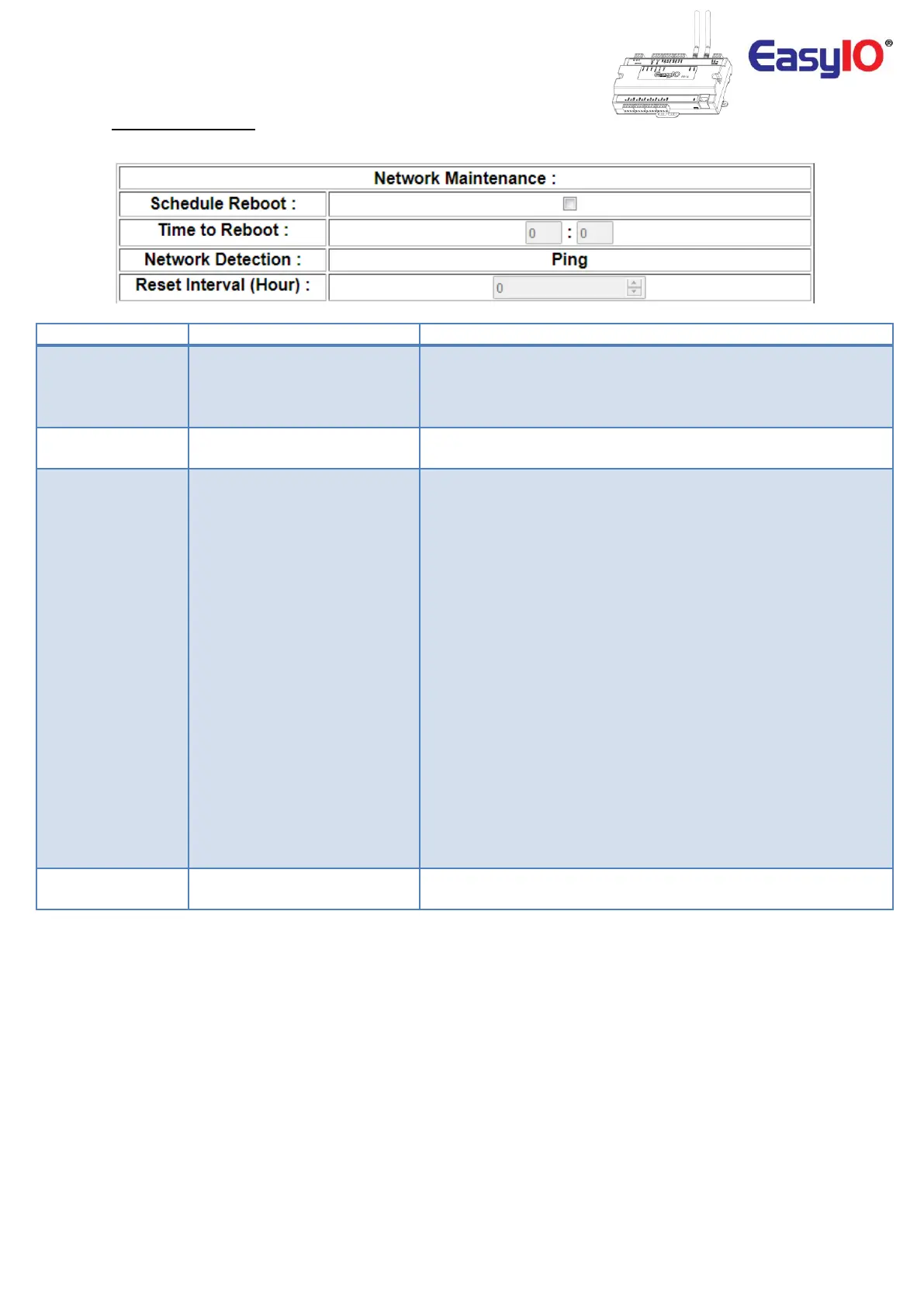If disable FW will not perform a schedule reboot.
During a auto reboot, all the physical I/O will stay at last value. So
the I/O will not toggle on and off or zero output.
If the Schedule Reboot is enable, the reboot will take place
according to the time configured.
This status display the wifi connectivity detection.
Log :
The controller will check the Wi-Fi connectivity using its hardware
connection during a fresh boot up.
If the connection failed for 40 times it will perform a reboot of the
FW.
Once a connection is successful, it will switch to PING mode.
Ping :
The controller will use a PING method where it ping the gateway IP
address to make sure the Wi-Fi connection alive.
If the connection is down, it will try to reconnect to the Wi-Fi SSID
for 5 times at 5mins interval.
If 5 retries failed the controller will reboot itself.
The ping mechanism is to ping the IPv4 Gateway Address.
Make sure Gateway IP address is valid IP address in the network.
Usually this is the router IP address or the DHCP server IP address.
