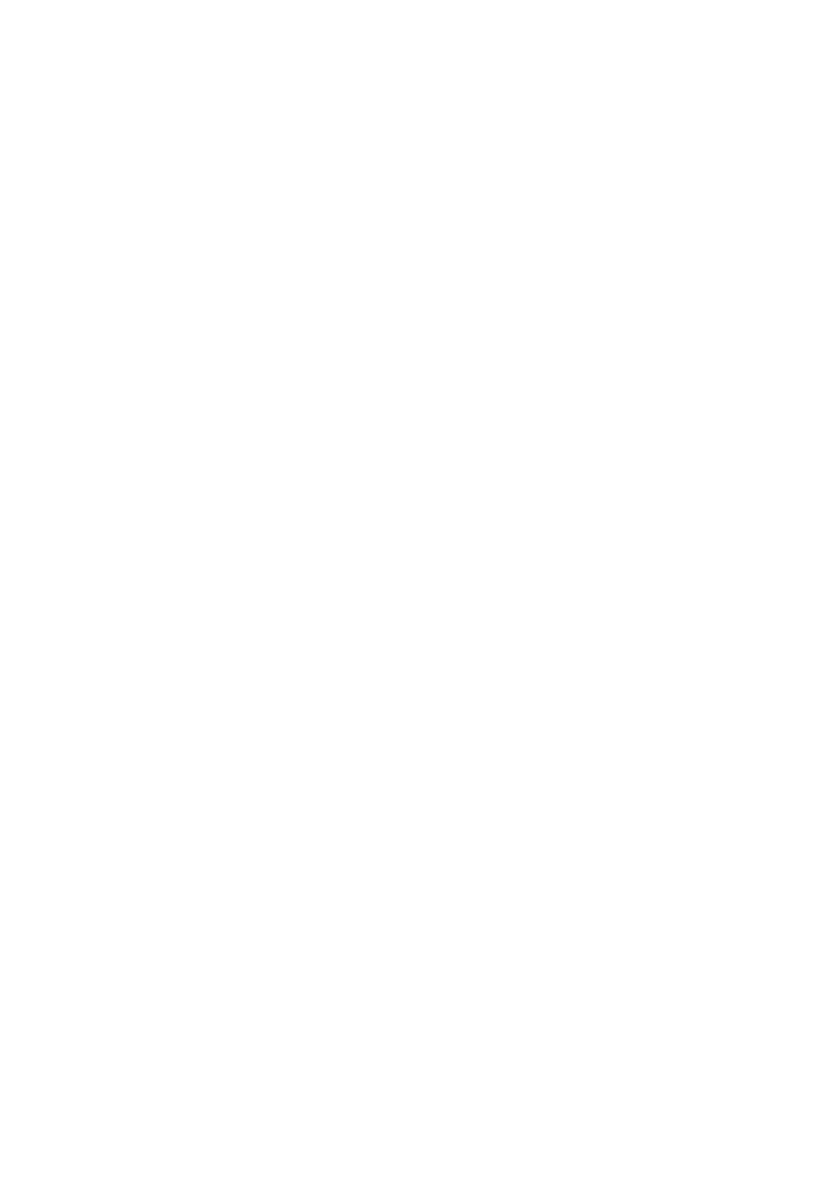User Menu Options
Page 34
If a user forgets their code, a master or admin user must delete that
user and recreate a new user with a new code.
You cannot edit a user when the partition they belong to is set.
If you want to delete another user's remote control, see "Deleting
remote controls" on page 55.
Editing your own user details
If you are a master or admin user, you can edit your own user details (such
as your user code and allocated proximity tag) by selecting your user name
in the Users, Edit User menu.
If you are not a master or admin user, the Users, Edit User menu is not
available, but the Users menu may (depending on your user type) contain
options to change your own user details. The menu map on page 25 shows
the user types that have access to Users menu, and the options available.
You can (depending on your user type):
Change your own access code.
Add or delete your own proximity tag, remote control or HUA
transmitter.
In a partitioned system, specify the partition that your two-way remote
control can set, unset, etc. (not available for a one-way remote
control).
Enable or disable access to the SecureConnect app.
Using the Users option
To edit user details:
1. Select Users.
2. If you are a master or admin user, select Edit User, then press or
followed by to select the user you wish to edit. Alternatively,
enter the user number (e.g. 004) and press .
3. Press or followed by to select the option you require:
Name To change the user name.
Type To change the user type. See page 2 for a
description of each user type.
Partitions To change the partitions that the user belongs to
(partitioned systems only). You cannot change
