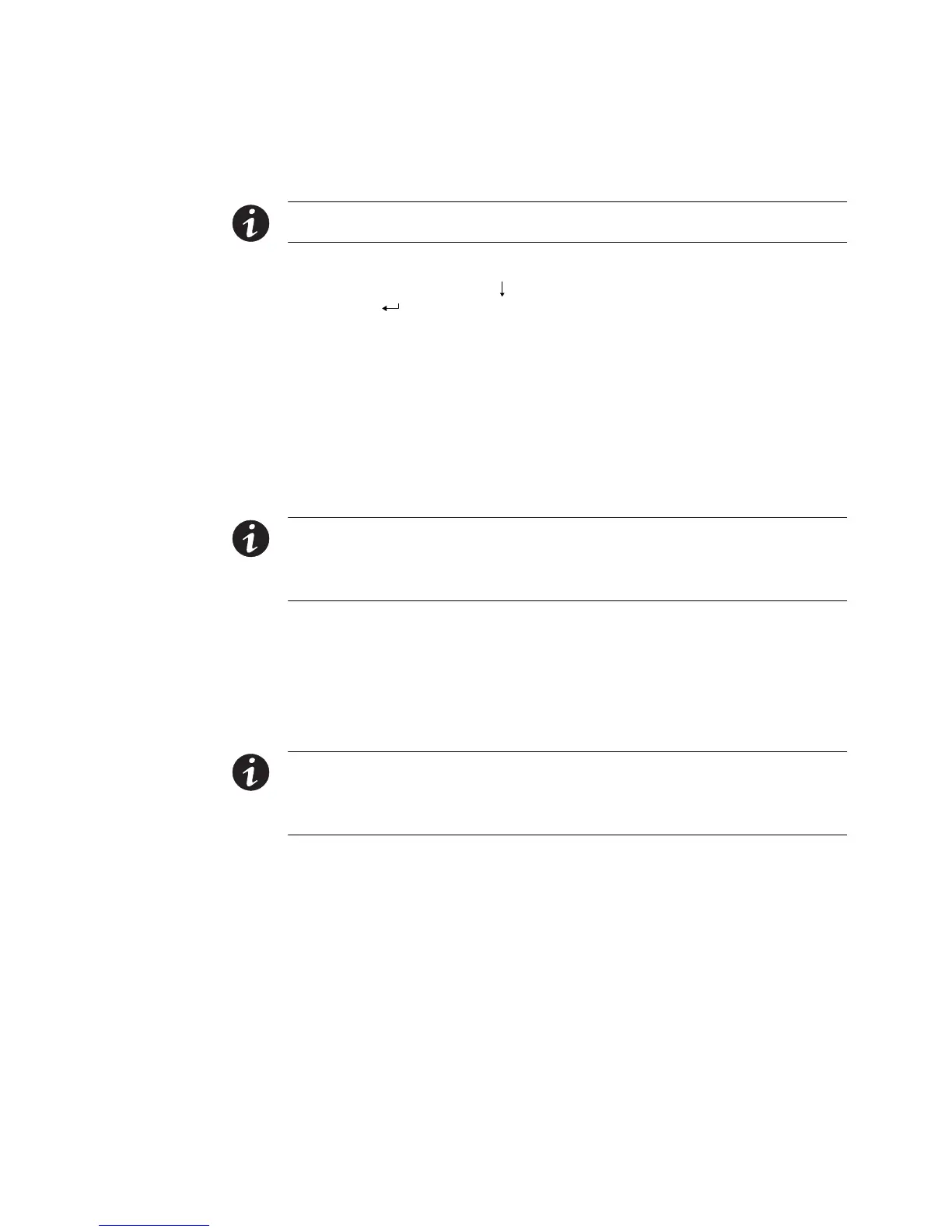INSTALLATION
EATON BladeUPS
®
(12 kVA) User's Guide S 164201649 Rev 4www.eaton.com/powerquality
62
15. Verify that all UPSs in the parallel system are updated to the same firmware
version.
NOTE Firmware v2.0 does not operate in a parallel system with v1.xx. All UPSs must have firmware v2.x
installed.
On each UPS, press any button on the front panel display to activate the menu
options, and then press the
button until the IDENTIFICATION menu displays.
Press the button to display the identification data, including the firmware
version.
If any firmware versions do not match, install the firmware from the supplied
BladeUPS: Documents, Firmware, and Installation Video CD or visit
www.eaton.com/powerquality to download the latest version and the
instructions for installing it.
16. If optional EBMs are installed, see “Configuring the UPS for EBMs” on page 74
to set the number of installed EBMs for each UPS.
17. To change any other factory-set defaults, see “Operation” on page 63.
NOTE Eaton recommends setting the Date and Time and the Start screen.
NOTE Verify that the Parallel Operation Settings are set appropriately for your system. For example, if you
know the load will exceed the redundancy level of the system, set the Parallel Operation Mode to “Capacity
Mode” to prevent unnecessary alarms (see Chapter 4, “Operation”).
18. If you installed an optional REPO, test the REPO function:
Activate the external REPO switch. Verify the status change on the UPS display.
Deactivate the external REPO switch and restart the UPS.
19. See “Updating the UPS Firmware” on page 98.
NOTE When adding a new UPS to a parallel system or updating one UPS's firmware, verify that all UPSs in
the parallel system are updated to the same firmware version.
NOTE The batteries charge to 80% capacity in less than 5 hours. However, Eaton recommends that the
batteries charge for 48 hours after installation or long-term storage.
