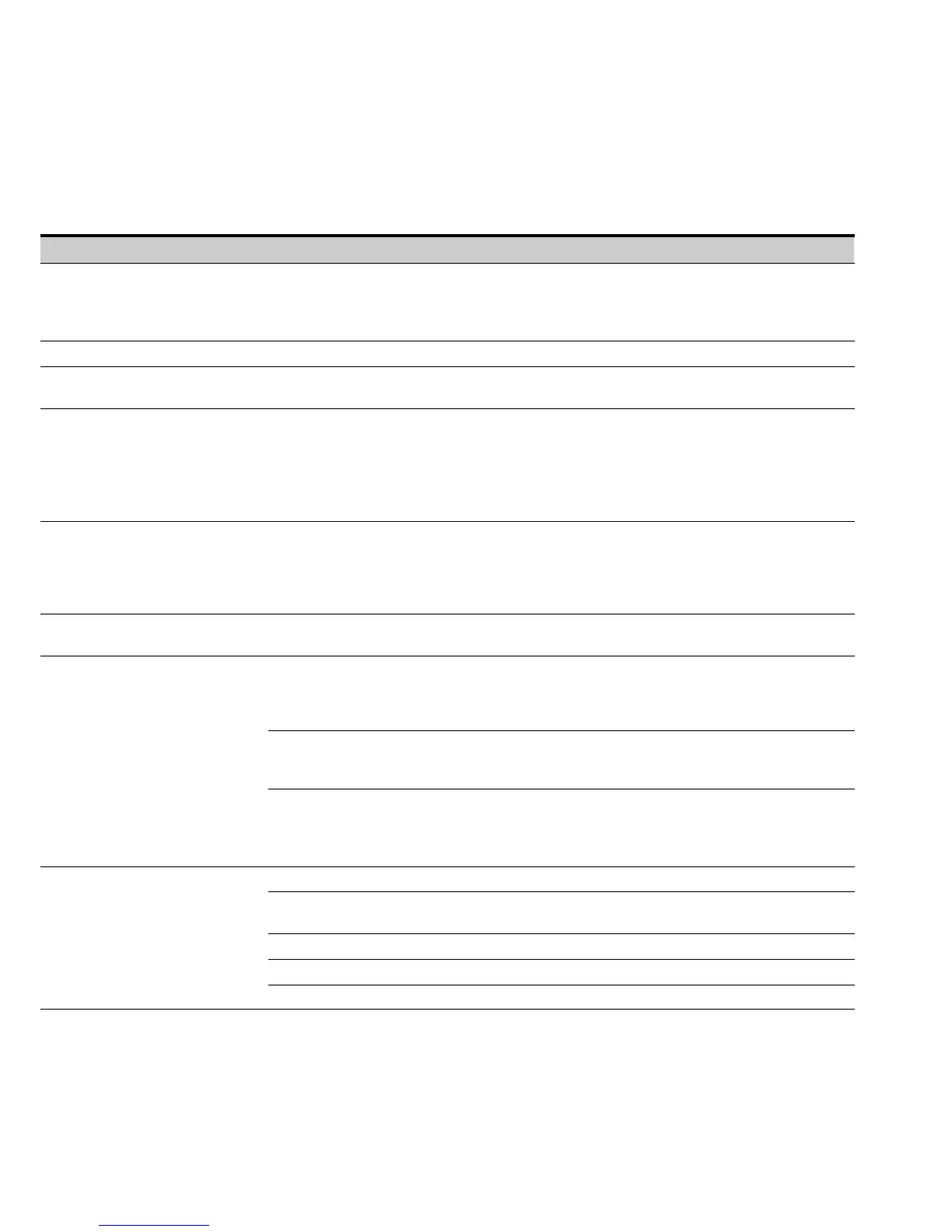OPERATION
EATON BladeUPS
®
(12 kVA) User's Guide S 164201649 Rev 4www.eaton.com/powerquality
66
User Settings
The following table displays the options that you can change.
Table 4. User Settings
Description Available Settings Default Setting
Set Date and Time Set Year, Month, Day
Date: mm/dd/yyyy
Set Hours, Minutes
Time is a 24-hour clock.
01/01/2003
00:00
Display Contrast Adjust contrast with up/down arrow buttons. Moderate
Change Language Select Language
Available languages depend on model and languages installed.
English
Relay Config Relay: [Alarm-1] [X-Slot 1-1/2/3/4] or [X-Slot 2-1/2/3/4]
Setup: [On Battery] [Summary Alarm] [On Bypass] [UPS OK]
[custom] [empty]
Alarm 1: empty
X-Slots (1 or 2)
#1: UPS OK
#2: On Bypass
#3: Summary Alarm
#4: On Battery
Signal Inputs Signal: [X-Slot-1] [X-Slot-2] [INPUT 1] [INPUT 2]
[signal inputs]
Logic: [0] [1]
For more information, see “Programmable Signal Inputs” on
page 82.
<empty>
[1]
Serial Port Config Port: [X-Slot-1] [X-Slot-2/Serv]
Speed: [19200] [9600] [2400] [1200]
19200
Parallel Operation Settings
Parallel Operation Mode:
[Redundant Mode] [Capacity Mode]
This setting is not available for six-unit systems (must be Redundant
Mode only).
Redundant Mode
Parallel XCP: [System] [Sub Unit]
Select Sub Unit for PowerVision software. Select System for
other software.
System
Auto ID Restart: [Done] [Restart]
Select Restart to reinitialize auto identification (see
“Auto-Identification” on page 87).
None
Modem Config
Modem Installation: [Not Installed] [X-Slot-1] [X-Slot-2] Not Installed
Set Modem Call Events Event #0
Call modem: no
Set Modem Init String ATZ0
Set Modem Call Command None
Set Modem Communication Password None
