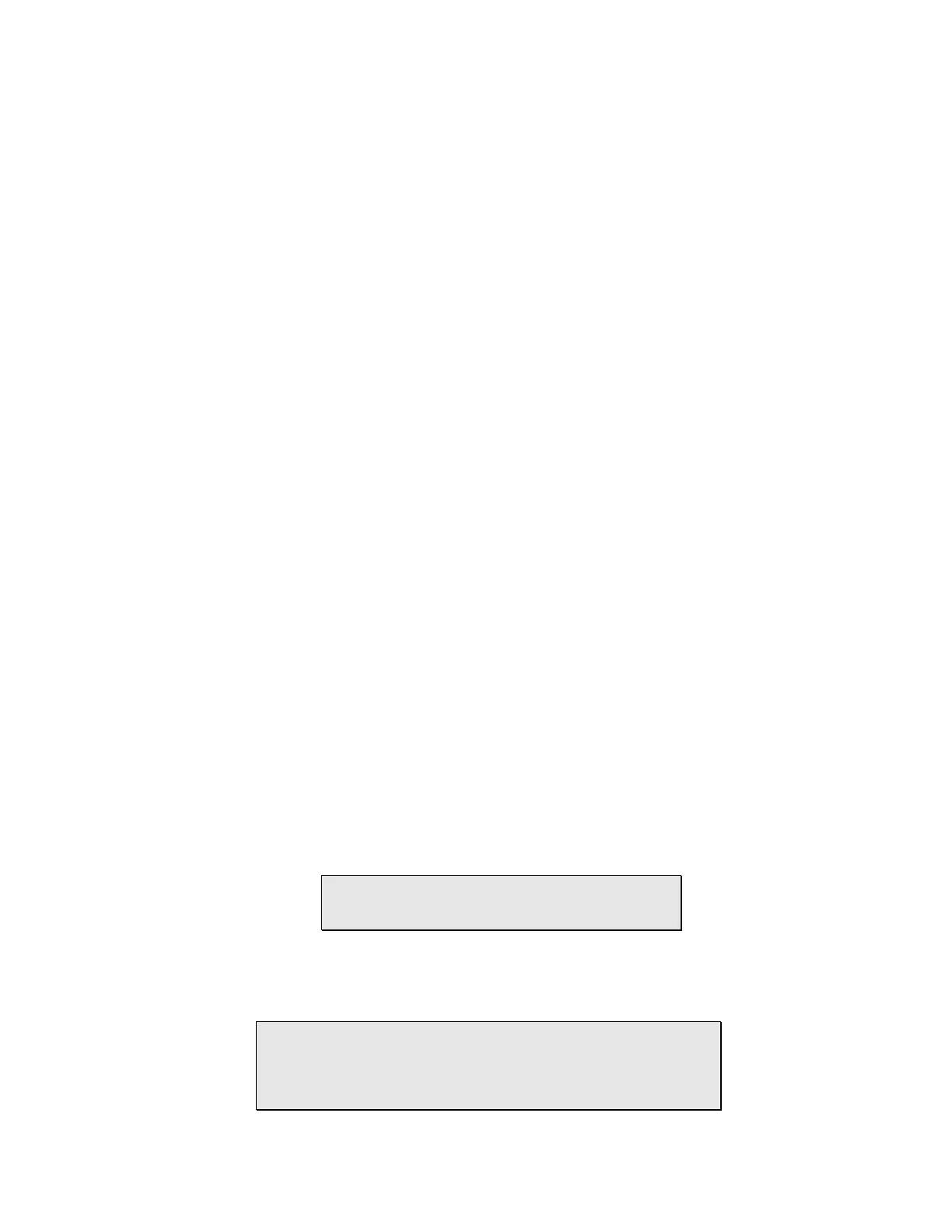HiVol 3000 User Manual 1.7 Calibration
59
To run the Downloader program:
• Click on the “Start” button
• Select “Programs”, then click on “xVol Downloader”
• The program will run and a window will appear
• The program is simple to use.
• In the “Output file:” box, type the directory pathname and
filename for the data file to be created
• Select Com port from pulldown menu. Do not select a port that
says “(In Use)”
• Click on “Collect Data” button
• The data will be collected. After a few seconds, a box will appear
asking whether you want to clear the data from the HiVol
memory. If this box does not appear, change the filename or
delete the partially created file, then try again (previous step).
• Select Yes or No. Selecting ‘Yes’ clears the data memory but not
the Sample Total and Corrected volumes that are visible in the
Status menu. To clear these, go to the Setup > Logger setup >
Clear accumulator sub-menu.
• The data should now appear on the screen.
• To close program, click on the ⌧ box (top right corner of the
window)
The data will be stored in the directory and file specified. The data are separated by
commas (the comma is called a delimiter). The data file may be imported into another
program, such as Microsoft Excel, by specifying that the data are delimited, using
comma delimiters. Using this method, the data will be formatted into individual cells.
The data are presented in the following format:
Report Date Time, Barometric Pressure (mmHg), Ambient Temperature (
°C), Wind
speed (m/s), Wind direction (
°), Sigma Theta (standard deviation for wind direction),
Rainfall (bucket tips), Flow-rate (m
3
/h), Corrected accumulated sample volume
(standard m
3
), Uncorrected accumulated sample volume (m
3
)
Note: Wind direction average data will be zero if
there has been no wind speed data for the entire
averaging period.
If the data file already exists, any further downloading of data will be appended to the
existing data in that file. If the data file does not exist, the Downloader software
automatically creates the file.
Note: The Windows regional settings for time and date format should
be set the same on the computer used to download the data and the
computer used to process the data (if different computers are used.)
The settings are located in the Windows menu system under Start,
Settings, Control Panel, Regional Settings, Time and Date
