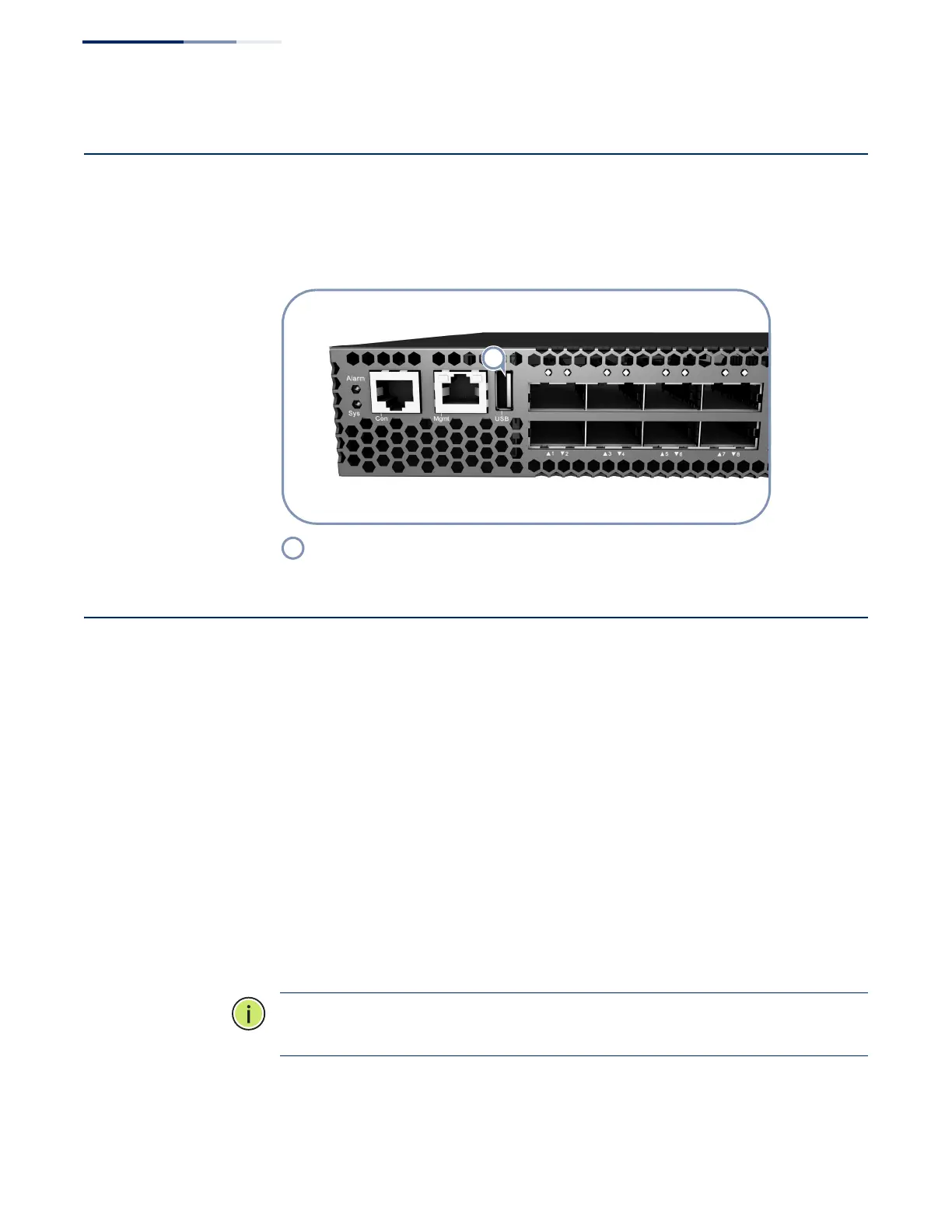Chapter 5
| Switch Management
How to Connect to the USB Port
– 40 –
How to Connect to the USB Port
The USB port on the switch front panel is for transferring configuration files from a
USB storage device to the switch’s flash memory.
Figure 23: USB Port
Performing the Initial System Boot for ONIE
The ONIE switch models have the ONIE software pre-loaded on the switch, but no
switch network operating system (NOS) software. For the initial switch boot, the
system needs to locate the NOS installer and then load the NOS software.
Follow these steps:
1. If the NOS installer is located on a network server, first connect the RJ-45
Management (Mgmt) port to the network using Category 5, 5e or better
twisted-pair cable. (Not required if the NOS installer is located on an attached
storage device.)
2. Boot the switch. Wait for the ONIE software to locate and execute the NOS
installer, and then wait for the installer to load the NOS software image.
Subsequent switch boots will bypass ONIE and directly run the NOS software.
Note:
Refer to specific NOS installer and NOS documentation for details on
software location options and set up for ONIE.
USB Port
