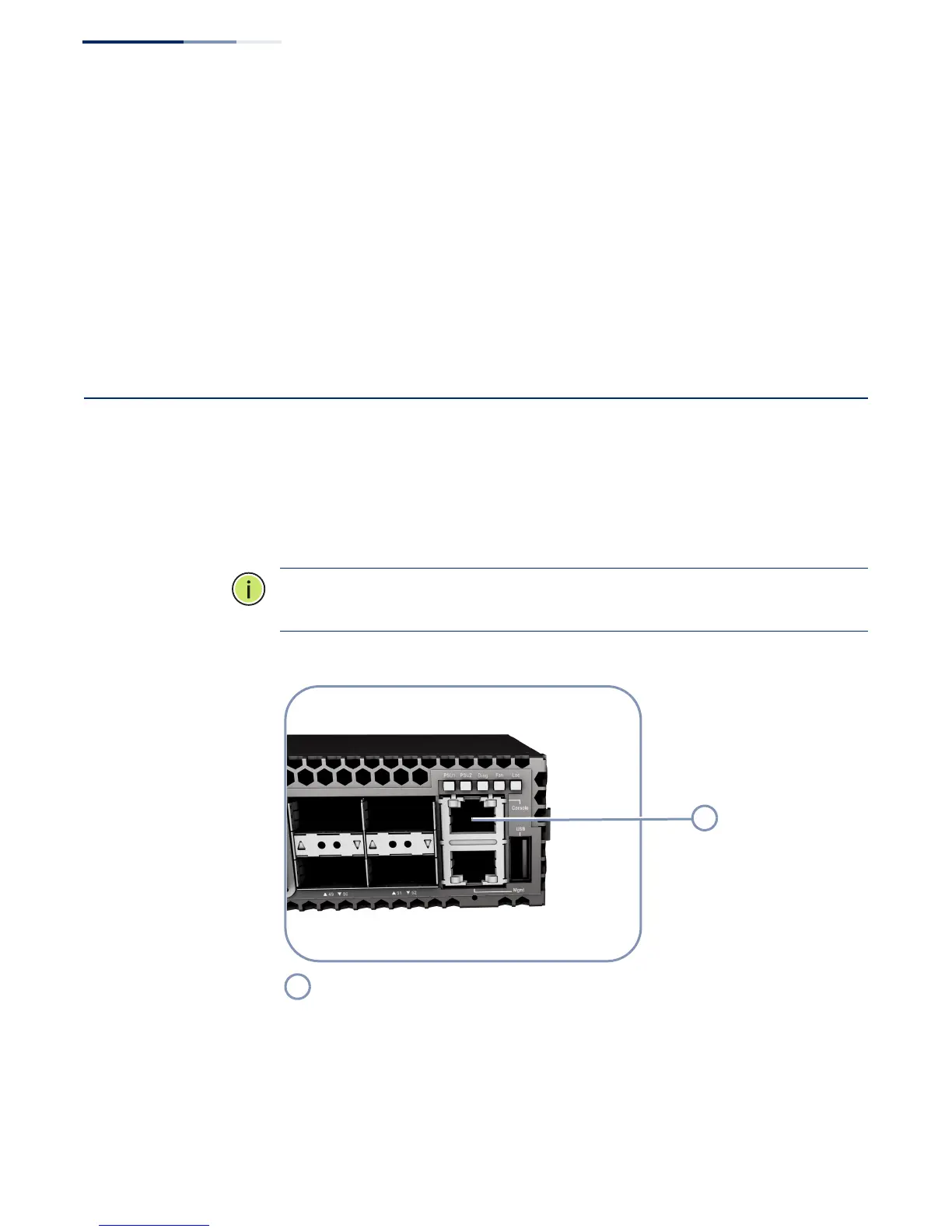Chapter 6
| Switch Management
How to Connect to the Console Port
– 50 –
Follow these steps to connect to the Management port:
1. Attach one end of a twisted-pair cable to an RJ-45 connector on a management
network device (PC or another switch).
2. Attach the other end of the twisted-pair cable to the Management port on the
switch.
3. As the connection is made, the Mgmt port LEDs (on the switch) will turn on to
indicate that the connection is valid.
How to Connect to the Console Port
The RJ-45 Console port on the switch’s front panel is used to connect to the switch
for out-of-band console configuration. The console device can be a PC or
workstation running a VT-100 terminal emulator, or a VT-100 terminal. An RJ-45-to-
DB-9 cable is supplied with the switch for connecting to a PC’s RS-232 serial DB-9
DTE (COM) port.
Note:
To connect to notebooks or other PCs that do not have a DB-9 COM port, use
a USB to male DB-9 adapter cable (not included with the switch).
Figure 28: Console Port
Console Port
