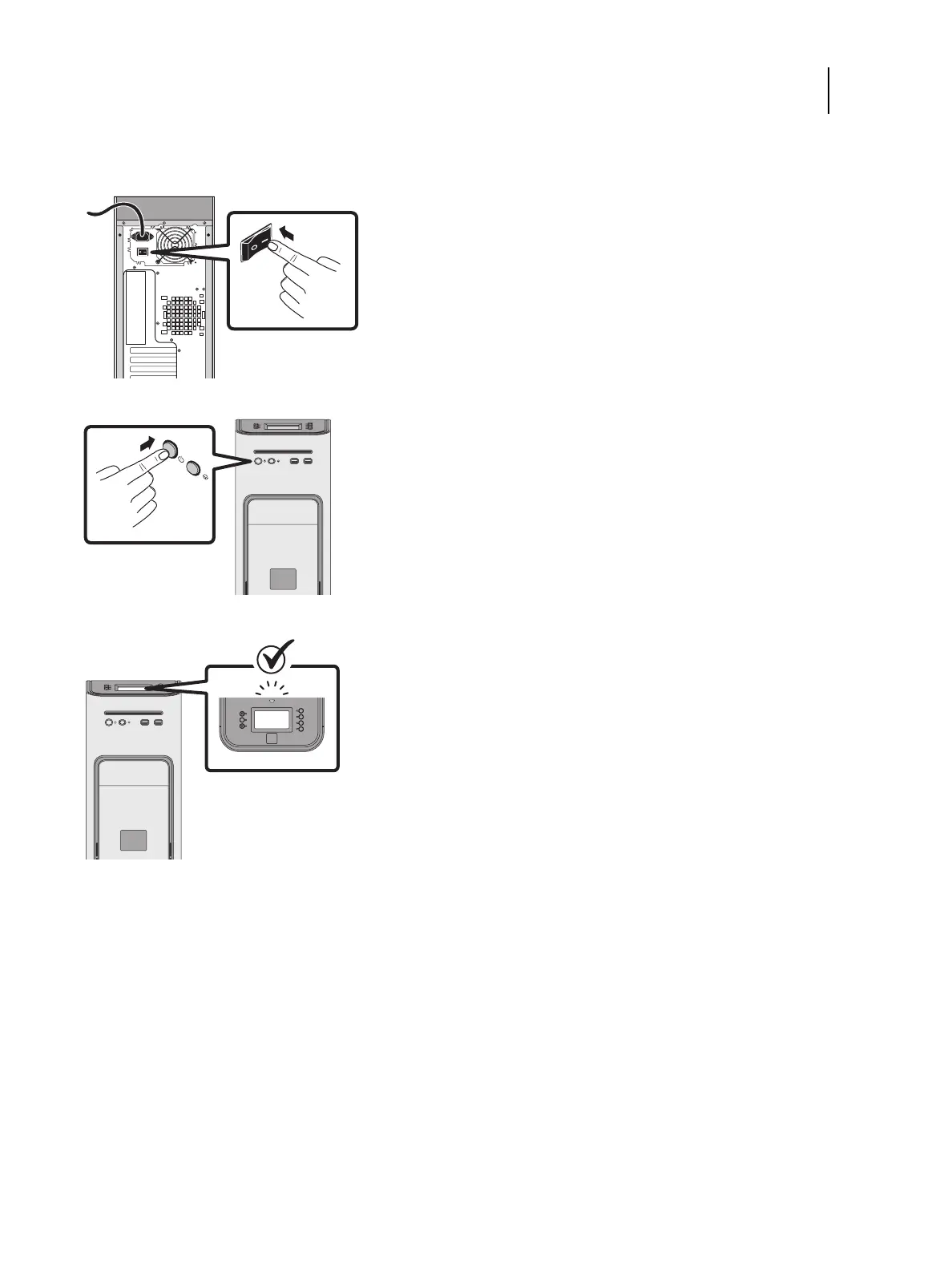12Service Guide: EFI Fiery Central integrated server
Using the Fiery Central integrated server
To start the FC integrated server
1 Make sure that the power cable is attached and that the power switch is in the ON position.
2 Press the power button on the front panel.
3 Check the Activity light on the control panel.
The power supply automatically senses the correct voltage. Allow startup to proceed without interruption. Do not
press any buttons on the control panel while the system is starting.
To restart the FC integrated server software
1 Make sure that the FC integrated server is not receiving, processing, or printing jobs.
2 Right-click the Fiery Central tray icon and select Restart Fiery Central.
To shut down or reboot the FC integrated server system
1 Make sure that the FC integrated server is not receiving, processing, or printing jobs.
2 From the Windows 10 Start menu, select Power > Shut down to shut down the FC integrated server, or select
Power > Restart to reboot the entire system.
