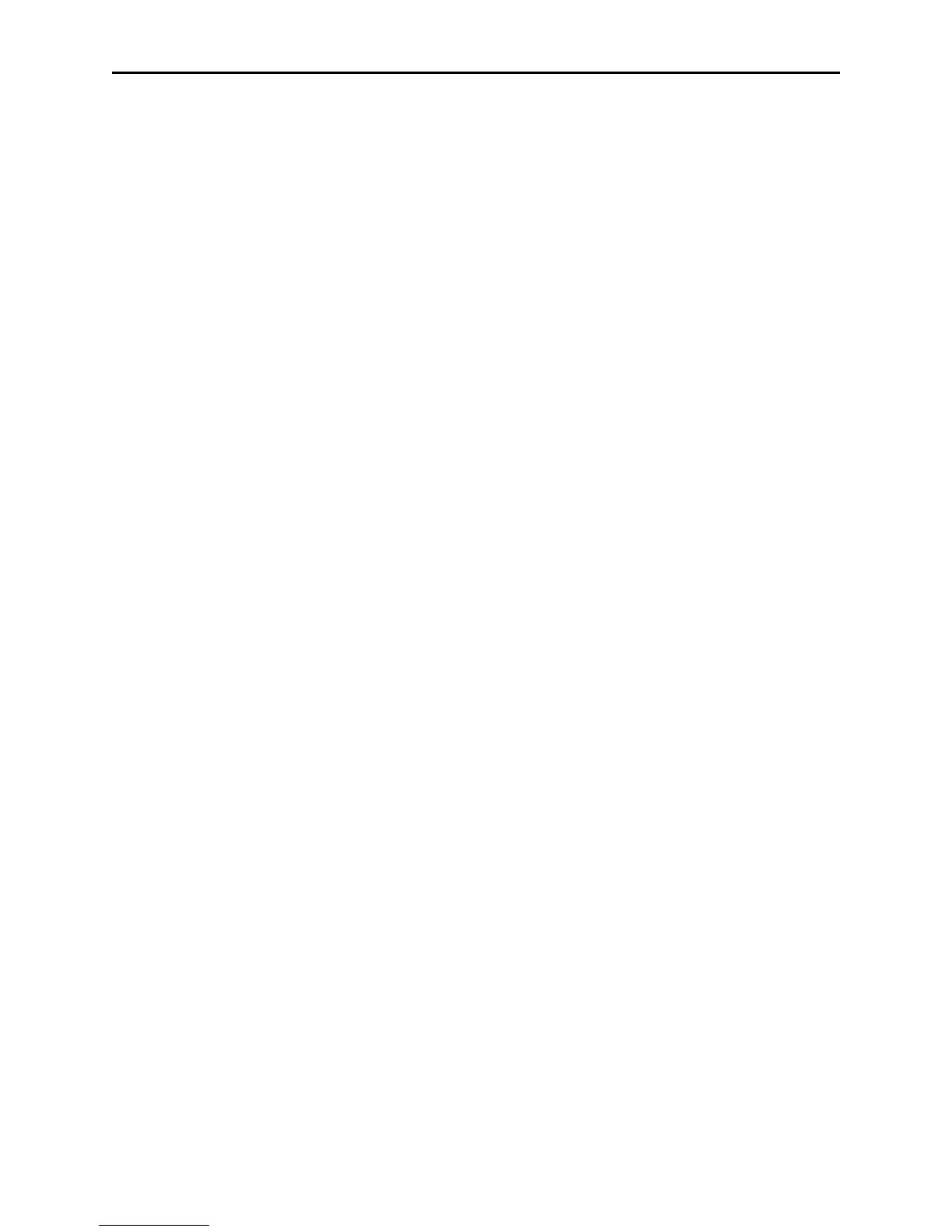MagTek Device Drivers for Windows
64
In Windows 2000/XP, only users with Administrator privileges may install system components.
Log on as Administrator (or as a user with full administrative privileges) before attempting to
install the MTD driver.
It is important to uninstall the previous version of MTD and re-boot the system before installing
this version of the driver. The installation script provided cannot upgrade MTD from versions
prior to version 1.10. The old driver can be uninstalled by using the Windows 2000/XP
Installation Wizard. Open the Wizard by double clicking on the Add/Remove Programs icon in
the Control Panel. On the Install/Uninstall tab. Find and select the entry that reads
MTD preliminary release (uninstall)
or
Mag-Tek Device Drivers (MTD) - uninstall,
then click on the Add/Remove button. Re-boot the system after uninstalling the old version.
Installing the Driver Binaries (W2000/XP)
To install the driver binaries, follow these steps:
1. Insert the installation media and open the drive using Windows Explorer.
2. Select the OEMSETUP.INF file and run the “Install” command from Explorer’s “File”
menu.
3. Windows 2000/XP will not display any messages if the installation completes
successfully.
4. Open the Control Panel and double click on the “System” icon.
5. Click on the "Hardware" tab.
6. Click on the "Device Manager" button.
7. Click on the ‘+’ to expand the "Keyboards" entry in the Device Manager list.
8. Right click on the "PC/AT Enhanced PS/2 Keyboard (101/102-Key)" entry.
9. Click the "Properties" item in the dialog box.
10. Click on the "Driver" tab.
11. Click the "Update Driver" button.
12. Click the “Next” button to advance to the first input screen.
13. Select the "Display a list of the known drivers..." radio button.
14. Click the “Next” button to advance to the next input screen.
15. Click on the "Have Disk" button.
16. Enter installation drive and directory in the "Copy Manufacturer's file from:" text box.
17. Click the “Next” button to advance to the next input screen.
18. Click on "Yes" to the "Update Driver Warning".
