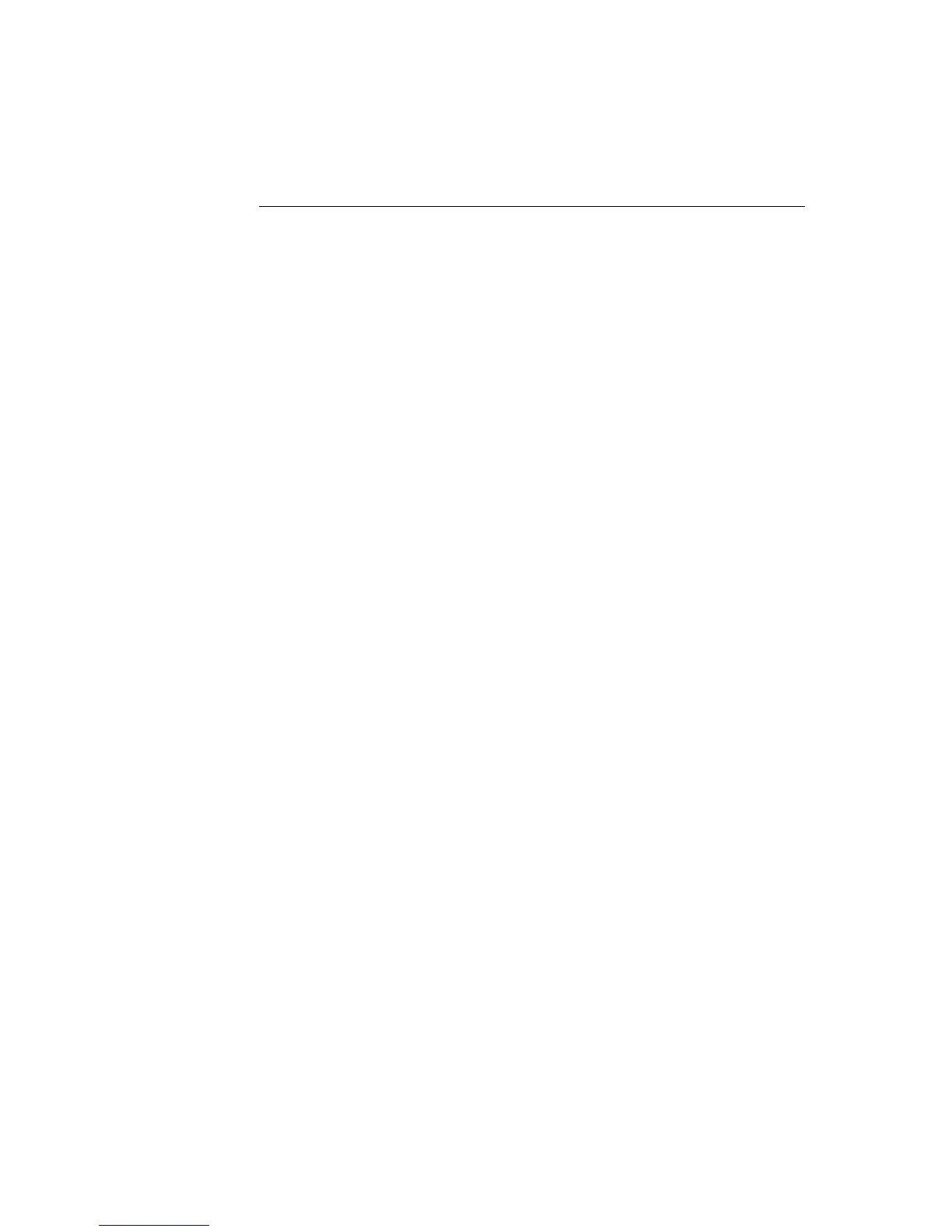2-26 Elo Entuitive Touchmonitor User Guide
Rear Facing Customer Display
Serial Customer Display
The serial customer displays do not need drivers. To get an image on the
display:
1 Plug the DB-9 connector into serial port COM1 of computer.
2 Plug the RJ-45 cable into display.
3 In windows click on Start > Run
4 Enter cmd > OK
5 Type MODE COM1 96,N,8,1 > Enter
6 Type TYPE CON > COM1 > Enter
7 Type ELO > Enter
The display will show ELO.
USB Customer Display
Plug in the USB cable attached to the Customer Display unit. The New
Hardware Wizard dialog box will appear.
1 Choose Next and select "Search for the best driver for your device
(Recommended)" then choose Next.
2 When a list of search locations is displayed, place a checkmark on the drive
containing the driver package:
Touch Monitor Peripherals\Rear Facing Customer
Displays\Drivers\xxx\LCLD9.sys, where xxx is Win98 for a Windows 98 based
system or 2000 for a Windows XP/2000 based system.
3 Insert the disk into your drive. (If the driver files have been copied to your
hard drive or have been distributed on CD, place a checkmark on "Specify a
location" and browse to select the directory containing the driver files.)
4 Choose Next. Once the Customer Display driver has been detected choose
Next again.
5 Wait while driver files are copied to your computer.
6 Insert your Windows CD if prompted and choose Finish
