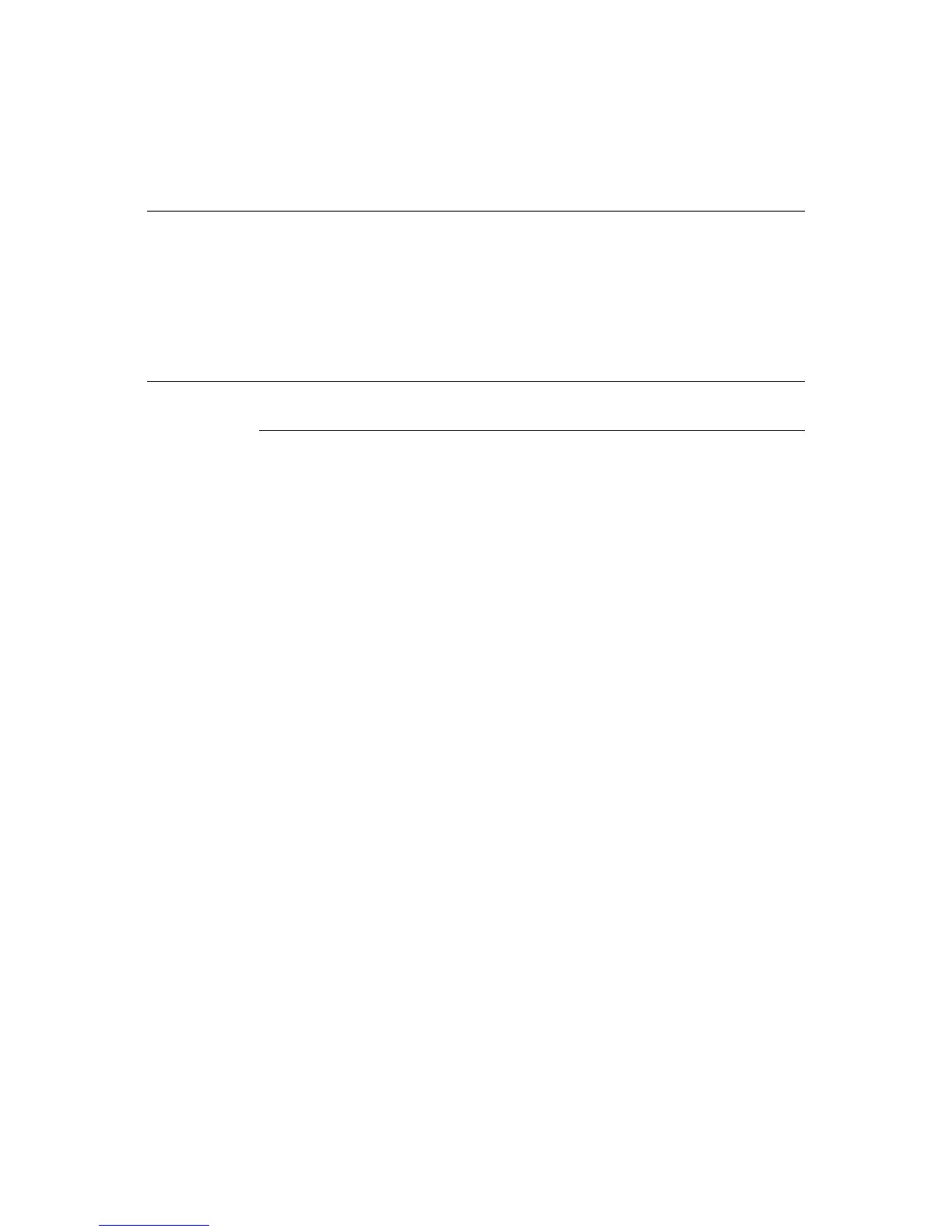2-24 Elo Entuitive Touchmonitor User Guide
Optimizing the LCD Display
To ensure the LCD display works well with your computer, configure the
display mode of your graphic card to make it less than or equal to 800 x 600
resolution, and make sure the timing of the display mode is compatible with the
LCD display. Refer to Appendix A for more information about resolution.
Compatible video modes for your touchmonitor are listed in Appendix C.
Installing the Peripheral Device Drivers
Finger Print Reader
N
OTE
:
This driver is for MS Windows 9x through XP.
1 On the TouchTools CD, browse to Touch Monitor Peripherals\Finger
Print Readers\driver\EasyInstall\FDP02.
2 Double-click setup.exe
Follow the Install Shield Wizard procedure to complete the installation.
For a detailed software development kit, browse to Touch Monitor
Peripherals\Finger Print Readers and open the following files:
• FDxSDKforWindows1 .20.zip
• SecuBSPSDK for Windows2 .10.zip
You will enter one of the following serial numbers depending on your operating
system:
• FDx SDK for Windows: 31-100s101-3586383
• FDx SDK for Windows CE: 32-100s101-9713291
• SecuBSP SDK for Windows: 41-100s101-7685871
• SecuBSP SDK for Windows CE: 42-100s101-1155462
• SecuBSP SDK: 51-100s101-5963137
Once the driver setup is complete, the demo program can be run from Touch
Monitor Peripherals\Finger Print Readers\FPR Demo\BSPDemo.exe
