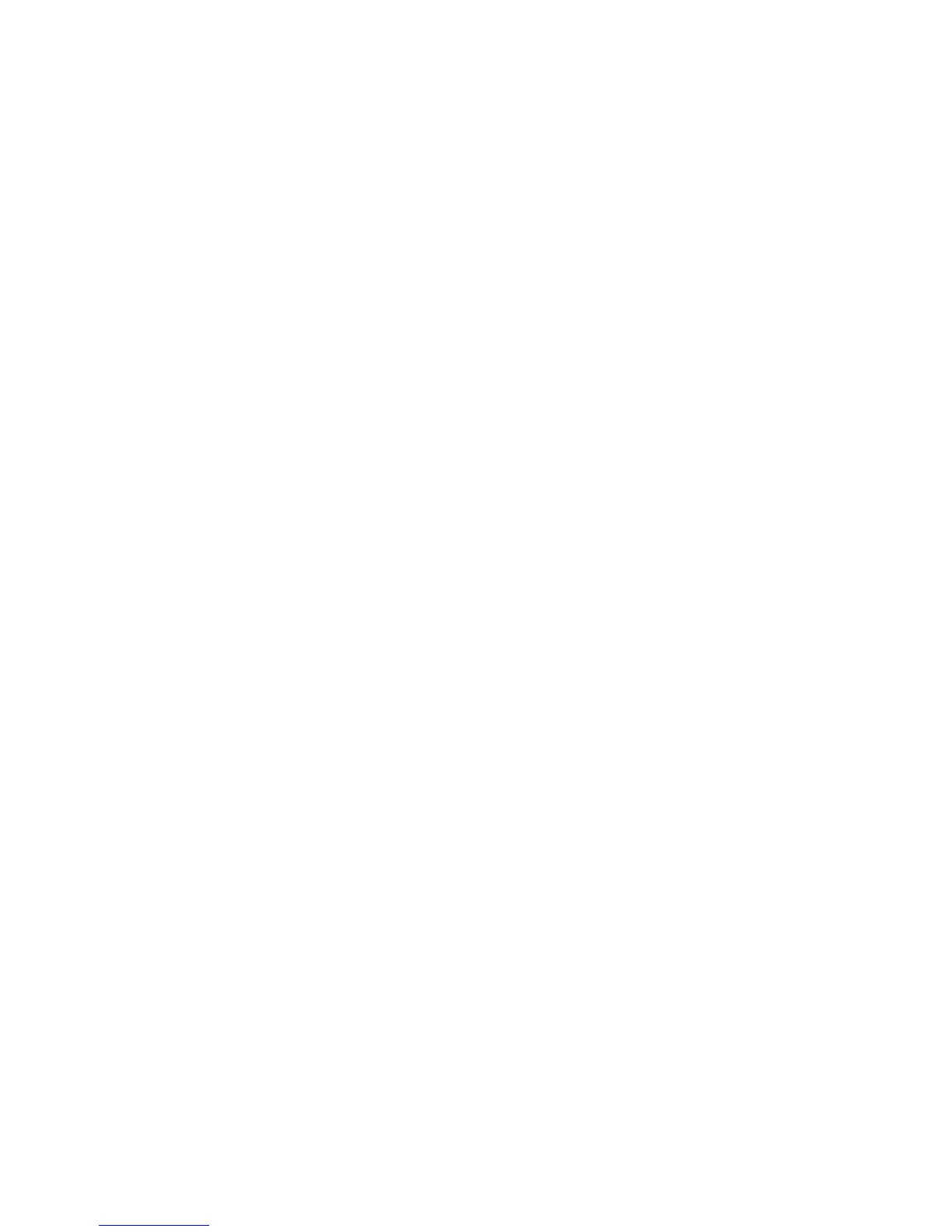11
7. Carriage Return <0D>, (13), {^M}:
The cursor moves to the left most digit of the row it is in.
8. Digit Select <10>, (16), {^P}:
Moves the cursor to any position on the display with this
command followed by a data byte of <00> to <27>, or in decimal
(00) to (39).
9. Cursor On <13>, (19), {^S}:
Turns on the cursor.
10. Cursor Off <14>, (20), {^T}:
Turns off the cursor.
11. Reset <1F>, (31), {^_}:
All characters are erased and all settings are returned to the
power-on reset conditions.
12. Down Load Font <03><X> <F> <F> <F> <F> <F>:
Assign a keyboard key (ASCII code <20> to <7F>) to a different
style font. The “X” represents the ASCII code for the selected key.
The “F’s” represent the 5 segments that will make up the special
font.
13. Message Scroll Left on Top Line
<05><X><X><X> ... <X><0D>:
Scrolls a continuous message of up to 45 characters from right to
left on the top line.
14. Message Scroll Left on Bottom Line
<1B><06><X><X><X> ... <X><0D>:
Scrolls a continuous message of up to 45 characters from right to
left on the bottom line.
15. Message Scroll Right on Top Line
<1B><07><X><X><X> ... <X><0D>:
Scrolls a continuous message of up to 45 characters from left to
right on the top line.
16. Message Scroll Right on Bottom Line
<1B><0B><X><X><X> ... <X><0D>:
Scrolls a continuous message of up to 45 characters from left to
right on the bottom line.
