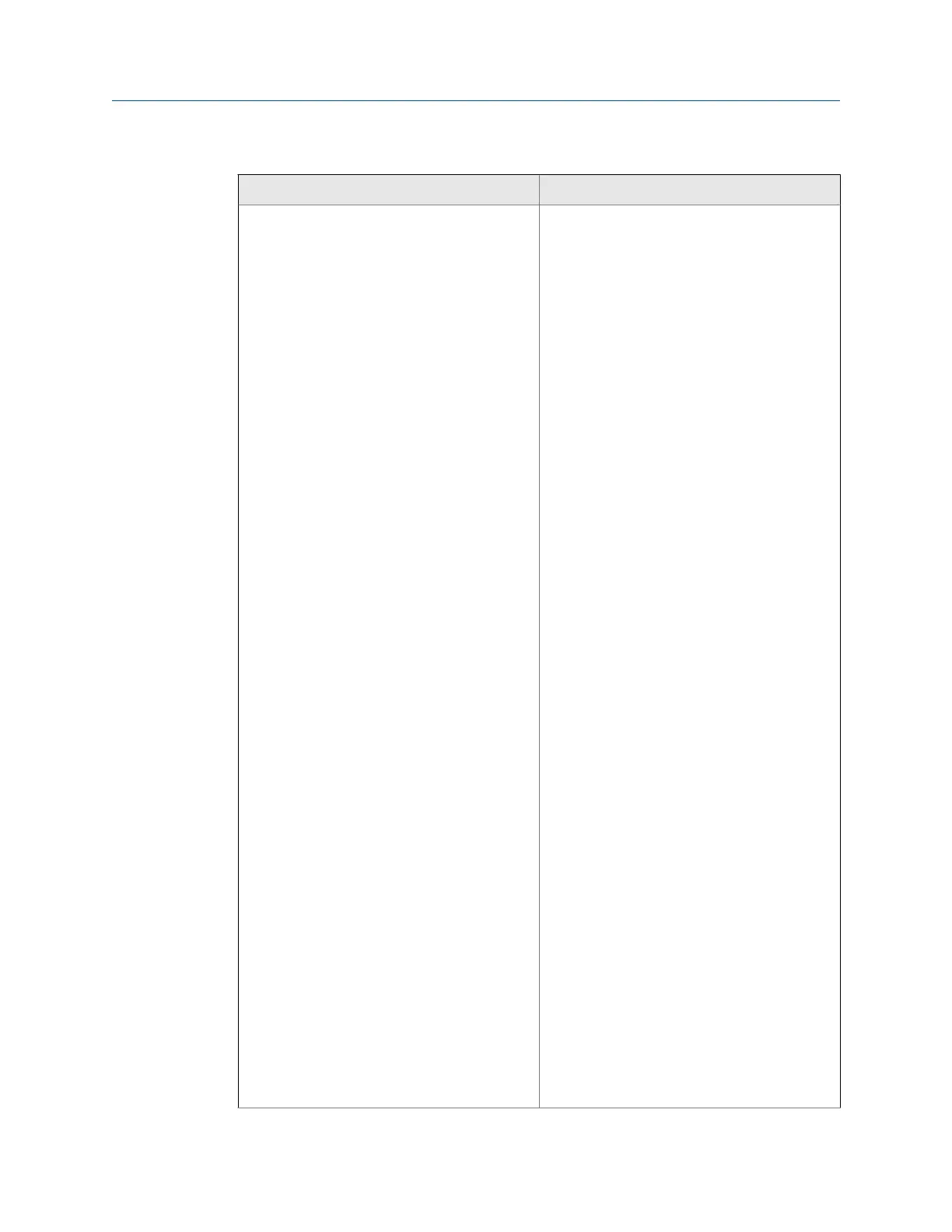Troubleshooting (continued)Table 2-1:
Error Recommended action(s)
Program download failed during firmware up-
grade
• If the meter power fails during a firmware
upgrade process, perform a backup upgrade
in an attempt to connect to the meter and
download the program again.
- In Daniel MeterLink go to the File pull-
down menu and select Program Set-
tings.
- Enable the Allow FTP-only connection.
- For Serial Port Connections: for Daniel
3410 Series Gas Ultrasonic meters con-
nect to Port A. You may need to adjust
your Meter Directory settings for the
connection so that they match the port
default settings. Port A will default to
19200 baud with a Modbus address of
32.
- For Ethernet Connections: If you are con-
necting to the meter over an Ethernet
port, you should be able to connect with
the same IP address as normal. If this is
unsuccessful, the meter may have de-
faulted to 192.168.135.100 with a sub-
net of 255.255.255.0. Make sure your PC
has a compatible address and attempt a
connection using this IP address.
- Make sure your cabling and your Meter
Directory record are setup, then attempt
to connect to the meter.
- You will receive a message “Error 10001
opening database connection to …..”.
Click OK and you will be prompted to
“Attempt FTP-only connection ….”. Click
Yes and if successful, the Daniel Meter-
Link
™
caption displays “…Connected to
<meter name>…”. Go to the Tools pull
down menu and select Program Down-
load to attempt the firmware upgrade
again.
- If the firmware upgrade is successful, the
meter should start working as normally
as the meter’s configuration is not nor-
mally lost.
- If the configuration is lost, use Daniel
MeterLink Tools>Edit/Compare Configu-
ration to write the saved configuration
back to the meter. The saved configura-
tion files are typically stored in C:\Ultra-
sonic Data folder.
Troubleshooting
Maintenance and Troubleshooting manual 23
