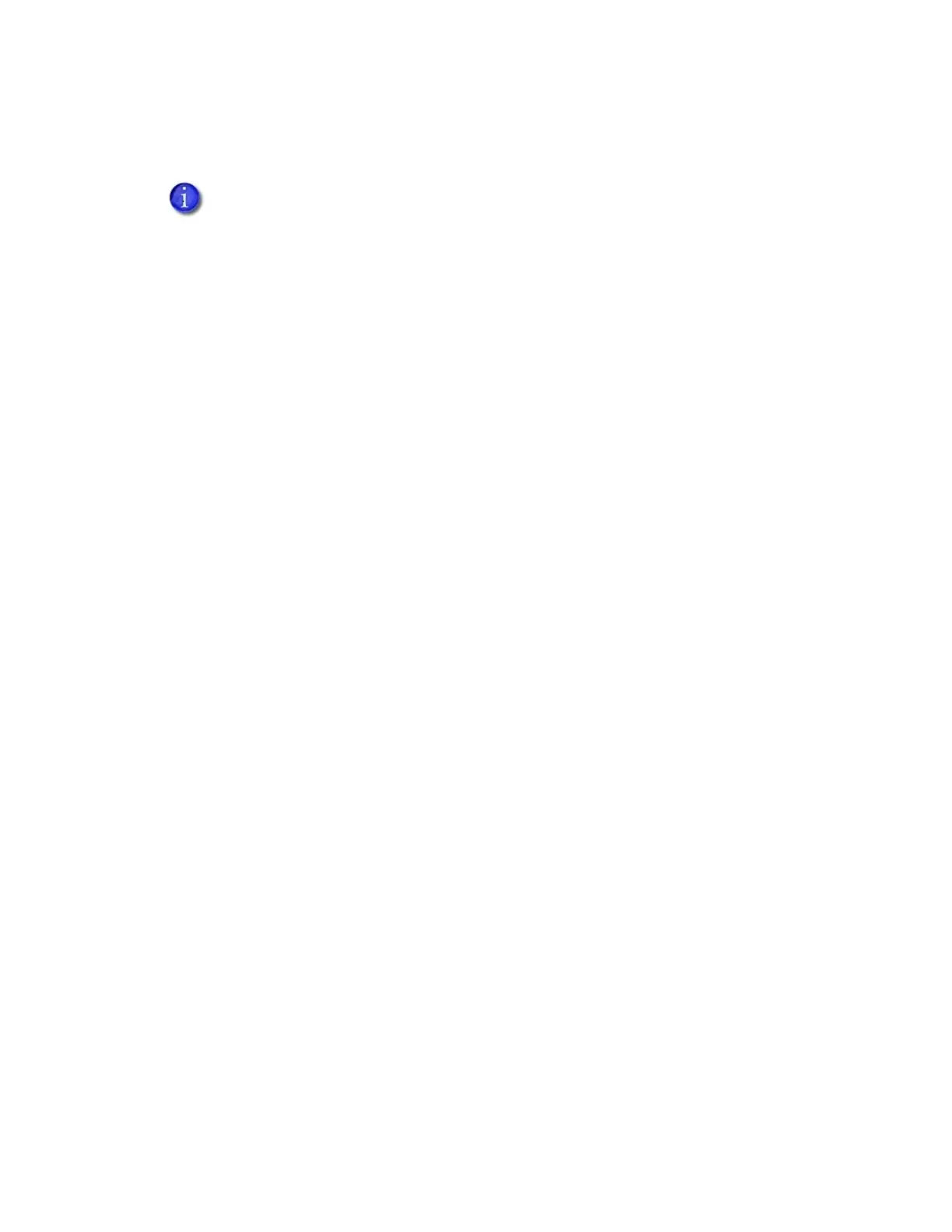16 Printer Installation
Prepare the Printer to Print Rewritable Cards
1. Open the printer cover and remove the print ribbon cartridge.
2. Remove the print ribbon from the cartridge and set it aside.
3. Make sure that the cleaning roller with the replaceable cleaning sleeve is installed.
4. Return the print ribbon cartridge to the printer.
5. Close the printer cover. Press down on the ridges on the front of the cover to make sure that
it latches properly on both sides.
6. Have rewritable cards available to insert into the printer.
To print rewritable cards, you also must do the following:
Enable rewritable printing from the printer’s front panel.
In the front panel, follow the menu path Configuration > Rewrite Enable > Enable.
Specify rewritable card settings in the Card Printer Driver.
For complete information about setting up the Card Printer Driver to print rewritable cards,
refer to your printer’s Driver Guide.
The printer must be configured for rewritable card printing and the print ribbon removed
from the ribbon cartridge to print on rewritable cards.