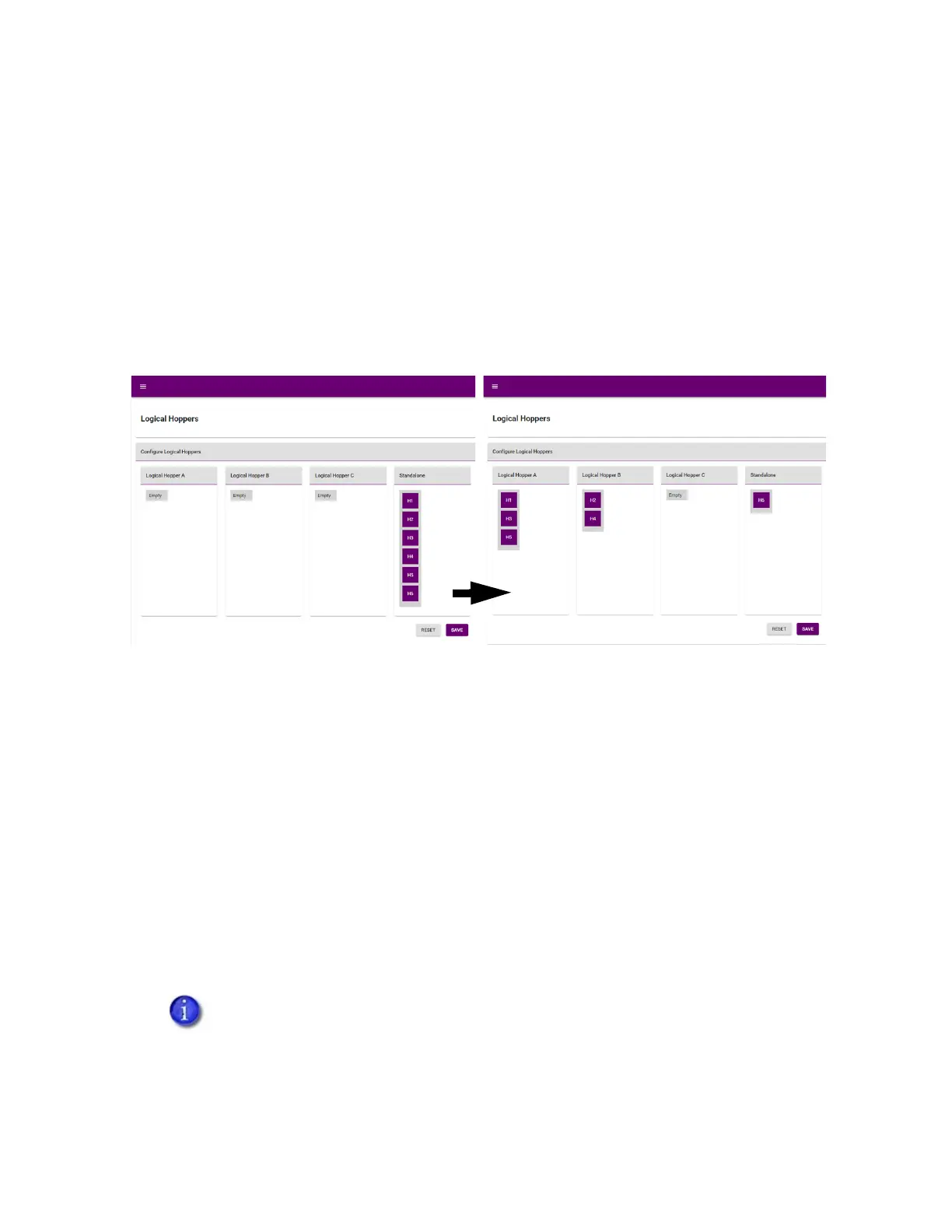Sigma DS1, DS2, and DS3 Card Printers Installation and Administrator’s Guide 29
Configure Logical Hoppers
Logical hoppers can be configured in Printer Dashboard to create a hopper group containing cards
from multiple input hoppers. When one hopper of a group becomes empty, the printer will pick
cards from another hopper in the group.
1. At the Printer Dashboard home screen, click Configuration > Logical Hoppers.
2. Click and drag the hopper icons H1 through H6 into Logical Hoppers groups A through C.
3. Click Save to save logical hopper configuration.
Use the Card Printer Driver
The Card Printer Driver uses Microsoft XPS print technology to support printing from currently
available Microsoft Windows applications.
To use the printer with the Card Printer Driver, you must install the driver and define the driver
options. Refer to the XPS Card Printer Driver User’s Guide for complete information about
installing and using the Card Printer Driver.
Use OpenCard Data Format
The card printer can print cards sent to the printer using the OpenCard data format. The
OpenCard option is enabled using a separate upgrade kit. For more information about setting up
and using the OpenCard option, refer to your OpenCard documentation.
The OpenCard Data Format option is not supported by the Card Printer Driver. When
OpenCard is enabled, the Card Printer Driver cannot be used to communicate with the
printer.