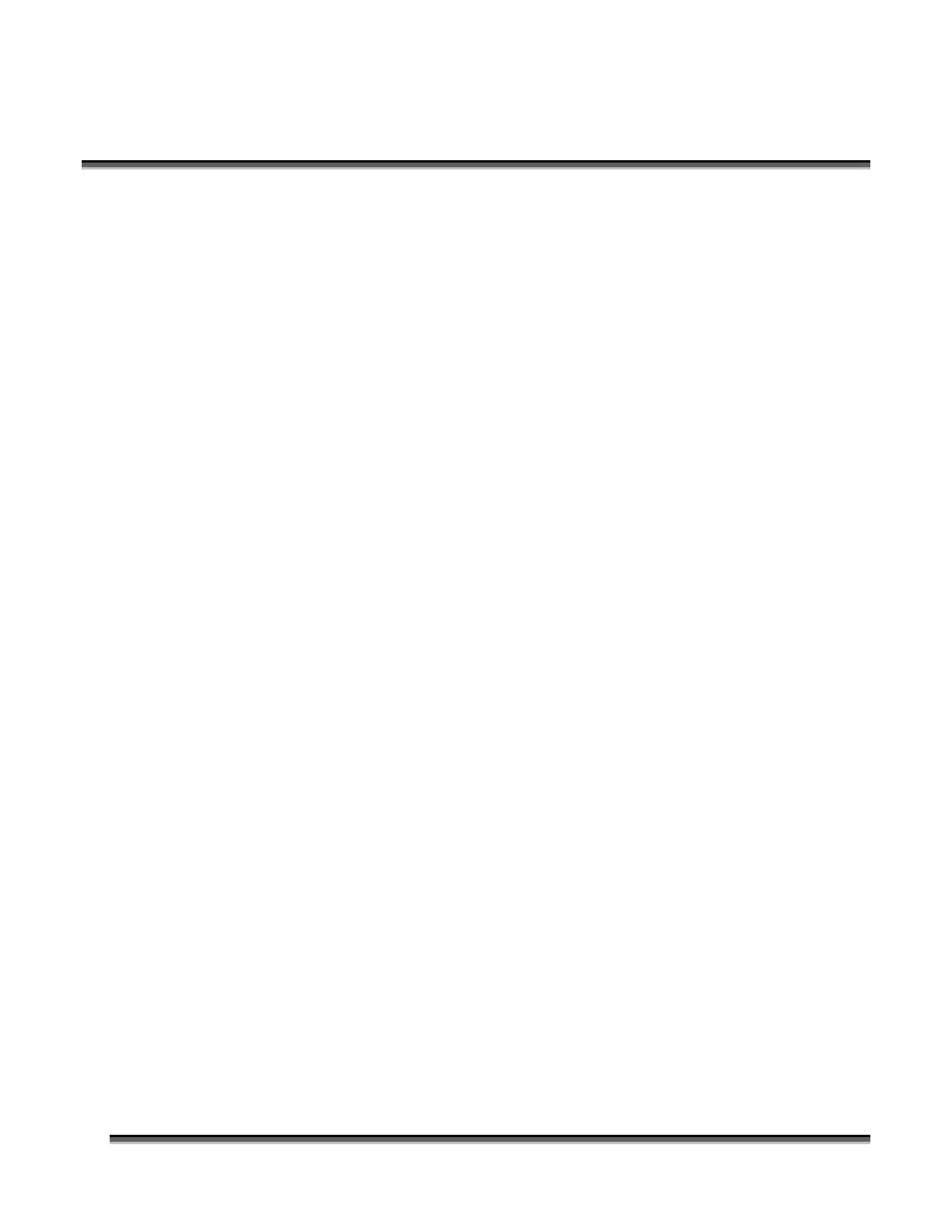Section 9: Standard & Optional Machine
Features
151
Assembly Instructions
After unpacking the Pin Table, remove the four thumbscrews from the Pin Table
assembly.
1. Install the four fences along the two sides using the thumbscrews you just
removed.
2. At this point the Pin Table is almost ready to use. The next step involves
placing the pins anywhere on the grid so that they support the piece you are
going to be cutting, and are out of the laser beam cutting path.
Users Guide
1. Install as many pins as necessary to support your work piece and waste pieces.
a. The pins are held in place with plastic supports and need to be pressed
firmly into place to be fully seated. You may need to use a wooden
block to press them in fully.
b. If all pins are not fully seated, the top of the pins will not be level and
your work piece will wobble.
c. The grid design allows you to strategically place the pins where they
will support your work piece and stay out of the lasers path at the same
time.
2. Once the pins are located, place the pin table into the upper left corner of your
laser system with the fences resting against the left and top edge guides (rulers).
If the pin table is resting properly against the edge guides you will maintain
your 0,0 (zero, zero) Home position in the upper left corner.
3. Once the pin table is in your laser system, place your work piece onto the pin
table so that the left and top edges of your material rest against the fences.
4. Send your job to the laser. If the pins are properly located, your job will cut all
edges cleanly without the laser contacting any of the pins.
5. When cutting is complete, use the handy Parts Lifter to lift your parts from the
pin table.
6. When you’re ready for your next vector cutting job, you can remove the pins
and place them into a new position. The pins are designed to be held snugly in
place by the plastic supports. It may be necessary to remove them with the use
of pliers.
7. Additional pins can be purchased from Epilog. Ask for P/N LF231.
8. The Pin Table is designed so that multiple Pin Tables can be set next to each
other and maintain the one inch (24.4 mm) grid pattern.