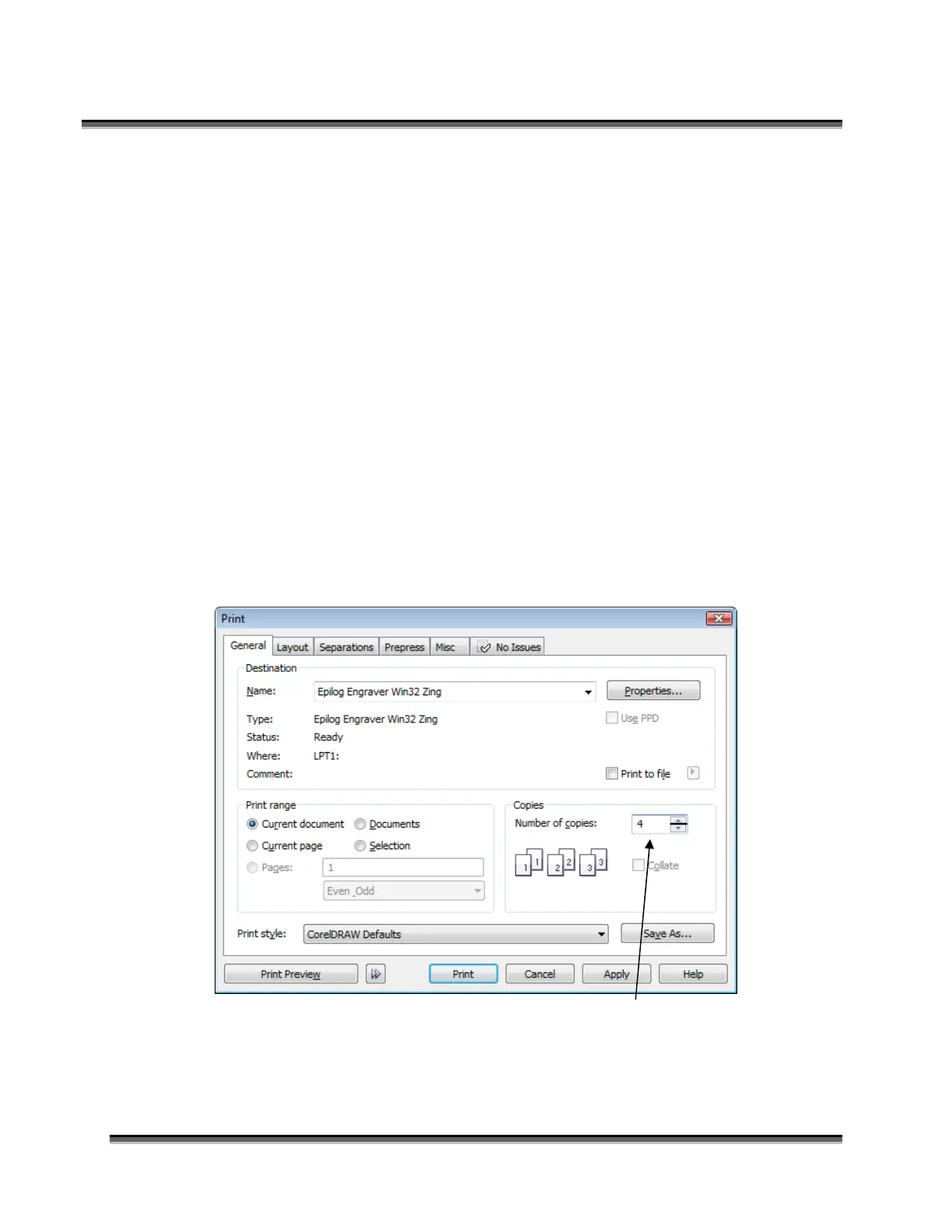Section 7: Using the Epilog Dashboard
113
Combined Mode – Color Mapping in combined mode requires a little more
planning than Raster only or Vector only modes. Below are the sequencing
considerations you will need to account for when using combined mode:
1. Any object that is color mapped will be raster engraved first in the color
order from the right side of the tab. Any other raster objects that are not
color mapped will then be raster engraved using the Raster settings found in
the General Tab of the Dashboard.
2. After all of the raster objects have all been engraved, the vector objects will
be vectored in the color order from the right side of the tab. Any other
vector objects that are not color mapped will then be vectored using the
Vector Settings found in the General Tab of the Dashboard.
Additional Dashboard Driver Features
Multiple Passes
You can automatically engrave or cut a job multiple times by setting the Number
of Copies to the number of passes that you want to make. When each pass is
finished the laser will automatically start another pass until all passes are
complete.
